
WHILE YOU ARE WAITING
Complete the attendance form and answer all questions as completely as possible.
Make sure to use the correct form for your section
EDMG 466 (12:30-1:45) |
EDEL 446 (2:00-3:30) |
April 28, 2022
- Use your own computer to sign in and complete the Where Will You Go? activity with your own selfie or the photo I took of you and sent to your WCU email.
- The tool you'll use is https://photoscissors.com/
- Upload your image to the website
- Watch as it does its magic
- Download a lo-res image for this assignment
- Find your Jamboard slide using the links below and add your photo to your location. Adjust the size and position on the slide as needed.
- Once done, take a look at your peers' photos!
- Here are the links to your Jamboards to add yourself or your group to your Where Will You Go image:
April 26, 2022
- Get a Chromebook and complete the attendance form above
- Collaborative Jamboard: Where Will You Go?
- Find a blank page on one of the Jamboards for your class section
- Click the icon to add an image and do a Google Search to find a photo for somewhere you'd like to travel
- Insert it onto the page and resize to fill the space
- Add a sticky note or text box to say your name and where you'd like to go
- For Thursday, have your teacher take an individual or group (max 4) photo to use or find one of your own
(let's see samples of the finished product)
- Find a blank page on one of the Jamboards for your class section
466: This is for Riley https://www.youtube.com/watch?v=q76bMs-NwRk
446: This is for Sarah: https://www.youtube.com/watch?v=w2CELiObPeQ
April 21, 2022
- Get a Chromebook and complete the attendance form above
- Fill out as many forms as you can for your peers using the links from Padlet
April 19, 2022
- Get a Chromebook and complete the attendance form above
- Try out a very basic, beginners coding game at: https://www.codemoji.com/workshop.php
- Drag the actions (movement, sounds, characters) tiles into the gray Sequence area and then click "Run"
- Note that when you click on the tile in the sequence area, you can change some of the options (e.g., duration, degrees of movement)
April 7, 2022
- Get a Chromebook and complete the attendance form above
- Log into our Google Classroom space and answer the Where in the World? question
- Not in our Google Classroom? Add using this code: uveq6gj
April 5, 2022
- Get a Chromebook and complete the attendance form above
- Interact with this 360 immersive (pun intended)
underwater
experience.
https://youtu.be/bzZEKGRoZwc
March 31, 2022
- Get an iPad and complete the attendance form
- Go to the Educreations app and take it for a spin (explore the options).
March 24, 2022
- Get a Chromebook and complete the attendance form above
- Sign up for a Nearpod account with your class gmail as a teacher https://nearpod.com/
- Check out these online tools for curricular support:
- ELED
- ELA: ReadWriteThink https://www.readwritethink.org/classroom-resources/student-interactives
- Social Studies: A Reliable Thanksgiving https://plimoth.org/for-students/you-are-the-historian
- Math: NCTM Free Interactives https://illuminations.nctm.org/Search.aspx?view=search&type=ac
- Science: Games from NASA https://spaceplace.nasa.gov/menu/play/
- MG
- Math: Geogebra Online Activities (MG-HS): https://www.geogebra.org/m/kewpjrue
- ELA: ReadWriteThink https://www.readwritethink.org/classroom-resources/student-interactives
- Social Studies: EagleEyeCitizen https://www.eagleeyecitizen.org/ and iCivics https://www.icivics.org/games
- Science: Phet Interactive Simulations https://phet.colorado.edu/en/simulations/filter?type=html,prototype
- ELED
March 22, 2022
- Get a Chromebook and complete the attendance form above
- Complete the permission form for your personal digital story: https://forms.gle/gz7rPyE8NDDjyFAD8
- Check out these tools:
- Geography! This is a great sponge activity or warm-up for upper elementary and middle grades: https://virtualvacation.us/guess
- Word Cloud Generator! Click the purple button "FreeWord Cloud Generator" to access the options: https://www.freewordcloudgenerator.com/
March 3, 2022
- Get a Chromebook and complete the attendance form above
- Get a headset and sanitize it, if you wish.
- Log into WeVideo and verify you can do these skills (by doing them in an existing or new video edit)
- Add images and move them around (location on the timeline, drag edge to make appear shorter or longer)
- Add a video and snip or edit it (drag edge to shorten)
- Add a music track
- Add narration and use the audio edit "blue line" to change music volume around narration
- BONUS: Add a title at the beginning and credits at the end on the same video timeline
- BONUS: Add a new video track above your existing video track and add a text overlay on an image or video
March 1, 2022
- Get a Chromebook and complete the attendance form above
- Get a headset and sanitize it, if you wish.
- Log into WeVideo and start a new video in your My Projects folder. Call it the project "Sandbox-Your first and last name"
- Now, find 2 images and 1video clip on a topic of your choice from the Stock Media and add it to the video timeline
- Next, find music from the WeVideo Audio library and add it to the Audio timeline
- We'll use this later in class to learn: Narration, adjusting volume, adding titles and credits
February 24, 2022
- Get a Chromebook and complete the attendance form above
- Get a headset and sanitize it, if you wish.
- Create a multimodal talking avitar with: Voki https://l-www.voki.com/ (sign in with class account)
See two examples here:- https://tinyurl.com/yfsp99cg (World Languages),
- https://tinyurl.com/yay3d9xz (ELA, SEL)
- https://tinyurl.com/y6uacmzk (Social Studies) (https://archive.org/details/gettysburg_johng_librivox)
Want free audio books and speeches? https://librivox.org/
February 17, 2022
- Get a Chromebook and complete the attendance form above
- Work on your Animoto video (If you wish, you may use your computer for this)
- The following elements are required:
- A text block at the start of your video with your title
- At least 4 or more images and/or video (NOTE: images alone are fine, no video is required)
- Music of your choice
- Must be between 30 seconds and 2:30 minutes in length
- Once your video is finished, click the Export button in the top right corner; be patient it may take a little while.
- Preview it and once you like what you see, copy the link and add it to your Google Site for Web 2.0 #2 tool either embedded or as a clickable link. (Save the profile for later, if you wish - DUE February 24)
February 15, 2022
- Get a Chromebook and complete the attendance form above
- VIDEO! Something for your students and something for you as a teacher. Explore both sites.
- StoryLine Online https://storylineonline.net/
- Edutopia videos (from their website and not YouTube) https://www.edutopia.org/videos
February 10, 2022
- Get a Chromebook and complete the attendance form above
- Check out NewsELA (https://newsela.com/join/welcome/) a free service for K-12 students and teachers that allow you to use non-fiction texts on a variety of topics to teach. There are assessments as well as multimodal content (text, images, video, audio) and you can choose readings based on Reading (Lexile) and Maturity Levels. Readings are also available in Spanish and Engish. Sign up with your class account!
February 8, 2022
- Get a Chromebook and complete the attendance form above
- Check out these resources for movement and mindfullness
- Websites
- Cosmic Kids Yoga https://cosmickids.com/ [Elementary]
- Move to Learn https://movetolearnms.org/ [K-12]
- Move to Learn YouTube Channel https://www.youtube.com/user/MovetoLearnMS/featured [K-12]
- Fuel Up To Play 60: Wellness program https://www.fueluptoplay60.com/ [K-12]
- 12 Brain Break Video Resources: [Mostly Elementary]
https://www.grantlarsonproductions.com/blog/12-brain-break-video-sources-for-busy-educators-and-parents - 50 Educational Brain Breaks: https://www.weareteachers.com/brain-breaks-for-kids/
[K-12]
- Yoga Moves Video: https://www.facebook.com/SanfordfitKids/videos/1329931870443073/ [K-8]
- Yoga Moves Cards: https://fit.sanfordhealth.org/resources/fitflow-activity [K-8]
- Flippity Wheels
- Mindfulness Movement Wheel https://bit.ly/3gsWgVg
- Mindfulness Movement Randomizer https://bit.ly/3rzB9Ha
- Websites
February 3, 2022
- Get a Chromebook and complete the attendance form above
- Check out this tool for use in your classroom: https://classroomscreen.com/
You cannot save with the free version but it doesn't take long to set up the space/page.
February 1, 2022
- Get a Chromebook and complete the attendance form above
- Go to one or both of these copyright free (CC0) image websites and find an image or two that relates to a topic you like and then download them to your Chromebook.
[Here's one I found on Pixabay, downloaded, added text to, and sent to my friends over the winter break.]
- Pixabay: https://pixabay.com/photos/ or Unsplash: https://unsplash.com/
- Download and save on your Chromebook in local files
- Press the search/magnifying glass key on the left side of the Chromebook and search the term "files"
- When a blue circle with a white folder appears, right click on the icon and select "Pin to shelf" - this will allow you to see the files saved on your Chromebook
- ADVANCED ADVENTURERS: Search for and download a CC0 video from Pexels: https://www.pexels.com/videos/ or Pixabay (videos) https://pixabay.com/videos/ and save it to your Google Drive from the Chromebook files area.
January 27, 2022
- Get a Chromebook and if you wish to follow the protocol/steps for sanitizing your device and your workspace: use these steps in this order - the tops of chairs, table, top of Chromebook, screen, and *last* the keyboard)
- Complete the attendance form
- Vintage Tech moment. Inside your nametag list your favorite:
- EDMG 466: Movie or musical artist
- EDEL446: Harry Potter character or Dolly Parton song.
- If you have not completed the pre-course assessment survey in Canvas, do so now! (last chance to earn 2 points)
- If you've already done this, pick a category and play this game while also helping to feed the world:
Free Rice: https://freerice.com/categories/. - Not sure what to pick? Try https://freerice.com/categories/english-vocabulary
- Check out other information from the top-left "hamburger menu"
- If you've already done this, pick a category and play this game while also helping to feed the world:
January 25, 2022
- Get a Chromebook and if you wish to follow the protocol/steps for sanitizing your device and your workspace: use these steps in this order - the tops of chairs, table, top of Chromebook, screen, and *last* the keyboard)
- Complete the attendance form
- Make sure you have completed the syllabus acknowledgment form: https://wcu.az1.qualtrics.com/jfe/form/SV_cSebBeT2b4DgtuK or
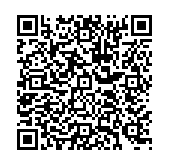 NOTE: If you wish to scan the QR code, you may use your phone.
NOTE: If you wish to scan the QR code, you may use your phone. - Complete the edPuzzle activity on the TPACK model.
January 13, 2022
- Get a Chromebook and follow the protocol/steps for sanitizing your device and your workspace (e.g., tops of chairs, table, top of Chromebook, screen, and *last* the keyboard)
- Complete the attendance form
- On the inside of your name card, write a place you would like to travel (anywhere in the world!)
- Check out this Quizzing tool: https://www.thatquiz.org/
January 11, 2022
- Get a Chromebook and follow the protocol/steps for sanitizing. First, wipe down your workspace (e.g., tops of chairs, table top) and then with the same wipe, sanitize your device (e.g., top of Chromebook, screen, and *last* the keyboard)
- On your Chromebook log in with your class gmail account. NOTE: You should have set this up making sure to use the correct format https://paws.wcu.edu/ncluke/digital_literacy/gmailsignup.html
- Make sure you have signed up for Remind https://paws.wcu.edu/ncluke/digital_literacy/remindsignup.html
- Open the Chrome browser and go to bit.ly/digilit. Write this down somewhere so you have it handy since we use this every day in class. You'll notice the bitly address will redirect to https://paws.wcu.edu/ncluke/digital_literacy/
- Complete the attendance form and answer all questions as completely as possible. Make sure to use the correct form for your section
- Once you have done all of these things, check out this online tool and explore it (aka play a bit) while all of our class colleagues catch up. https://thisissand.com/