February 16 and 18, 2021
- Sign in, stowe your other devices, and let's log into a Chromebook.
- Use this link to check in and verify your attendance.
Attendance/Check In: Answer the question
NOTE: Be careful and make sure to submit using your section and day's attendance form
EDEL 446
TUESDAY https://forms.gle/ont8UYQjA8AtP2AT9 THURSDAY https://forms.gle/h1SkzmYdvfEcr8pZ7
EDMG 466
https://forms.gle/Nx91mz8Ex4hMYAcU8
- edPuzzle Results
WordClouds created with https://www.wordclouds.com/,
Graphs with Create-a-Graph https://nces.ed.gov/nceskids/createagraph/default.aspx - TOP INSTRUCTIONAL STRATEGIES
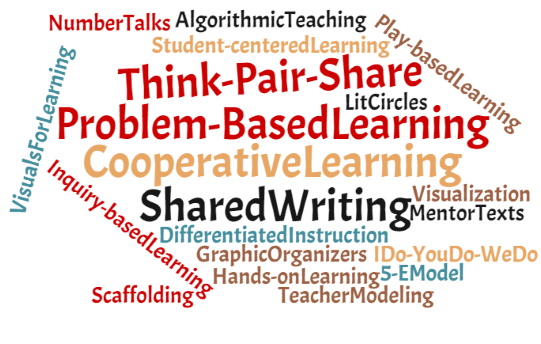
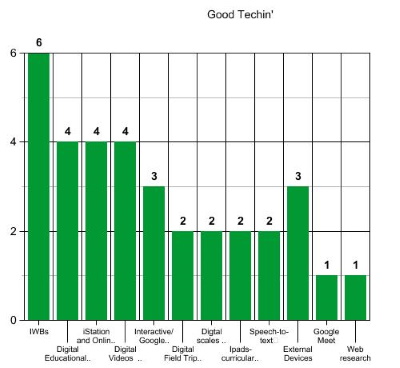 EDEL 446
EDEL 446
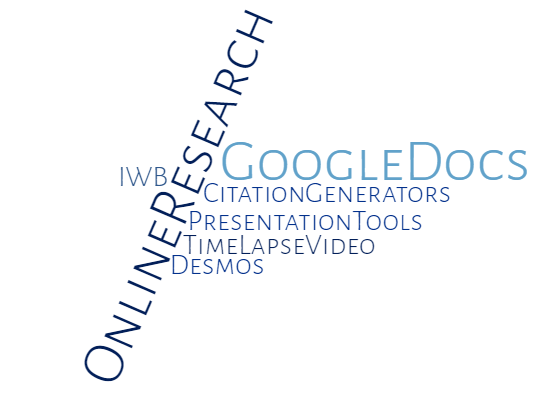
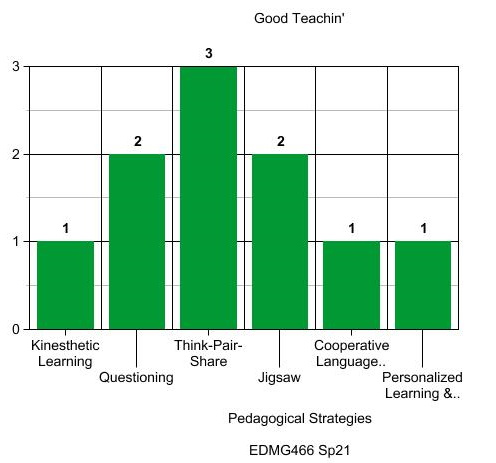 EDMG 466
EDMG 466
- COLLABORATIVE SMALL GROUP DISCUSSION:
Using your notes, discuss what you found relevant in the Türel, & Johnson article: instructional strategies supported by IWBs and an interesting finding. Next, reach consensus on those you want to share from your group with the class
- How you can use your IWB to support instruction
- Presentations, digital slide shows
- Bring up a map and show a route and have the students describe using N.S.E.W. directions
- Focus or zoom in on a visual (e.g. Science, Social Studies) using the magic pen option
- Brainstorming ideas and/or creating concept maps (mindmeister on the IWB)
- Put up a writing sample on the board and use highlighter, etc. tools to edit/revise
- Use the "record" feature to make a short movie to demonstrate steps in solving a complex math problem
- Reviewing material and using the board to reinforce content knowledge (e.g. Jeopardy)
- As morning check in for kids to do attendance, lunch count, and weather.
- Save lessons to present to students who were absent
- Prepare "substitute lesson plans" on a day you have to be gone
- EFFECTIVE Interactive Whiteboard (IWB) Lessons are instructionally sound and interactive!
- PEDAGOGIAL INTERACTION - kids actively involved in: Discussion, Collaboration, Question-posing, etc.
- TECHNICAL INTERACTION - kids physically touching the board and manipulating objects
- PEDAGOGIAL INTERACTION - kids actively involved in: Discussion, Collaboration, Question-posing, etc.
- Some interactives that take advantage of the options that the IWB offers - works on all "flavors" BIG OLE LIST O' INTERACTIVES
INTERACTIVES: These are websites that take advantage of the interactivity of an IWB but are not from within the IWB's particular software (e.g. SMART = Notebook software and .notebook or .xbk; PROMETHEAN ActivBoard = ActivInspire and .flipchart or .flp
- Mathematics Interactives http://www.teacherled.com/iresources/numeracybasics/?resource=isometric
- Story Starters Interactive: http://www.scholastic.com/teachers/story-starters/index.html
- From: https://www.learner.org/classroom-resources/
- https://www.learner.org/series/interactive-spelling-bee/ (elementary)
- https://www.learner.org/series/interactive-elements-of-a-story/ (elementary)
- https://www.learner.org/series/interactive-geometry-3d-shapes/ (upper elementary, middle grades)
- https://www.learner.org/series/interactive-amusement-park-physics/ (upper elementary, middle grades)
- https://www.learner.org/series/interactive-rock-cycle/ (upper elementary)
- https://www.learner.org/series/interactive-dynamic-earth/ (upper elementary, middle grades) *
- https://www.learner.org/series/interactive-us-history-map/ (upper elementary)
- Mathematics Interactives http://www.teacherled.com/iresources/numeracybasics/?resource=isometric
- WEB 2.0 ALERT: This is not for remote teaching but in-class use of the SMARTboard
Jeopardy! Make your own using a SMART Notebook template (https://exchange.smarttech-prod.com/preview/3632fa37-0f27-4d7f-8407-2f9fb6f070d9) or use an online tool: https://www.playfactile.com/ What are the pros and cons of each approach?
- What do teachers do? They modify existing .notebook and .flipchart files to meet the needs of their students, curriculum, and their teaching style but rarely start from scratch because:
- Teachers are BUSY people
- There are a huge number of lessons already created you can use (for free!)
- So, let's do what teachers do since we are teachers! When you go to these websites, log/sign in with your class gmail account.
- Grab .notebook lessons. You can search by grade level and subject and either download and edit them in the software for use in your classroom face-to-face or save to your online account and teach online.
- Here is where you find .notebook files to download (sign in required) and use in your classroom or save to Smart Suite and use online
https://exchange.smarttech-prod.com/
- SmartSuite is where you can store IWB lessons for remote teaching
https://suite.smarttech.com/ (sign up here as a teacher to set your remote account like we did in class with class sharing)
- Here is where you find .notebook files to download (sign in required) and use in your classroom or save to Smart Suite and use online
- Grab .notebook lessons. You can search by grade level and subject and either download and edit them in the software for use in your classroom face-to-face or save to your online account and teach online.
- Promethean Activboard .flipchart lessons You can also search by subject and grade. Sign in required.
- Here is where you can find, save, and teach the flipchart online: https://prod.classflow.com/classflow/#!/login/teacher
- Here is where you can find, save, and teach the flipchart online: https://prod.classflow.com/classflow/#!/login/teacher
- IWB in the time of covid: You can deliver instruction via the students' devices using existing notebook and flipchart lessons.
- SMARTboards use the SLS (Smart Learning Suite) option (we'll try this....).
Go to http://hellosmart.com and use class ID: 33692
- Wish to download and install trial versions of the software on your own laptop?
PROCEDURAL/PRODUCTIVITY
- SMART Notebook: https://education.smarttech.com/products/notebook/download
- ActivInspire: https://support.prometheanworld.com/download/activinspire.html
WHAT BOTH CAN DO: In-person and not remote use of the IWB
There are similarities and differences in the interface between the two programs.
- Tabs, Galleries (SMARTboard: on the side; Promethean: above)
- SMARTBoard: Infinite clone (from object menu); Promethean ActivBoard: Drag a copy (from Properties menu)
- SMARTBoard: Text recognition from object menu; Promethean ActivBoard: Select word as object>> use Properties menu to "Convert to text" and choose from the dropdown
- SMARTBoard: Magic pen to spotlight and zoom; Promethean ActivBoard: Menu item to spotlight and key stroke (CTRL + Shift + Z) to zoom - left click to zoom out and right click to zoom in
- See other comparisons in the table below
- Magic Ink is different in ActivInspire - check out the tutorial at: https://www.youtube.com/watch?v=YoR9LHxlXGw
- Compare and Contrast the two IWB programs
Where to look for ideas and some .flipchart and .notebook lesson downloads:
- IWB Goodies in Blackboard: Handouts, Tutorials, Tip Sheets to support your work with SMART (.notebook files) and Activ (.flipchart files) boards.
- Downloads from the source:
- SMART .notebook lessons
http://exchange.smarttech.com/#tab=0
- Other sites to explore for lessons and ideas:
- Check out these interactive sites:
- http://pbskids.org/whiteboard/
- http://www.teacherled.com/legacy-interactive-whiteboard-resources/
http://www.teacherled.com/iresources/numeracybasics/?resource=isometric
- https://www.geogebra.org/
- http://www.bbc.co.uk/schools/primaryhistory/
- http://freerice.com/#/english-vocabulary/1373
- https://stormedapps.co.uk/
- http://archive.learner.org/interactives/
- https://illuminations.nctm.org/Search.aspx?view=search&type=ac (some free content, most required paid membership to NCTM)
- https://www.mathlearningcenter.org/resources/apps
- http://pbskids.org/whiteboard/
