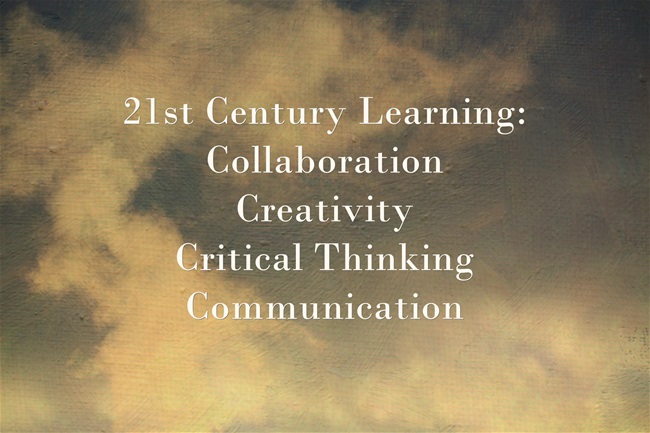
- Sign in and log into a Chromebook! Once class begins put your phones away and out of sight.
- Use this link to check in and verify your attendance.
Attendance/Check In: Answer the question
NOTE: Be careful and make sure to submit using your section and day's attendance form
EDEL 446-01 (12:30) Tuesday EDEL 446-02 (2:00) Tuesday EDEL 446-01 (12:30) Thursday EDEL 446-02 (2:00) Thursday
- While you are waiting: Go to one or both of these copyright free (CC0) image websites and find 3-4 images that relate to a topic you like and then download them to your Chromebook files area.
- Pixabay: https://pixabay.com/photos/ or Unsplash: https://unsplash.com/
- Download and save on your Chromebook in local files
- Press the search/magnifying glass key on the left of the Chromebook and search the term "files"
- When a blue circle with a white folder appears, right click on the icon and "Pin to shelf" - this will allow you to see the files saved on your Chromebook
- ADVANCED ADVENTURERS: Search for and download a CC0 website from Pexels: https://www.pexels.com/videos/ or Pixabay (videos) https://pixabay.com/videos/
- Virtual Whiteboards: Jamboard https://jamboard.google.com/ and Whiteboard Fi https://whiteboard.fi/
- All together now.....
- Whiteboard Fi
- Jamboard:
Science Essential Standard 5.P.2.1 Explain how the sun’s energy impacts the processes of the water cycle (including evaporation, transpiration, condensation, precipitation and runoff).
https://jamboard.google.com/d/1M_rYooGVCAx2naRAi0OHkvlTHoYOsdiFru39xy-nQeE/edit?usp=sharing
- Small Group....
- Jamboard: ELA (maybe SEL?)
- https://www.techfairies.com/10-google-jamboard-activities/
- https://teachercenter.withgoogle.com/level_zero/edu_assets/images/Jamboard-Sample-Activities.pdf
- https://ditchthattextbook.com/jamboard-templates/
- An excellent short video from Richard Byrne showing how to use Jamboard in Google Classsroom
https://youtu.be/FIdm_3fdJOQ
But wait, there's more.....check out https://www.whiteboard.chat/ (teach with multiple boards or collaborate with one)
- Jamboard: ELA (maybe SEL?)
- All together now.....
- SMALL GROUP EXPLORATION: Virtual Whiteboards
- Come up with two ways you could use this to support the curriculum and one way to support social-emotional learning
BONUS: Cite your standard - ELA https://files.nc.gov/dpi/documents/files/ela-standard-course-of-study.pdf
- Math https://files.nc.gov/dpi/documents/curriculum/mathematics/scos/0617-adopted-k-8-standards.pdf
- Science https://www.dpi.nc.gov/teach-nc/curriculum-instruction/standard-course-study/science
- Social Studies https://www.dpi.nc.gov/teach-nc/curriculum-instruction/standard-course-study/social-studies
- Copyright and Fair Use -
Fair Use Can Be Complicated but the intended use and a good-faith-effort-made-to-use-fairly DO factor in
- Why is this important for NC Teachers? https://files.nc.gov/dpi/teacher-dlcompetencies.pdf
- Creative Commons
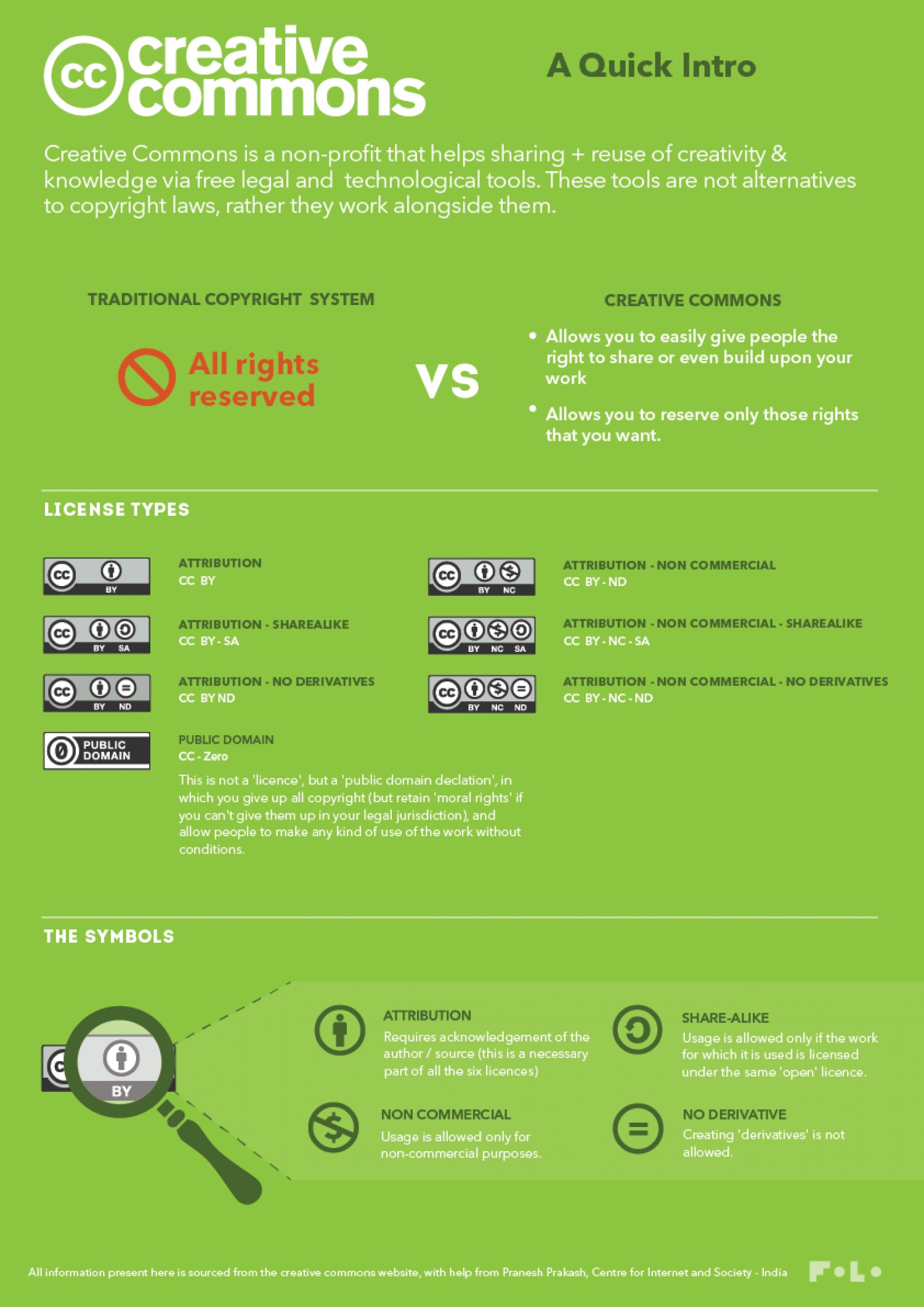
- Looking for media that has CC licences and that can or most likely can be used in accordance with Fair Use? Look for wikimedia commons and/or CC licensed material or .gov files since, in general, government files are in the public domain (https://www.loc.gov/rr/scitech/selected-internet/imagesources.html) including NASA (see here for more resources from NASA for educators https://www.nasa.gov/audience/foreducators/index.html).
- Some good copyright friendly websites for VISUALS (images and video) : Pixabay (my fav), Wikimedia Commons, Pexels, Unsplash, Morguefile
- VIDEO: Sign up for WeVideo:
https://www.wevideo.com/invite/?code=eyJwcm9tbyI6IktVVTZUT01WTlRISCIsImpvaW4iOnRydWUsInJvbGUiOjM4OTc1M30=
- Let's make some video and start with a cloud-based tool that is considered a Web 2.0 tool (in the cloud).
Getting started with ANIMOTO: An online video creation tool - basic with some but not as much control as other tools.
-
See these examples from our colleagues:
- https://animoto.com/play/27m2AcIYXugsYdtGy0PMgg?
- https://animoto.com/play/2Sqsac7pev15dqvvfZiFlg
- https://animoto.com/play/TS9ftv0xsl4ZgYVDCP3nXw
- Here's an example that I created:
- Create a free personal account with your gmail address: https://animoto.com/
- Click "Start from Scratch" in the top right corner of the screen
- Pick a Theme (this can be changed later, if you wish); Landscape aspect ratio, and skip the media upload and the tour.
- Create one using the media below, your own images, or use some from one of our free sites such as those you downloaded from Pixabay https://pixabay.com/
- Upload the images and video using the Media Library (Project) to the right of the screen
- To add images, text, or video use the + icon at the bottom of the screen to add a block
- Now, explore the soundtrack for your video. Suggestion: use the music Animoto offers (see icon to choose at top of screen)
- WANT A CHALLENGE: You may also use one of these sound files from the free site, Incompetech (http://incompetech.com/music/royalty-free/) Use it by right clicking and saving it to your files area.
Corncob.mp3 // Flutey Funk.mp3 // Somewhere Sunny.mp3 // Wallpaper.mp3
- Explore and play with uploading photos, uploading your own music, adding captions, even video (!) and publishing
- Upload the images and video using the Media Library (Project) to the right of the screen
Media Resources from Penn State
http://mediacommons.psu.edu/free-media-library/
OER Commons: Free Digital Library and Network of Educational Resources
https://www.oercommons.org/
Music
http://incompetech.com/music/royalty-free/music.html
Speeches
https://archive.org/details/Greatest_Speeches_of_the_20th_Century
All Media, mostly Images
https://commons.wikimedia.org/wiki/Main_Page
Wikipedia:Public domain image resources
https://en.wikipedia.org/wiki/Wikipedia:Public_domain_image_resources
Public Domain Image Websites
https://99designs.com/blog/resources/public-domain-image-resources/
Access some fabulous visual and audio media collections at the Library of Congress (some but not all are in the Public Domain) https://www.loc.gov/library/libarch-digital.html
JAMBOARDS FROM TUESDAY'S GROUP
