
Return to Digital Literacy Web Agenda
September 1 and 3, 2020
|
- Sign in and log into a Chromebook!
- While you are waiting:
- Sign up for a free (use far right option) Timetoast account with your class gmail account
- Go to https://www.timetoast.com/plans choose Public (Free) and use your gmail account from class to sign up
- Go to https://www.timetoast.com/categories and choose some timelines to explore or search on a topic you like (e.g. civil war history)
- Sign up for a free smore account with your class account: https://www.smore.com/
- Sign up for a free (use far right option) Timetoast account with your class gmail account
- Use this link to check in and verify your attendance.
Attendance/Check In: Answer the question
NOTE: Be careful and make sure to submit using your section and day's attendance form
EDEL 446-01 (12:30) Tuesday EDEL 446-02 (2:00) Tuesday EDEL 446-01 (12:30) Thursday EDEL 446-02 (2:00) Thursday
- SAMR: Another way to think about how teachers and students use technology:
What is the SAMR model? Created by John Spencer
https://www.youtube.com/watch?v=SC5ARwUkVQg
- Let's review from the video what SAMR stands for:
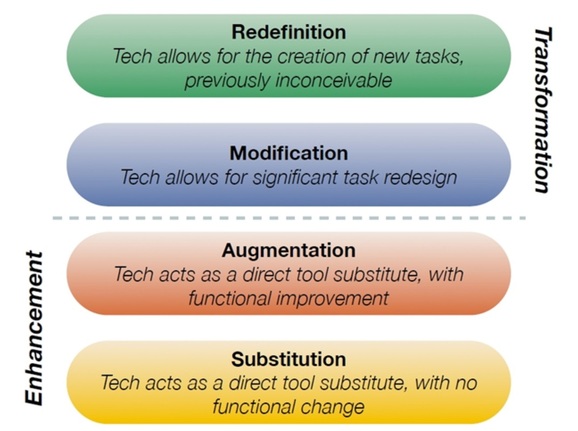
Image the creation of Dr. Ruben Puentedura, Ph.D. http://www.hippasus.com/rrpweblog/
- TPACK: What is it and why might it be useful in understanding how teachers integrate technology in their practice? The key is to know that the K in TPACK is to know or in other words KNOWLEDGE.
TPACK OVERVIEW (Google Slides)
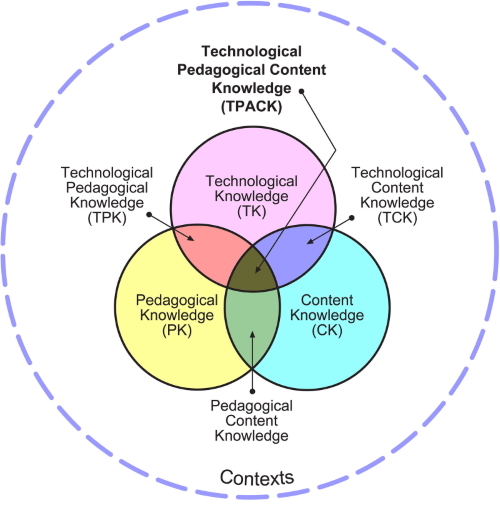
Alan Parkinson from flikr CC-by-nc-2.0
- Web 2.0 tools are web-based and let you create something (video, image, blog post, snapchat photo, online timeline or graph) by accessing it from the internet. Think: Padlet, Kahoot, Blogs and posts.....No software downloads needed!
- Google is a key source of web 2.0 tools including docs, sheets, forms, etc. One we'll use is Google Sites for your website assignments.
- Let's take a look at some curricular standards with a couple of these tools in mind:
- What are some ways you can communicate with families using old or new technology?
Old School: Printed Newsletter using Word or other desktop publishing tool (e.g. Publisher)
New Tools: Smore (https://www.smore.com/)- Free tool limited to 3 flyers total, 200 email "sends" but this refreshes each month with another 200 sends
- Good for digital communication - email blasts
- Affordable for educators ($79/year - see if your media specialist or principal will cover it or set up a donor's choose)
- To introduce yourself:
- https://www.smore.com/bvab8 Taylor
- https://www.smore.com/4rt6q Molly
- https://www.smore.com/7wfnu-miss-youngblood-s-class Cari
- https://www.smore.com/ctx23-meet-ms-o-dwyer Ashlee
- https://www.smore.com/e14rc-welcome-to-our-2nd-grade-class Bailey
- https://www.smore.com/wxt6m-meet-miss-teryn Teryn
- https://www.smore.com/bg3jy-meet-the-teacher Brianna
- Or your class routines https://www.smore.com/sv7dv to your students
- For international outreach and information: https://www.smore.com/mv0y3-kenya-bound
- For community events:
- To share or promote your organization: https://www.smore.com/xeb30-let-s-have-a-parade
- Or a combination of any or all of these: https://www.smore.com/02yt8-we-re-nuts-about-fall
- It can be useful for personal events as well https://www.smore.com/33zxf
NC SCoS Math: Measurement . Data
Create a Graph: Data displays |
Essential Skills - Social Studies
Timetoast An Alternative - RWT Timline |
||||||||||||||||
Let's check out a few things Smore can do:
- Choose from a limited number of backgrounds, colors, and fonts
- Add text to preformatted boxes
- Add images and embed video and sound
- NOTE: To add images, you have to download and save them and then insert them into your flyer/newsletter
Guidelines for the smore newsletter (first product or artifact):
You will use the smore (web 2.0) tool to create a flyer or newsletter that is relevant to your life and/or work. These required elements must be included in your flyer/newsletter: see examples or or check out my example with clarification: https://www.smore.com/7gh4d-meet-ms-luke
- Relevant text that is polished and grammatically correct and these objects that you can add from buttons/options at the bottom of the page:
- At least 3 of the following (any combination):
- images/graphics object (see Molly's coffee and pasta images);
- text with image/graphic object (see Cari's About Me or For the First Day of School) ; or
- text alone object (see Cari's Classroom Management or Morgan's subjects and time taught Math - Daily 3, English Language Arts - Daily 5)
- One three image gallery (see Taylor's My Interests and Hobbies NOTE: Captions are optional);
- 1 video embedded (see any of the examples above);
- 1 event OR bio/contact (see any of the examples above); and
- Listing of sources (url is fine) at the bottom of the flyer/newsletter using a text box (add from options at bottom of the page).
TO SHARE: Once you have finished your smore newletter, click the Publish button. Copy and paste the link into your webpage for web 2.0 tools and write your one paragraph description, two paragraphs for how it can be used in teaching/learning, and one paragraph of the limitations of the tool.
Powerwash your Chromebook - This erases everything including your WCU and gmail login information.
- Sign out of your Chromebook.
- When the sign-in screen appears, press and hold Ctrl + Alt + Shift + R.
- Restart your Chromebook by clicking "Restart" and once it restarts, follow the prompts to reset or Powerwash the device.
TOOLS O' THE DAY - COLLECTIONS:
Larry Ferlazzo's "Best Tools" List (current from 2020)
https://larryferlazzo.edublogs.org/2020/06/17/all-2020-mid-year-best-lists-in-one-place
Digital Tools by Category
https://www.educatorstechnology.com/2017/02/the-ultimate-edtech-chart-for-teachers.html
Web 2.0 tools from Nicole Dalesio: http://www.edutopia.org/tech-to-learn-free-online-resources-video
A blog with various Web 2.0 tools: http://www.educatorstechnology.com/p/teacher-tools.html
(Includes some for for Chrome and iPad)
A repository of evaluated Web 2.0 tools: https://wiki.itap.purdue.edu/display/INSITE/Web+2.0+Tools+-+New+Possibilities+for+Teaching+and+Learning
Open Education Database: 101 Web 2.0 Tools: http://oedb.org/ilibrarian/101-web-20-teaching-tools/
Lakewood Middle School: Web 2.0 Tools https://bluevalleyk12.libguides.com/c.php?g=658128&p=4619378
10 Web 2.0 Tools https://blog.education.nationalgeographic.org/2018/01/26/10-free-tech-tools-websites-every-teacher-should-know-about/
101 Web 2.0 Teaching Tools https://oedb.org/ilibrarian/101-web-20-teaching-tools/
The 50 Best Web 2.0 2018: http://larryferlazzo.edublogs.org/2018/10/14/the-56-best-web-2-0-applications-for-education-in-2018/