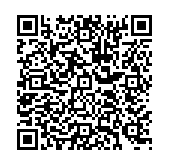Return to Digital Literacy Web Agenda
January 13, 2022
Some Inspiration..... What part of this video resonates with you? Which of these teachers tells part of *your* story as a future teacher? |
- BEGINNING OF CLASS ROUTINE/PROCEDURES:
- Put your phones out of sight and stowed for the duration of the
flightclass. - Pick up a Chromebook and a wipe to disinfect your workspace and the Chromebook in this order:
- Table in front of you
- Tops of your chair
- Chromebook lid,
- Chromebook screen
- Last, Chromebook keyboard.
- Follow the printed directions you have been given (also here) to log in to the Chromebook
- First, with your WCU login and password (called "credentials")
- Next, with your Class Gmail account you set up prior to coming to class
- Open the Chrome browser and type in bit.ly/digilit to go to our web agenda for the day/week/semester
- Once you have gone to the web ("bitly") agenda, click on While You Are Waiting and do the activities for that day's class. The first activity will always be to sign in for attendance using the Google Form link presented. After that, you'll explore what is offered for that day - WYAW (While You Are Waiting).
- Put your phones out of sight and stowed for the duration of the
- Let's hear the fabulous insights from our remaining Vintage/Digital groups!
- Syllabus
- Let's talk about the standards for Technology!? Yes - both at the national level and in our state.
- Partnership for 21st Century Skills - 4 Cs [Creativity, Communication, Collaboration, and Critical Thinking]
https://www.battelleforkids.org/networks/p21/frameworks-resources
- ISTE Standards for Teachers and Students (National)
- ISTE TECHNOLOGY STANDARDS FOR STUDENTS (2016)
https://www.iste.org/standards/for-students
- ISTE TECHNOLOGY STANDARDS FOR EDUCATORS (2017)
https://www.iste.org/standards/for-educators
- ISTE TECHNOLOGY STANDARDS FOR STUDENTS (2016)
- What about the state standards for teachers and students? Let's explore together.
- NC Digital Learning Competencies (DLCs) for Teachers
https://files.nc.gov/dpi/teacher-dlcompetencies_0.pdf
- NC Tech Standards for Students (do they look familiar?)
(https://sites.google.com/dpi.nc.gov/digital-teaching-and-learning/digital-learning-standards
- NC Digital Learning Competencies (DLCs) for Teachers
- Tech Connection: Google Docs with the Fruit Groups
- Apples Group: ISTE TECHNOLOGY STANDARDS FOR STUDENTS (2016)
- Bananas Group: ISTE TECHNOLOGY STANDARDS FOR STUDENTS (2016)
- Peaches Group: NC Digital Learning Competencies (DLCs) for Teachers
- Grapes Group: NC Digital Learning Competencies (DLCs) for Teachers
- Oranges Group: ISTE TECHNOLOGY STANDARDS FOR EDUCATORS (2017)
- Cherries Group: Partnership for 21st Century Skills
EDMG 466 Google Docs https://drive.google.com/drive/folders/1glXZJohCmyzslzJ2w3B7_nV_kpWdPbar?usp=sharing EDEL 446 Google Docs https://drive.google.com/drive/folders/1eMywzBDX82I6ZjOJvqYphUse4KCR_wx5?usp=sharing
- Setting up your Google Site for the Web 2.0 Assignment Profiles You'll do this semester. We'll do this together to set up the "Shell" for your pages. Search on Google for Google Sites.
- Start a new site using the plus sign, name your website something to do with this class (e.g., technology, digital literacy, tech 'n' learning, star tech, tech it out.......)
- Explore the options for changing the image on the homepage
- Add a text box to the homepage and tell who you are and one interesting thing about you
- Add pages to your site called Web 2.0 #1, Web 2.0 #2, Web 2.0 #3, Web 2.0 #4, and Web 2.0 #5
- Publish your site
WANT A CHALLENGE? Try out these options
- Scroll down the options in the Insert menu and add an image carousel
- Go to the Themes menu and create your own theme with custom colors and fonts you choose
- When creating your pages from the Pages menu, use the submenus option to create dropdown menus
Need a walk-through? See https://vimeo.com/509935317 (password: sitesetup)
HOMEWORK
- Complete the Pre-Course Assessment in Canvas before next Tuesday's class.
- When you are ready, complete the Syllabus Agreement at: https://wcu.az1.qualtrics.com/jfe/form/SV_cSebBeT2b4DgtuK
or QRcode