
October 13 and 15, 2020
| Expeditions: Take your students to places a school bus can't | Google Expeditions: over a million students, on trips to virtually anywhere | Google Expeditions for the UK: Take your students around the world in VR |
- Sign in and stow your phones! Get a Chromebook, turn it on, and follow these directions and then go to: http://bit.ly/digilit
- Use this link to check in and verify your attendance.
Attendance/Check In: Answer the question
NOTE: Be careful and make sure to submit using your section and day's attendance formEDEL 446-01 (12:30) Tuesday EDEL 446-02 (2:00) Tuesday EDEL 446-01 (12:30) Thursday EDEL 446-02 (2:00) Thursday
- ANIMOTO: Let's see your stories.... next week, we'll begin with your personal digital stories (!)
- More with Google Classroom: Let's look at some immersive-360 views of other locations. https://www.360cities.net/
Respond to the Where in the world? question with a link from 360 cities (see the Google Classroom stream for your class section) of your choice of place, two landmarks to see, and why you want to visit.
- This week we'll explore two powerful Google tools for virtual tours:
- Google Tour Builder - 2D (https://tourbuilder.withgoogle.com/)
- Google Tour Creator - 3D (https://vr.google.com/tourcreator/).
Although they sound almost the same by name, there are some key differences both in how they look and can be used by students as well as in how you create instructional materials (tours!) with them.
- To create a Google Tour in Tour Builder or a 360 tour in Tour Creator, the first step is to think of an idea or application for how to use it (curricular lesson, SEL):
- Social Studies: landmarks or landforms, a visual tour of a community or country, history of a person and where s/he lived and worked
- Science: unique geological locations, profiles of scientists and where they lived/worked, the location history of a scientific discovery
- Math: profiles of famous mathematicians and where they lived/worked, calculations of distance from one place to the next,
- ELA: tour the various settings of a story, create your own story or poem in locations, where a notable writer lived and worked
- Arts: Art museums around the world (add links to the museum's virtual tours if possible)
- World Languages: from different countries in the world show places and add audio in that language
- Social-Emotional Learning: where I'm from (geographically) students share where they have lived/traveled [can be done as individual or class]
- Google Tour Builder https://tourbuilder.withgoogle.com/ is a tool that allows teachers to use the power of Google Maps to take students on tours of various places in their communities, states, countries and the world. When creating a Google Tour, places on the map are pinned and students can progress in a linear way through each location or jump from one place to the next based on their interest. Here are some examples of Google TourBuilder tours:
- A tour of Venezuela from Mrs. Jensen
https://tourbuilder.withgoogle.com/tour/ahJzfmd3ZWItdG91cmJ1aWxkZXJyEQsSBFRvdXIYgICAkIPatAkM - Landmarks of the U.S. from Denise Thomas
https://tourbuilder.withgoogle.com/builder#present/ahJzfmd3ZWItdG91cmJ1aWxkZXJyEQsSBFRvdXIYgICAkLDKvQkM - A brief historical tour of Biltmore by Tracy Hewett
https://tourbuilder.withgoogle.com/tour/ahJzfmd3ZWItdG91cmJ1aWxkZXJyEQsSBFRvdXIYgICgm7Gp2QsM
- And this one is my favorite! Created by (my fabulous former intern) Catherine Walker for her 4th graders to introduce a project on researching a country in collaborative groups and presenting the research via technology to their peers.
https://tourbuilder.withgoogle.com/builder#play/ahJzfmd3ZWItdG91cmJ1aWxkZXJyEQsSBFRvdXIYgIDg4LbZvgsM
- Vintage Tool Alert (How to do it): Text and Images Tutorial from Google https://www.google.com/earth/outreach/learn/storytelling-with-maps-using-tour-builder/ https://support.google.com/tourcreator/?hl=en
- For an all inclusive Google Slides presentation (including the what, why, and how) from former tech using teacher and current administrator, Mr. Bradford.
(http://mrbradfordonline.com/gtb/)
- A tour of Venezuela from Mrs. Jensen
- Google Tour Builder https://tourbuilder.withgoogle.com/ is a tool that allows teachers to use the power of Google Maps to take students on tours of various places in their communities, states, countries and the world. When creating a Google Tour, places on the map are pinned and students can progress in a linear way through each location or jump from one place to the next based on their interest. Here are some examples of Google TourBuilder tours:
- 3D Google Tour Creator (https://vr.google.com/tourcreator/) allows you to make 360 VR tours using your own or Google provided 360 views. This has an immersive quality to your tour and your students can get the feeling that they are in the place you feature by using their mouse to move within the visual space. Here are some examples:
IMPORTANT NOTE: This tool is very internet intensive. If you try it out and find it is too slow to work with, switch toTour Builder.
- Antarctica: The White Continent
https://poly.google.com/view/cGlY-vmM_XW
- 7 New Wonders of the World
https://poly.google.com/view/8v-I0wldO1r
- Places to See in Germany (my very simple tour)
https://poly.google.com/view/7EpHW6NPPG5
- Antarctica: The White Continent
REQUIREMENTS FOR THIS PROJECT/EXAMPLE:
For Tour Builder (Tool 1) you must add at least five places on the map (pins) with at least one picture and description for each place you visit.
| Add at least five scenes/locations - see black arrow (e.g. Lima, Machu Picchu, etc.) and for each scene/location add at least one picture - see red arrow (e.g. city scape of Berlin). |
For Tour Creator (Tool 2) you must add at least three different locations and for each locations, one point of interest for each place you visit.
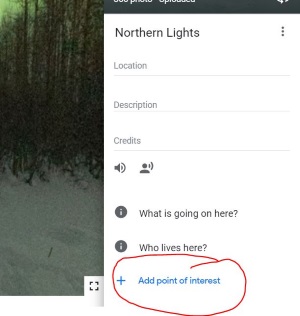 |
Add one point of interest to each of your (minumum of three) locations. See Richard Byrnes video tutorial on how to add a point of interest. Notice the masterful way you can add a point of interest within a point of interest in the "7 New Wonders of the World" tour for the Taj Mahal (https://poly.google.com/view/8v-I0wldO1r) NOTE: You don't have to be this sophisticated! Just add one point of interest (hot spot) with one sentence describing it to each of your locations (minimum of three locations added). |
Your Tour must be set to Public so that it can be viewed by others.
YOUR TASK FOR WEB 2.0 #3 DUE OCT 26 AS PART OF ONLINE/REMOTE CLASS
- Decide which tool you will use to create a tour - 2D Google Tour Builder or 3D Google Tour Creator
- Choose a topic that is appropriate to your current grade level and subject area. The application of this tool for Social Studies is pretty obvious. But for ELA or Math? See suggestions above.
STRONG RECOMMENDATION: Send this link to your CE or make it a part of a synchronous or asynchronous lesson you will teach as part of your internship. Reflect carefully on what topic you choose and how you put this instructional material together for your students (e.g. check the standards, ask your CE about subject area needs, etc.)
- Go to https://tourbuilder.withgoogle.com/ or https://vr.google.com/tourcreator/ and create a free account with your class gmail.
- Follow the directions for creating a Tour using the video and/or print tutorials offered.
- Publish your tour and then use the blue "Share" button to choose the option for anyone with the link to access. MAKE SURE YOUR TOUR IS SET TO PUBLIC
On your Website for Web 2.0 Tool #3:
- Link the tour you created on your website and write it up for Web 2.0 Tool #3.
- (1 paragraph) Description: Describe what the tool is and what it can do including options and features using concrete examples and details.
- (2 ROBUST paragraphs) Application to Teaching: Describe and give 2-3 specific ways that teachers and students could use it in the classroom to support teaching, learning and other "teacher work" such as professional development, communication with families, etc. List examples. Avoid making statements like "for social studies or geography" but instead write "this could help teach social studies standard 3.G.1.6 Compare various regions according to their characteristics by showing students rural, urban, and suburban parts of WNC by... [insert lesson application here]".
- (1 paragraph) Limitations: Describe the specific limitations of the tool and what it can't do or problems it might pose to effective use.
IMPORTANT NOTICE:
Google announced that the Tour Builder tool will be retired in July 2021. In place of this tool, they encourage users to create "Projects" in Google Earth web. If you have proficiency with Tour Builder, you can easily transfer this skill to the new approach to tours as they are similar in format. For more information see: https://www.blog.google/products/earth/new-google-earth-creation-tools
OTHER RESOURCES OF INTEREST
An excellent resource on how and why to use Tour Creator from Mr. Piercey
https://sites.google.com/mrpiercey.com/resources/geo/tour-creator
And yet another tutorial on Tour Creator
https://www.youtube.com/watch?v=Z2N89aqCHfc&t=150s
Google Tour Builder/Tour Creator from Online Tools for Teaching and Learning
https://blogs.umass.edu/onlinetools/learner-centered-tools/google-tour-builder-tour-creator/
Put Your Story on the Map from Google
https://www.google.com/earth/education/tools/tour-builder/
As a teacher, you can use this with Google Expeditions and a VR headset. BAM, you are a VR programmer!
https://www.youtube.com/watch?v=a_LNHQr5YBA&t=67s
TUTORIALS
Tour Builder
Excellent Overview Tutorial |
Mr. Bradford's Tour Builder Tutorial |
Tour Creator
Excellent Overview Tutorial from Richard Byrne |
How to add Points of Interest to |
Another Good Tutorial on 3D Tour Builder |