September 30, 2025
Video Creation in a Fifth Grade Classroom |
- Sign in, stowe your other devices, log into a Chromebook, and go to WYAW (While You Are Waiting).
- Copyright and fair use. Seems boring? It's really fascinating!
- Renee Hobbs and Fair Use: Practical tool for students and teachers...
Document the Fair Use Reasoning Process (Source: Media Lab)
- Let's explore more......https://mediaeducationlab.com/copyright
- What is fair use and what media is included? https://musc.libguides.com/copyright/fairuse#loaded
- Why is this important for NC Teachers and Students?
- State and National Standards for Teachers: Citizen and https://iste.org/standards/educators
2.3.c Teach Safe, Legal, Ethical Practices
- State and National Standards for Students: Digital Citizens https://iste.org/standards/students
1.2.c Intellectual Property
- COPYRIGHT: Movies in the Classroom
- What about using video in online classes or environments? If it's OK for online is it also OK for face-to-face?
https://uri.libguides.com/fairuse/examples/video
What about streaming movies from Disney Plus or Netflix?
https://guides.uflib.ufl.edu/copyright/video (Scroll down the page)
And finally, what about outside of a classroom for educational purposes?
Disney Fines School for Showing Lion King at PTA Fundraiser
Original Source: https://www.washingtonpost.com/nation/2020/02/04/disney-lion-king-school-fine/
- Creative Commons https://creativecommons.org/
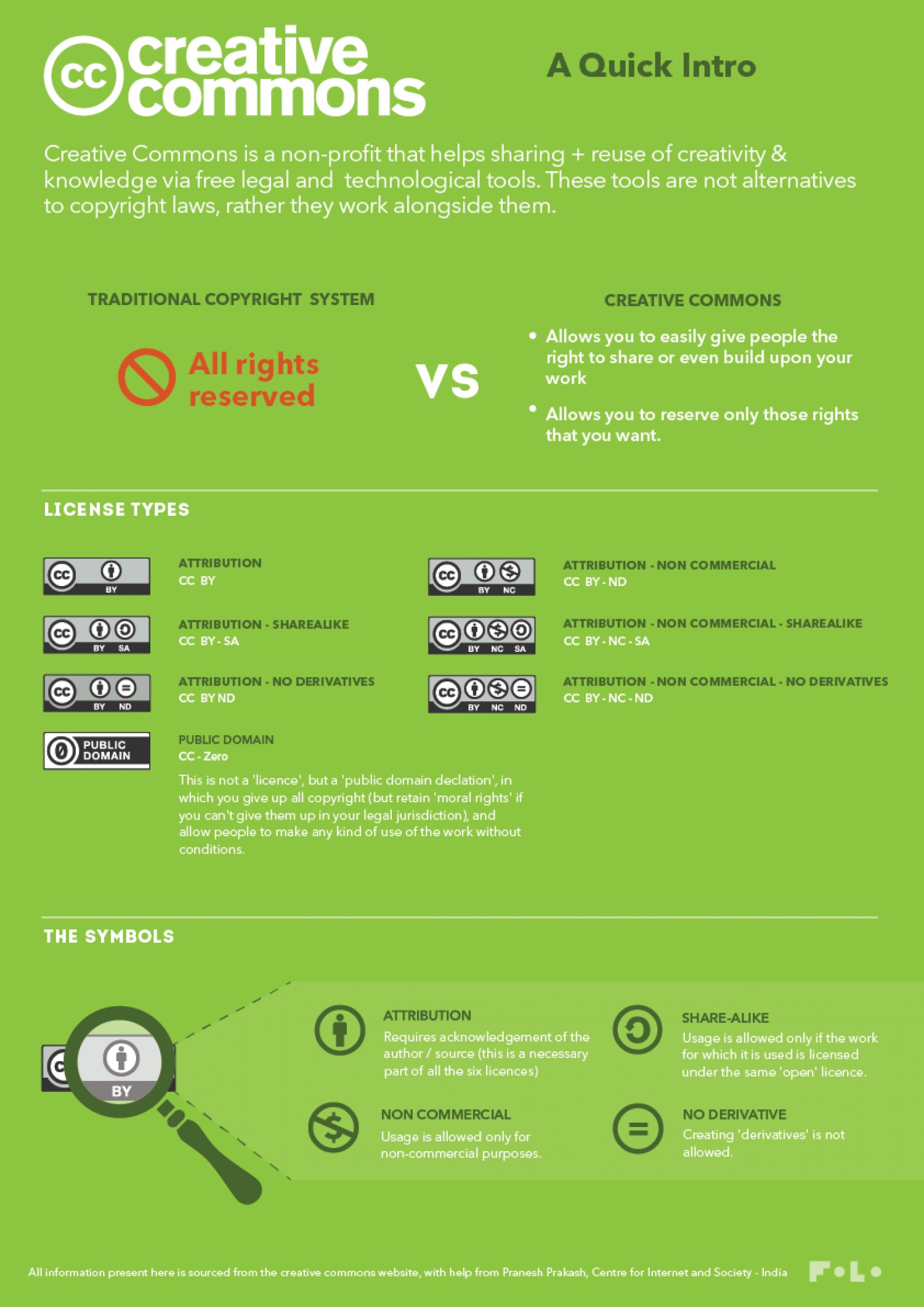
Want more information? https://creativecommons.org/about/cclicenses/
- Looking for media that has CC licences and that can or most likely can be used in accordance with Fair Use?
Look for wikimedia commons and/or CC licensed material or .gov files since, in general, government files are in the public domain (https://www.loc.gov/rr/scitech/selected-internet/imagesources.html) including NASA (see here for more resources from NASA for educators https://www.nasa.gov/audience/foreducators/index.html). However, some media and the logos are copyrighted but fall under fair use if you are using it for educational purposes.
- Some good copyright friendly websites for VISUALS (images and video):
- Pixabay (my fav),
- Wikimedia Commons,
- Pexels,
- Unsplash,
- Morguefile,
- Openverse
- Table Groups: Uses of video in the classroom. How are you seeing teachers (e.g., your CE) using video? Write four ideas on your lo-tech whiteboard.
- Let's make some video and start with a cloud-based tool that is considered a Web 2.0 tool (in the cloud).
Getting started with ADOBE EXPRESS: An online video creation tool - basic with some but not as much control as other tools.
-
Go to this shared folder and download at least, 4 images (.jpg) and 1 video (.mp4)
https://drive.google.com/drive/folders/19SvP4KNhCfzezZpb_v6tIYsO9IcMfTMW?usp=sharing
- Next, go to Adobe Express (https://www.adobe.com/express/) and use the black button to Get Adobe Express Free to sign up and create an account with your class gmail address.
- From the homepage, choose the plus in a circle to start a new project. Choose VIDEO and the standard format (16:9).
- We're going to do this first one together and then you'll have studio time to work on a new one that is your own.
- I would highly recommend that you DON'T use a template. Start from scratch.
- Go to the UPLOAD option to the left of the screen and upload your images and video.
- Add as scene in sequence
- Use the timeline interface for your project to add to your timeline.
- Add a blank scene at the start to add a title with text
- Add music of your choice
- Feeling creative? Add text captions on top of your images or video.
- Finished? Share and choose View-Only link.
- Follow along so you can feel confident when you are doing your own "real" video. This will be what you submit as the example/artifact for Web 2.0 #2.
- Your video can be about anything you wish but the following elements are required:
- A text block at the start of your video with your title
- At least 4 or more images and/or video (NOTE: images alone are fine, no video is required)
- Music of your choice
- Must be between 30 seconds and 2:30 minutes in length
- Once your video is finished, click the Export button in the top right corner; be patient it may take a little while. To get the viewable link to share, click the Link option to the right of the screen.
- You can continue editing but once you like what you see, copy the link and add it to your Google Site for Web 2.0 #2 tool either embedded or as a clickable link. (Save the rest of the profile for later, if you wish - DUE September 28)
|
The Copyright Act at §110(1) (face to face teaching exemption) allows for the performance or display of video or film in a classroom where instruction takes place in [the] classroom with enrolled students physically present and the film is related to the curricular goals of the course. |
Visuals: Pixabay, Pexels, Unsplash, Morguefile
Music
http://incompetech.com/music/royalty-free/music.html
Media Resources from Penn State
http://mediacommons.psu.edu/free-media-library/
OER Commons: Free Digital Library and Network of Educational Resources
https://www.oercommons.org/
Music
http://incompetech.com/music/royalty-free/music.html
Speeches
https://archive.org/details/Greatest_Speeches_of_the_20th_Century
All Media, mostly Images
https://commons.wikimedia.org/wiki/Main_Page
Wikipedia:Public domain image resources
https://en.wikipedia.org/wiki/Wikipedia:Public_domain_image_resources
Public Domain Image Websites
https://99designs.com/blog/resources/public-domain-image-resources/
Access some fabulous visual and audio media collections at the Library of Congress (some but not all are in the Public Domain) https://www.loc.gov/library/libarch-digital.html
