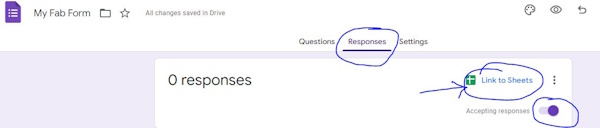WHILE YOU ARE WAITING
Complete the attendance form and answer all questions as completely as possible. This is what I use for attendance recording, so MAKE SURE you sign in at the start of class.
EDEL 446 |
May 2, 2024
- Complete the attendance form
- Next, check out these examples of a cool tool for "putting yourself in the frame":
https://jamboard.google.com/d/19LHnTDHQFp0SlHmSdEE3sk_hjshB2lIm9tDmgHTn6E0/edit?usp=sharing
- Now, you'll do this with somewhere you would like to go (maybe for a graduation celebration!)
YOUR CLASS JAMBOARD:
https://jamboard.google.com/d/1fKNegSgnO23p1BZsrLc22X36XsIEpCAgrgAI-9m70OU/edit?usp=sharing
- First, find a blank page on the Jamboard and add a photo of somewhere you'd like to go. You can use the Image tool to the left to add an image and then search Google Images to find a location. I've done one on the very last slide of this Jamboard (Canadian road trip). Resize the image to cover the slide and adjust to where you wish it to be to "host" your photo.
- Next, find a photo that you'd like to use to put yourself (and maybe others, if you wish) in that location. To remove the background in that photo, you'll use https://photoscissors.com/
- Upload your image to this website
- Watch as it does its magic
- Adjust what is removed if needed with the tools in the top menu (Edit Mask)
- Download a lo-res image for this assignment
- Find your Jamboard slide and add your photo to your location. Adjust the size and position on the slide as needed.
- Once done, take a look at your peers' photos!
- First, find a blank page on the Jamboard and add a photo of somewhere you'd like to go. You can use the Image tool to the left to add an image and then search Google Images to find a location. I've done one on the very last slide of this Jamboard (Canadian road trip). Resize the image to cover the slide and adjust to where you wish it to be to "host" your photo.
April 25, 2024
- Complete the attendance form
- Play the first two levels of this coding game in preparation for block coding with the Spheros today. https://blockly.games/
April 23, 2024
- Complete the attendance form
- If you have not yet done so, install the SPHERO EDU free app on your phone: https://edu.sphero.com/d
- Sign up for a free smore account (if you've not yet done so) https://www.smore.com/signup
Some things to know with the free version: You only get three tries at newsletters/flyers. Even if you delete one, this does not add one back. Also, you may not edit past newsletters after 4 weeks (they get locked).
- Explore the Sphero activity cards and build the windmill and the arch with the parts provided (see example).
April 18, 2024
- Complete the attendance form and make sure to answer all questions. Thanks!
- Get some snax and settle in for a great day of digital stories!
- While you are waiting, take a look at a tool called smore that allows you to make a digital newsletter. May be a great way to introduce yourself to your kiddos in the Fall for Intern II!
- To introduce yourself:
- https://www.smore.com/m6xt5-meet-ms-white Ashlee
- https://www.smore.com/bvab8 Taylor
- https://www.smore.com/9q0z2 James
- https://www.smore.com/vd9nj Hannah
- https://www.smore.com/ctx23-meet-ms-o-dwyer Ashlee
- https://www.smore.com/e14rc-welcome-to-our-2nd-grade-class Bailey
- https://www.smore.com/wxt6m-meet-miss-teryn Teryn
- For international outreach and information: https://www.smore.com/mv0y3-kenya-bound
- To share or promote your organization: https://www.smore.com/xeb30-let-s-have-a-parade
- Or a combination of any or all of these: https://www.smore.com/02yt8-we-re-nuts-about-fall
- It can be useful for personal events as well https://www.smore.com/33zxf
April 16, 2024
- Complete the attendance form and make sure to answer all questions. Thanks!
- Sign up for two, maybe three, tools:
- ReadWorks: https://www.readworks.org/ (free non-profit, .org)
- For Middle Grades and above: CommonLit: https://www.commonlit.org/en (also non-profit, .org)
- NearPod: https://nearpod.com/signup/ (free for basic tools, commercial, .com)
April 11, 2024
- Complete the attendance form and make sure to answer all questions. Thanks!
- Check out this global learning website and explore some places to visit with an immersive view https://www.360cities.net/. Pick one you like with a few landmarks, monuments, or "must see" locations within your destination.
- Notice the option for teachers (blue button at the bottom of the screen and sign up if you wish with your class account). If you click the Guided Tours menu item at the top, you'll see two examples and tutorials on how to create your own guided 360 tour. https://schools.360cities.net/guided-tours
April 9, 2024
- Complete the attendance form and make sure to answer all questions. Thanks!
- Go back to our CityGuesser website and check out the walking, driving, or flyover tour of a city around the world https://virtualvacation.us/explore
- Play one of the options for City Guesser with the people at your table: https://virtualvacation.us/guess
April 4, 2024
- Complete the attendance form and make sure to answer all questions. Thanks!
- Google Forms: Go to Google Drive >> New >> More >> Google Forms or find it on the "waffle" menu
You can create forms to can share via a link to gather data. Some teachers use this for quizzes and homework as well.- Create a form with at least three questions and at least two different types (short answer, dropdown, radio button/forced choice, etc.)
- Make sure in the Responses option to set up a Google Sheet to record your data
- Share the link using the Shorten URL option and copy it
- Post to Padlet (make sure to add your name at the top of your sticky) and take the form for those at your table
https://padlet.com/wcudigilit/post-your-google-form-3rcrf3dau0rr07vi
- When You've Done That,
Play with Google Earth by searching on these locations.
Google Earth: https://www.google.com/earth/
- The house you grew up in
- Where one of your family members is from
- Your first school
- One of these funky landmarks:
TIP: Use the Pegman to find blue circles that show user generated images- Cadillac Ranch in TX
- World's Largest Easel in KS
- The Basket Building in OH
- The Peachoid (water tower) in SC
- Dole Plantation Maze in HI
- The Fremont Troll (sculpture) in WA
- Salvation Mountain (sculpture) in CA
- Try some of these collections:
April 2, 2024
- We're back to Chromebooks. Complete the attendance form and answer all questions as completely as possible.
- Check out this classroom tool for management and procedures: https://classroomscreen.com/ Explore what the widgets can do.
(NOTE: You cannot save with the free version but it doesn't take long to set up the space/page) [$29.99/yr]
March 12, 2024
- Get an ipad and complete the attendance form and answer all questions as completely as possible.
- Explore the Puppet Pals HD app to get a different spin on scaffolded digital storytelling for young learners
March 12, 2024
- Complete the attendance form and answer all questions as completely as possible.
- Check out these two web 2.0 tools (TIP: These are two from the list of one you can use for Web 2.0 #3 Dealer's Choice)
- Voki https://l-www.voki.com/
Here's an example: https://tinyurl.com/yb4tqt5b
- Blabberize https://blabberize.com/
Here's an example: http://blabberize.com/view/id/2209653?secret=b069d829
February 29, 2024
- Complete the attendance form and answer all questions as completely as possible.
- Log into WeVideo on your own laptop/device
February 27, 2024
- Log into WeVideo and explore the interface of options the tool offers (adding music, transitions, text titles and credits, changing the volume of music, recording narration)
- Complete the attendance form and answer all questions as completely as possible.
February 22, 2024
- Complete the attendance form and answer all questions as completely as possible.
- Check out these Arts & Culture Games from your colleagues:
- https://artsandculture.google.com/experiment/geo-artwork/wgEPVBAUiRVlEQ
- https://artsandculture.google.com/experiment/art-coloring-book-%E2%80%94-ramadan-and-eid-edition/7AHrw17Lf_eM3Q
- https://artsandculture.google.com/experiment/paint-with-music/YAGuJyDB-XbbWg
- https://artsandculture.google.com/experiment/cultural-icons/2QFyx9MN7Inxtg
- https://artsandculture.google.com/experiment/instrument-playground/8QFo2oQr2uT3pg
- https://artsandculture.google.com/experiment/un-dough/twHtY-cSHBRSOQ
- https://artsandculture.google.com/experiment/say-what-you-see/jwG3m7wQShZngw
- https://artsandculture.google.com/experiment/puzzle-party/EwGBPZlIzv0KRw?cp=eyJwdXp6bGVJZCI6Il9iY29xNm9vOW0iLCJnYWxsZXJ5IjpudWxsfQ
- https://artsandculture.google.com/experiment/odd-one-out/wAHNn4JsVTFOiw
- Let's play this one: https://artsandculture.google.com/experiment/what-came-first/ZQGBUPErEE3bVg
February 15, 2024
- Complete the attendance form to give permission to show your Animoto in class and beyond.....or not. It's your creative work and you decide how it is screened or "published"
- Go to Google Arts and Culture to play....https://artsandculture.google.com/play
NOTE: These can work well on your IWB (Smart, Promethean, etc.)- Create your own virtual pottery on the wheel https://artsandculture.google.com/experiment/3d-pottery/nwHg1D0riJ1ltA
- Perform opera with your very own blob quartet https://artsandculture.google.com/experiment/blob-opera/AAHWrq360NcGbw
(required headset) - What others can you suggest from Google Arts and Culture? Put the link on our Miro board: https://miro.com/app/board/uXjVNshBUjs=/?share_link_id=563808228859
Once you've posted your found activity, check out those of your colleagues!
February 13, 2024
- Complete the attendance form and answer all questions as completely as possible.
- Web 2.0 ALERT: Flip (the artist formerly known as FlipGrid (https://info.flip.com/)
You can sign up with your class account as a teacher, for free.
First, let's try this as students: Go to the link: https://flip.com/45ed7536 and sign in with your class gmail account.
- Click the pink "Record" button and use the center button at the bottom of the screen to record.
- Try out some of the options such as backdrop or lens (the buttons on each side of the record button). OR use the options menu to the side to add stickers, text, etc. to your video once recorded.
- Click the Next option to go to the next screen and edit your video if you wish.
- Don't wish? Click "Next" and then add captions or not. Click "Post to Topic" when you are done.
TIP: If you use any of the Flip options, DO NOT cover your face. I need to both see and hear you to give you credit!
Record one Flip video between 15-30 seconds answering the questions:
1) How can YOU as a teacher use video as an instructional tool - a video you find or create yourself to teach something?
2) How can your students create video to show what they know, an idea, or to share about themselves?
Here's a resource for using Flip in the Classroom:
https://drive.google.com/file/d/0BzZGEfOtEWqPcGUzcFd2RzRjYTQ/view?resourcekey=0-QrOyfBQvTUZ94vsn4va1EQ
February 8, 2024
- Complete the attendance form and answer all questions as completely as possible.
- Let's explore an audio tool that is very straightforward:
- Vocaroo https://vocaroo.com/
- Record a statement "I believe that schools should....." and review it to make sure it's what you want. Re-record if not.
- Click the "Save and Share" button to see your options:
- Click the Download button to download your file to your Google Drive
- Go to your Google Drive using the Launcher key (magnifying glass key) and locate your audio file
- Right click on it to rename it your name (add initial if needed)
- Right click on it to share it with "Anyone with the link". This is a good habit to get into for sharing Google files (Docs, Slidedecks, etc.)
- Vocaroo https://vocaroo.com/
February 6, 2024
- Complete the attendance form and answer all questions as completely as possible.
- Sign up for Miro for the students' version https://miro.com/education-whiteboard/
For verification, use the following link: https://paws.wcu.edu/ncluke/digital_literacy/mirovalidation_sp24.html
Explore the options....
- Once you're done, play Free Rice, https://freerice.com/ - hone your skills while also helping to feed the world.
Also check out the different topics: https://play.freerice.com/categories. Not sure what to pick? Try one of interest or that you teach.
Check out other information from the top-left "hamburger menu" to see what else it has to offer.
February 1, 2024
- Complete the attendance form and answer all questions as completely as possible.
- YOWZA - this is a lot of information. Better more than not enough! (?)
SO.....Continue working with your Flippity Matching game you began on Tuesday.- Go to Google Drive and find your Flippity Spreadsheet you'll use to enter in your information for your game.
- Delete the existing data in both columns (but NOT the blue header) and add your own content.
- You are going to do both text and images. PAY CLOSE ATTENTION TO THIS.
Use images from Google Image Search with the end of the URL .jpg or.png or .gif or .webp
First, find the image and right click to Open image in a new tab
Next, make sure the URL ends in one of the image formats above (.jpg, .png)
- Now, Paste that URL in the spreadsheet
- After all of your text and image links have been added, Publish the Flippity (File >> Share >> Publish to the web) and get the link to play the game
- Find the last tab at the bottom of the sheet "Get the link here" and click to open the link
- Share BOTH your published game link AND your spreadsheet link on the Miro board: https://miro.com/app/board/uXjVNyvbxWg=/?share_link_id=632894801437
- Once you are done, explore some of these activities created by past interns.
Adjectives (Matching) https://www.flippity.net/mg.php?k=1fFwy6PIWV8ZjR19b2ndzUrXkm3hppvGRyc13_lQeYII Another Matching Game with Images https://www.flippity.net/mg.php?k=1GpCe3cMvS6PnoJ2oqdajLuKAp9oHujX04WiC0rXvRjw Story Writing [K] (Randomizer) https://www.flippity.net/ra.php?k=1h5E4yMjmcbjdGSuuExOZM_Pxq24_0M_89pXSmBFhU04 Story Writing [MG]
(Randomizer)https://www.flippity.net/ra.asp?k=1ZWos7y_4JcEDi1Hbf-NrEbFJRNEGFfrHMwfJIfsKqf8 Government (Quiz Show) https://www.flippity.net/qs.php?k=1JiRrC_8dwIGp3Fl101HagyiswbgIOArcLvy5bGfBcw4 Math Equations (Board Game) https://www.flippity.net/bg.php?k=1k9Ge48ecw-K7R3w1QTcryxzad92gI4KqZqJu63swxr8 Historical Timeline I https://www.flippity.net/tl.php?k=1wREsnOowP7Dg_Y7Rb1u9JEOIaylcxaRK5oLwtBqDsBY **Historical Timeline II https://www.flippity.net/tl.php?k=11UrdKUlL5Xwq_5VXLyGFcwzSXp7b1oG5ChAOz9nij0g
January 30, 2024
- Complete the attendance form and answer all questions as completely as possible.
- Get a headset and plug it into your Chromebook.
- Inside your nametag, list a place you would like to travel to that you've never been
- Click on the link to do this EdPuzzle. You must complete it all the way to end so that it submits and you get credit. USE YOUR FIRST AND LAST INITIAL, PLEASE!
https://edpuzzle.com/assignments/65b1c143629d736b61454424/watch
January 25, 2024
- Complete the attendance form and answer all questions as completely as possible.
- Get a headset and plug it into your Chromebook.
- Inside your nametag, list a technology you would like to try in your classroom.
- Go to the ISTE website and choose any one of the roles for students. Watch all four videos for the role by clicking on the image for each role.
- Next, do a 3-2-1 response for the information you learned from the videos for that one role (vintage on your own paper - DON'T FORGET YOUR NAME):
- three important ideas you learned,
- two ideas all teachers should know, and
- one question you have about the information.
January 23, 2024
- Complete the attendance form and answer all questions as completely as possible.
- If you have not yet done so, complete the Syllabus Agreement at: https://wcu.az1.qualtrics.com/jfe/form/SV_6Kdby10AaiYZ30O
or QRcode
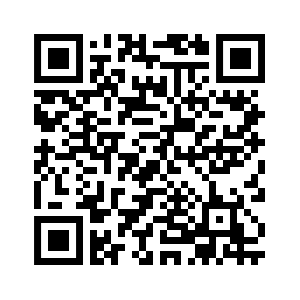
- Inside your nametag, answer this question: Who is a memorable teacher for you and why?
- TECHNOLOGY IN YOUR CLASSROOM: Wheel of Names (https://wheelofnames.com/)
- Using one of the lists below, create a spinner using Wheel of Names.
Stretches
Yoga poses
Jumping Jacks
Dance party
Mirror MovesFav Movie
Best Game
Fav Book
Best Subject
Pets
Siblings
https://wheelofnames.com/puj-my9Adjective
Adverb
Noun
Verb
Pronoun
- Check out the Customize option in the top menu and browse some wheels made by other users in the Gallery.
- Want a challenge? Shorten your weblink using a link shortening service:
- Bitly (https://bitly.com/) NOTE: Scroll down to shorten link
- TinyURL (https://tinyurl.com/app)
- Both tools allow you to sign up for free and save/curate your links (HINT: Use your class gmail account if you wish.)
- Using one of the lists below, create a spinner using Wheel of Names.
January 18, 2024
- Complete the attendance form and answer all questions as completely as possible.
- What's Your Why?
- On your own paper, write 1-2 sentences of What's Your Why NOTE: These are YOUR words, not someone elses. Your quote note a quote from another person famous or otherwise!
- Make a Quozio https://quozio.com/ with your why, by typing your "quote" and your name (CHECK SPELLING!), and then, Create My Quote.
- Next, choose a template that fits you and/or your quote and click the "Finish" button in the top right.
- You'll see your quozio image. Next, scroll down to choose DOWNLOAD and then the "Medium" option. Save it to your Chromebook files area.
- ADVANCED: Go to the Files area and drag it to your Google Drive.
- Lastly, email it to your instructor at wcudigilit@gmail.com.
- Here are two examples:
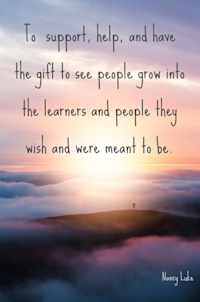
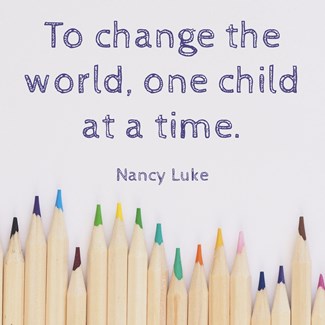
January 16, 2024
- Complete the attendance form and answer all questions as completely as possible.
- Sign up for Remind https://paws.wcu.edu/ncluke/digital_literacy/remindsignup.html
- Make a nametag put on the front your preferrred first name and a simple symbol or icon related to you as a teacher.
- Once you have done all of these things, check out this online tool and explore it (aka play a bit) while all of our class colleagues catch up. https://thisissand.com/
- Want to take a screen shot? See: https://www.google.com/intl/en_us/chromebook/howto/take-full-screenshots/
- ADVANCED: Using your class gmail, email the screen snap to yourself OR copy it to your class Google Drive

WHILE YOU ARE WAITING
Complete the attendance form and answer all questions as completely as possible. This is what I use for attendance recording, so MAKE SURE you sign in at the start of class.
EDEL 446 |
February 29, 2024
- Complete the attendance form and answer all questions as completely as possible.
- Log into WeVideo on your own laptop/device (iPads don't work great with WeVideo, sorry!)
February 27, 2024
- Log into WeVideo and explore the interface of options the tool offers (adding music, transitions, text titles and credits, changing the volume of music, recording narration)
- Complete the attendance form and answer all questions as completely as possible.
February 22, 2024
- Complete the attendance form and answer all questions as completely as possible.
- Check out these Arts & Culture Games from your colleagues:
- https://artsandculture.google.com/experiment/geo-artwork/wgEPVBAUiRVlEQ
- https://artsandculture.google.com/experiment/art-coloring-book-%E2%80%94-ramadan-and-eid-edition/7AHrw17Lf_eM3Q
- https://artsandculture.google.com/experiment/paint-with-music/YAGuJyDB-XbbWg
- https://artsandculture.google.com/experiment/cultural-icons/2QFyx9MN7Inxtg
- https://artsandculture.google.com/experiment/instrument-playground/8QFo2oQr2uT3pg
- https://artsandculture.google.com/experiment/un-dough/twHtY-cSHBRSOQ
- https://artsandculture.google.com/experiment/say-what-you-see/jwG3m7wQShZngw
- https://artsandculture.google.com/experiment/puzzle-party/EwGBPZlIzv0KRw?cp=eyJwdXp6bGVJZCI6Il9iY29xNm9vOW0iLCJnYWxsZXJ5IjpudWxsfQ
- https://artsandculture.google.com/experiment/odd-one-out/wAHNn4JsVTFOiw
- Let's play this one: https://artsandculture.google.com/experiment/what-came-first/ZQGBUPErEE3bVg
February 15, 2024
- Complete the attendance form to give permission to show your Animoto in class and beyond.....or not. It's your creative work and you decide how it is screened or "published"
- Go to Google Arts and Culture to play....https://artsandculture.google.com/play
NOTE: These can work well on your IWB (Smart, Promethean, etc.)- Create your own virtual pottery on the wheel https://artsandculture.google.com/experiment/3d-pottery/nwHg1D0riJ1ltA
- Perform opera with your very own blob quartet https://artsandculture.google.com/experiment/blob-opera/AAHWrq360NcGbw
(required headset) - What others can you suggest from Google Arts and Culture? Put the link on our Miro board: https://miro.com/app/board/uXjVNshBUjs=/?share_link_id=563808228859
Once you've posted your found activity, check out those of your colleagues!
February 13, 2024
- Complete the attendance form and answer all questions as completely as possible.
- Web 2.0 ALERT: Flip (the artist formerly known as FlipGrid (https://info.flip.com/)
You can sign up with your class account as a teacher, for free.
First, let's try this as students: Go to the link: https://flip.com/45ed7536 and sign in with your class gmail account.
- Click the pink "Record" button and use the center button at the bottom of the screen to record.
- Try out some of the options such as backdrop or lens (the buttons on each side of the record button). OR use the options menu to the side to add stickers, text, etc. to your video once recorded.
- Click the Next option to go to the next screen and edit your video if you wish.
- Don't wish? Click "Next" and then add captions or not. Click "Post to Topic" when you are done.
TIP: If you use any of the Flip options, DO NOT cover your face. I need to both see and hear you to give you credit!
Record one Flip video between 15-30 seconds answering the questions:
1) How can YOU as a teacher use video as an instructional tool - a video you find or create yourself to teach something?
2) How can your students create video to show what they know, an idea, or to share about themselves?
Here's a resource for using Flip in the Classroom:
https://drive.google.com/file/d/0BzZGEfOtEWqPcGUzcFd2RzRjYTQ/view?resourcekey=0-QrOyfBQvTUZ94vsn4va1EQ
February 8, 2024
- Complete the attendance form and answer all questions as completely as possible.
- Let's explore an audio tool that is very straightforward:
- Vocaroo https://vocaroo.com/
- Record a statement "I believe that schools should....." and review it to make sure it's what you want. Re-record if not.
- Click the "Save and Share" button to see your options:
- Click the Download button to download your file to your Google Drive
- Go to your Google Drive using the Launcher key (magnifying glass key) and locate your audio file
- Right click on it to rename it your name (add initial if needed)
- Right click on it to share it with "Anyone with the link". This is a good habit to get into for sharing Google files (Docs, Slidedecks, etc.)
- Vocaroo https://vocaroo.com/
February 6, 2024
- Complete the attendance form and answer all questions as completely as possible.
- Sign up for Miro for the students' version https://miro.com/education-whiteboard/
For verification, use the following link: https://paws.wcu.edu/ncluke/digital_literacy/mirovalidation_sp24.html
Explore the options....
- Once you're done, play Free Rice, https://freerice.com/ - hone your skills while also helping to feed the world.
Also check out the different topics: https://play.freerice.com/categories. Not sure what to pick? Try one of interest or that you teach.
Check out other information from the top-left "hamburger menu" to see what else it has to offer.
February 1, 2024
- Complete the attendance form and answer all questions as completely as possible.
- YOWZA - this is a lot of information. Better more than not enough! (?)
SO.....Continue working with your Flippity Matching game you began on Tuesday.- Go to Google Drive and find your Flippity Spreadsheet you'll use to enter in your information for your game.
- Delete the existing data in both columns (but NOT the blue header) and add your own content.
- You are going to do both text and images. PAY CLOSE ATTENTION TO THIS.
Use images from Google Image Search with the end of the URL .jpg or.png or .gif or .webp
First, find the image and right click to Open image in a new tab
Next, make sure the URL ends in one of the image formats above (.jpg, .png)
- Now, Paste that URL in the spreadsheet
- After all of your text and image links have been added, Publish the Flippity (File >> Share >> Publish to the web) and get the link to play the game
- Find the last tab at the bottom of the sheet "Get the link here" and click to open the link
- Share BOTH your published game link AND your spreadsheet link on the Miro board: https://miro.com/app/board/uXjVNyvbxWg=/?share_link_id=632894801437
- Once you are done, explore some of these activities created by past interns.
Adjectives (Matching) https://www.flippity.net/mg.php?k=1fFwy6PIWV8ZjR19b2ndzUrXkm3hppvGRyc13_lQeYII Another Matching Game with Images https://www.flippity.net/mg.php?k=1GpCe3cMvS6PnoJ2oqdajLuKAp9oHujX04WiC0rXvRjw Story Writing [K] (Randomizer) https://www.flippity.net/ra.php?k=1h5E4yMjmcbjdGSuuExOZM_Pxq24_0M_89pXSmBFhU04 Story Writing [MG]
(Randomizer)https://www.flippity.net/ra.asp?k=1ZWos7y_4JcEDi1Hbf-NrEbFJRNEGFfrHMwfJIfsKqf8 Government (Quiz Show) https://www.flippity.net/qs.php?k=1JiRrC_8dwIGp3Fl101HagyiswbgIOArcLvy5bGfBcw4 Math Equations (Board Game) https://www.flippity.net/bg.php?k=1k9Ge48ecw-K7R3w1QTcryxzad92gI4KqZqJu63swxr8 Historical Timeline I https://www.flippity.net/tl.php?k=1wREsnOowP7Dg_Y7Rb1u9JEOIaylcxaRK5oLwtBqDsBY **Historical Timeline II https://www.flippity.net/tl.php?k=11UrdKUlL5Xwq_5VXLyGFcwzSXp7b1oG5ChAOz9nij0g
January 30, 2024
- Complete the attendance form and answer all questions as completely as possible.
- Get a headset and plug it into your Chromebook.
- Inside your nametag, list a place you would like to travel to that you've never been
- Click on the link to do this EdPuzzle. You must complete it all the way to end so that it submits and you get credit. USE YOUR FIRST AND LAST INITIAL, PLEASE!
https://edpuzzle.com/assignments/65b1c143629d736b61454424/watch
January 25, 2024
- Complete the attendance form and answer all questions as completely as possible.
- Get a headset and plug it into your Chromebook.
- Inside your nametag, list a technology you would like to try in your classroom.
- Go to the ISTE website and choose any one of the roles for students. Watch all four videos for the role by clicking on the image for each role.
- Next, do a 3-2-1 response for the information you learned from the videos for that one role (vintage on your own paper - DON'T FORGET YOUR NAME):
- three important ideas you learned,
- two ideas all teachers should know, and
- one question you have about the information.
January 23, 2024
- Complete the attendance form and answer all questions as completely as possible.
- If you have not yet done so, complete the Syllabus Agreement at: https://wcu.az1.qualtrics.com/jfe/form/SV_6Kdby10AaiYZ30O
or QRcode
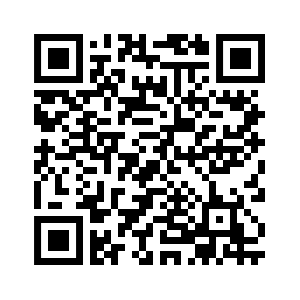
- Inside your nametag, answer this question: Who is a memorable teacher for you and why?
- TECHNOLOGY IN YOUR CLASSROOM: Wheel of Names (https://wheelofnames.com/)
- Using one of the lists below, create a spinner using Wheel of Names.
Stretches
Yoga poses
Jumping Jacks
Dance party
Mirror MovesFav Movie
Best Game
Fav Book
Best Subject
Pets
Siblings
https://wheelofnames.com/puj-my9Adjective
Adverb
Noun
Verb
Pronoun
- Check out the Customize option in the top menu and browse some wheels made by other users in the Gallery.
- Want a challenge? Shorten your weblink using a link shortening service:
- Bitly (https://bitly.com/) NOTE: Scroll down to shorten link
- TinyURL (https://tinyurl.com/app)
- Both tools allow you to sign up for free and save/curate your links (HINT: Use your class gmail account if you wish.)
- Using one of the lists below, create a spinner using Wheel of Names.
January 18, 2024
- Complete the attendance form and answer all questions as completely as possible.
- What's Your Why?
- On your own paper, write 1-2 sentences of What's Your Why NOTE: These are YOUR words, not someone elses. Your quote note a quote from another person famous or otherwise!
- Make a Quozio https://quozio.com/ with your why, by typing your "quote" and your name (CHECK SPELLING!), and then, Create My Quote.
- Next, choose a template that fits you and/or your quote and click the "Finish" button in the top right.
- You'll see your quozio image. Next, scroll down to choose DOWNLOAD and then the "Medium" option. Save it to your Chromebook files area.
- ADVANCED: Go to the Files area and drag it to your Google Drive.
- Lastly, email it to your instructor at wcudigilit@gmail.com.
- Here are two examples:
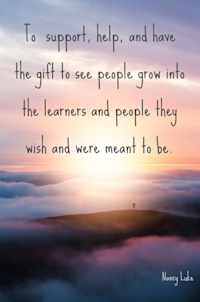
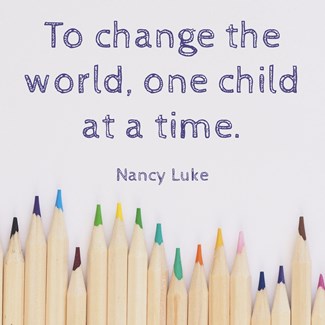
January 16, 2024
- Complete the attendance form and answer all questions as completely as possible.
- Sign up for Remind https://paws.wcu.edu/ncluke/digital_literacy/remindsignup.html
- Make a nametag put on the front your preferrred first name and a simple symbol or icon related to you as a teacher.
- Once you have done all of these things, check out this online tool and explore it (aka play a bit) while all of our class colleagues catch up. https://thisissand.com/
- Want to take a screen shot? See: https://www.google.com/intl/en_us/chromebook/howto/take-full-screenshots/
- ADVANCED: Using your class gmail, email the screen snap to yourself OR copy it to your class Google Drive