
WHILE YOU ARE WAITING
Complete the attendance form and answer all questions as completely as possible. This is what I use for attendance recording, so MAKE SURE you sign in at the start of class.
12:30 EDMG 466-01/EDEL446-01 |
2:00 EDEL 446-02 |
December 4, 2025
- Complete the attendance form and answer all questions as completely as possible.
- Check out these examples of Oh, the Places We'll Go: https://docs.google.com/presentation/d/18MhCe3AQHaU9DUKy3NXEkF3K7HVU2e0C2aQHWZWT08w/edit?usp=sharing
- Next, go to our Shared Google slidedeck and find an empty slide in the deck. On it, insert or paste a photo of a dream destination. You can upload an image from Pixabay or other free source, or use the Insert >> Image >> Search the Web option from your Google slide
- Now, from your computer find a photo of you, you and friend(s), you and sweetheart, you and family, you and pet......
- To remove the background in that photo, you'll use https://photoscissors.com/
- Upload your image to this website
- Watch as it does its magic
- Adjust what is removed if needed with the tools in the top menu (Edit Mask)
- Download a lo-res image for this assignment
- Go back to your destination photo, and add/insert yourself into the frame with Insert >> Image >> your computer the photoscissors image you created
- Scroll through your peers to learn about their travels!
December 2, 2025
- Complete the attendance form and answer all questions as completely as possible.
- On your Chromebook, install the Octostudio for Chromebook app: https://play.google.com/store/apps/details?id=edu.mit.octostudio
Create a new project with at least 5 or more blocks of code. You can include any of the block categories you wish (Motion, Words and Sounds, Scene, Colors and Light, Control). Save itas an .mp4 movie file to Record >> Send Video >> Files >>Name it your name >>Downloads and email it to your instructor at wcudigilit@gmail.com or to ncluke@wcu.edu.
November 25, 2025
- Complete the attendance form and answer all questions as completely as possible. Before you submit your attendance, copy your response.
- Play one of these online coding games for kids:
- https://www.rodocodo.com/free-coding-game-for-kids/ (4-7, 8-11 years old)
(scroll down and choose PLAY)
- https://scratch.mit.edu/projects/editor/?tutorial=getStarted (middle school, upper elementary)
(turorial video is helpful)
- More for young children: https://www.kidlocoding.com/most-popular/
- https://www.rodocodo.com/free-coding-game-for-kids/ (4-7, 8-11 years old)
- Didn't complete the form? Here it is (again): https://forms.gle/1QyoDaiTFdBgZQih9
November 20, 2025
- Complete the attendance form and answer all questions as completely as possible. Before you submit your attendance, copy your response.
- A game across subject areas and a way to feed the world one rice grain at a time: https://play.freerice.com/categories/
November 18, 2025
- Complete the attendance form and answer all questions as completely as possible. Before you submit your attendance, copy your response.
- Sign up for NearPod: https://nearpod.com/signup/ (free for basic tools). Search in the library for a lesson that you find useful in your classroom. Save it by choosing "Add to my lessons" and then edit it using "Edit lesson" and change what you wish to make it your own for *YOUR* students. If you use it in your placement, let us know how it went!
November 13, 2025
- Complete the attendance form and answer all questions as completely as possible. Before you submit your attendance, copy your response.
- Log into your Google Classroom and do these three Global Activities:
- Where in the World (link to location, why to visit, two responsed to peers)
- Live Like a Local (Google Earth)
- Geography Quiz (Test your knowledge)
- When you are done, try out these Geography games
- https://www.playgeography.com/ (upper elementary, middle grades)
- https://world-geography-games.com/world.html (upper elementary, middle grades) [Science, Social Studies]
- https://kids.nationalgeographic.com/games/puzzles/article/matching-countries (2-4)
- https://pbskids.org/games/play/hungry-pirates/96 (K-2)
- https://pbskids.org/games/play/abby-and-rositas-wand-chase/61663 (K-1)
November 11, 2025
- Complete the attendance form and answer all questions as completely as possible. Before you submit your attendance, copy your response.
- Get with your group and finish editing your PSA. NOTE: This needs to be done on your iPad not another device. There's a point to this which we'll discuss after you are done.
- Explore Global Learning using the City Guesser Game: https://virtualvacation.us/guess?authuser=0
November 6, 2025
- Complete the attendance form and answer all questions as completely as possible. Before you submit your attendance, copy your response.
- Get with your group and finish editing your PSA. NOTE: This needs to be done on your iPad not another device. There's a point to this which we'll discuss after you are done.
November 4, 2025
- Complete the attendance form and answer all questions as completely as possible. Before you submit your attendance, copy your response.
- Get with your group and finish your script and storyboard for your PSA.
- Check out the apps on your iPad once you are done with your storyboard.
October 30, 2025
- Complete the attendance form and answer all questions as completely as possible. Before you submit your attendance, copy your response.
- Explore the Puppet Pals HD app on the iPad to see a different form of digital storytelling. I've used this with Kindergarten through Sixth grade.
- Create a 20-30 second story and say at the beginning or end, "This is by <your name>". When you have exported it, go to your instructor to Airdrop it to her iPad.
October 9, 2025
- Complete the attendance form and answer all questions as completely as possible. Before you submit your attendance, copy your response.
- Check out these JuxtaposeJS images that show photos from then and now:
- Berlin 1945 and today
https://interaktiv.morgenpost.de/berlin-1945-2015/
- NASA image of the sun in its normal state and during a solar flare
https://bit.ly/3Wvzu48
- Tell Then and Now Image Stories with JuxtaposeJS
https://peterpappas.com/2016/09/tell-then-now-image-stories-comparative-photo-sliders-juxtaposejs.html
- Berlin 1945 and today
- Want to make one? https://juxtapose.knightlab.com/
- Use these links to the images to take it for a spin
 Lionel Green / Getty Images
Lionel Green / Getty Imageshttps://paws.wcu.edu/ncluke/digital_literacy/graphics/juxtaposeimages/hongkong1920.jpg  Avalon Group via Getty Images
Avalon Group via Getty Imageshttps://paws.wcu.edu/ncluke/digital_literacy/graphics/juxtaposeimages/hongkongtoday.jpg  Library of Congress
Library of Congresshttps://paws.wcu.edu/ncluke/digital_literacy/graphics/juxtaposeimages/lincoln1907.jpg  Leonardfarrell / Getty Images/iStockphoto
Leonardfarrell / Getty Images/iStockphotohttps://paws.wcu.edu/ncluke/digital_literacy/graphics/juxtaposeimages/lincolntoday.jpg
- Source: 50 Extremely Rare "Before And After" Historical Pictures
https://www.buzzfeed.com/daves4/fascinating-before-and-after-photos
- Tutorial: https://uviclibraries.github.io/data-visualization-and-narrative-maps/comparison.html
- Use these links to the images to take it for a spin
October 7, 2025
- Complete the attendance form and answer all questions as completely as possible. Before you submit your attendance, copy your response.
Sign up for a WeVideo account USING YOUR CLASS GMAIL ACCOUNT using the link: https://www.wevideo.com/invite/?code=74fbfd16-80bf-49a9-85fe-e90b999025ef-6oyv4q1o
- Explore the interface of options the tool offers (adding music, transitions, text titles and credits, changing the volume of music, recording narration). Try these out.....
- Create new>> Video >> Full-featured editor
- Add images and video from the built-in media (Under the My Media menu option, search Video and Images) to the VIDEO timeline
- Add music from the built in collection to the AUDIO timeline
- Add a title to the TEXT timeline (just another VIDEO timeline for titles, etc.)
- Create new>> Video >> Full-featured editor
October 2, 2025
- Complete the attendance form and answer all questions as completely as possible. Before you submit your attendance, copy your response.
- Now go to Padlet and write a 5 sentence "script" for the time you stood up or advocated for someone or took a trip of a lifetime. See this example on a different topic and note the difference in narrative that is read in your head and one read aloud:
12:30 EDMG 466-01/EDEL446-01 (NOTE: This is public and will be seen by your peers.)
2:00 EDEL 446-02 (NOTE: This is public and will be seen by your peers.)
Story that's Read in Your HeadScript that's Spoken Aloud to a CrowdPlanning a surprise party for my best friend was an exhilarating adventure. I started by secretly gathering a list of her closest friends and family, making sure everyone could keep the secret. We chose her favorite café as the venue, decorating it with balloons, streamers, and photos from our best memories together. The hardest part was keeping her distracted while everyone arrived and set up. Finally, the moment came when she walked in, and the look of pure joy and astonishment on her face made all the sneaking around worth it. It was a night filled with laughter, love, and unforgettable memories. I want to throw a surprise party for my best friend, and for it to be EPIC! I'll need to call everyone, and make sure they come to make it an incredible event. I'll do it up right with cowboy boots and Stetson hats since it's going to be a country music shindig. I've got to keep it a secret – tough for me I know - but I will since I know she'll love it. I can't wait to see the moment of the big reveal when she sees how much she's loved. She deserves the best and I hope this party helps her see she is the best!
Rest in Peace, Jane Goodall....

September 30, 2025
- Complete the attendance form and answer all questions as completely as possible.
- Read Through This Information:
AI and Copyright. Because common use of generative AI is such a relatively new practice, copyright and fair use is a bit of a grey area. Here are a few tidbits:
- Works created solely by artificial intelligence (AI) are not protected by copyright in the United States. This is because copyright law protects human creativity, and AI-generated works are not considered to be the product of human authorship.
- Many rights holders, including authors, artists, media companies, and music companies, have sued AI companies for using their work to train AI models.
- AI companies often defend themselves using the "fair use" doctrine, which allows the use of copyrighted material without permission in certain situations. A KEY factor is money!
- Very recently, a case of Fair Use was decided in the courts NOT in favor of AI use of copyrighted material to train LLM (large language models - the "engines" that run AI results). Check it out: https://www.wired.com/story/thomson-reuters-ai-copyright-lawsuit/
- A REALLY good resource on the issues related to AI and Copyright from USF Libraries: https://guides.lib.usf.edu/c.php?g=1315087&p=9690822
- When you are finished, get a headset and listen to the musical talents of the Blob Opera: https://artsandculture.google.com/experiment/blob-opera/AAHWrq360NcGbw
September 25, 2025
- Complete the attendance form and answer all questions as completely as possible.
- More with AI Visuals -
These generate images from your prompt:
- Good old Co-pilot https://copilot.cloud.microsoft/?auth=2 (no sign-in needed)
NOTE: If you wish an image, tell it specifically in the prompt
- Firefly https://firefly.adobe.com/# (you can sign up with your class account) USES CREDITS FOR FREE VERSION
- Ideogram https://ideogram.ai/ (you can sign up with your class account) USES CREDITS FOR FREE VERSION
- Gemini https://gemini.google.com/ (no sign-in needed)
These do other things with images including two games:
- Animate an existing drawing of a someone or something with arms and legs: https://sketch.metademolab.com/
- Get practice writing detailed prompts to match the daily image, earn points: https://twinpics.ai/
- Good old Co-pilot https://copilot.cloud.microsoft/?auth=2 (no sign-in needed)
September 16, 2025
- Complete the attendance form and answer all questions as completely as possible.
- Check out a useful and freemium tool called Classroom Screen: https://classroomscreen.com/
Do any of your CEs use it?
- Let's play two games:
- Draw simple line drawings with help from Google: https://www.autodraw.com/
NOTE: Each image is an object that you can resize or rotate. Create a tableau with multiple images. - Would You Rather..... (Classroom Screen)
- Draw simple line drawings with help from Google: https://www.autodraw.com/
September 11, 2025
- Complete the attendance form and answer all questions as completely as possible.
- Using the Wheel of Names (https://wheelofnames.com/) to create a wheel with your students names or another list of related items/people. Explore the options and if you wish, sign up to save your wheels.
- Play these Flippity games to get familiar and ready to create some in class.
- Math Matching https://www.flippity.net/mg.php?k=1bvev2L7lNIFkOhO0PLTzO_SQmf0c7hKPTJKbTv794no
- Mad Libs https://www.flippity.net/ml.php?k=1C7rcu1vZLX2udjuXzRDYdUi7TdniHhgdoTHRIErc-Vo
- edTPA Quiz Show (ELED literacy): https://www.flippity.net/qs.php?k=1Kw83EIaaqrJLxnjNh1pnGJYVPHQ6m5EptEYSz37sk0M
- Flexcards of Countries: https://www.flippity.net/v2/xc.php?k=e/2PACX-1vTXjnVDlGEFugsCfgzPatgv_6-Ig6ubEXK1uYmNRbqc0MzEIlxR1KGDIGQJeZ4gvCSvIGmCAh5-DBEY
- Wants-Needs Manipulatives: https://www.flippity.net/ma.php?k=1-46X_yzP3SnHHryrymbVQKcfgCMEPnpCFlI3hlA7LT0
- Story Writing [K] (Randomizer): https://www.flippity.net/ra.php?k=1h5E4yMjmcbjdGSuuExOZM_Pxq24_0M_89pXSmBFhU04
- Story Writing [MG] (Randomizer): https://www.flippity.net/ra.asp?k=1ZWos7y_4JcEDi1Hbf-NrEbFJRNEGFfrHMwfJIfsKqf8
September 9, 2025
- Complete the attendance form and answer all questions as completely as possible.
- Record using a headset and the tool Vocaroo (https://vocaroo.com/)
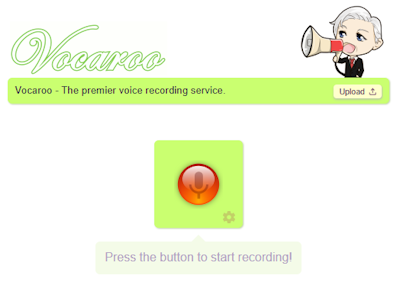
NEXT:- Download the audio file,
- Copy it to your Google Drive
- Find the file in Drive and right click on it to SHARE the link so anyone with the link can access.
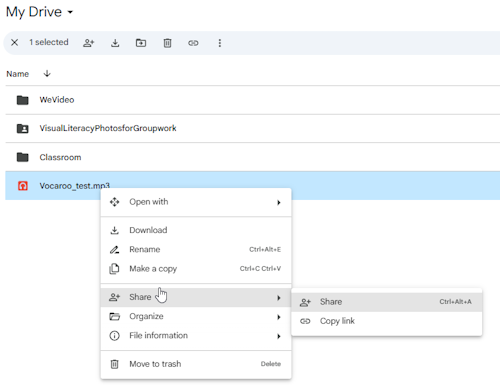
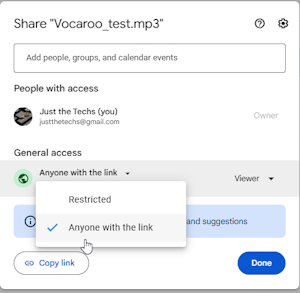
- Download the audio file,
- Check out today's Google Doodle on learning the quadratic equation: https://www.google.com/
September 4, 2025
- Complete the attendance form and answer all questions as completely as possible.
- Pick up your MyWhy/Inspirational Quote. Don't see it? Resend it to wcudigilit@gmail.com OR recreate it and send.
- Here's an AI game to get kids thinking about inventions:
https://artsandculture.google.com/experiment/sparky/EAGta7kR_XEXeA
September 2, 2025
- Complete the attendance form and answer all questions as completely as possible.
- What's Your Why?
- On your own paper, write 1-2 sentences of What's Your Why NOTE: These are YOUR words, not someone elses. Your quote NOT a quote from another person famous or otherwise!
- Make a Quozio https://quozio.com/ with your why, by typing your "quote" and your name as "Who said it" (CHECK SPELLING!), and then, Create My Quote.
- Next, choose a template that fits you and/or your quote (choose a free and not premium background) and click the "Finish" button in the top right.
- You'll see your quozio image. Next, scroll down to choose DOWNLOAD and then the "Medium" option. Save it to your Chromebook files area.
- ADVANCED?: Go to the Files area on your Chromebook and drag it to Google Drive for your classroom account.
- Lastly, email it to your instructor from your Chrome account to wcudigilit@gmail.com.
- Here are some examples:
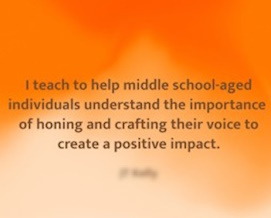

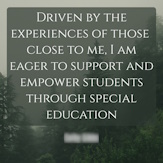
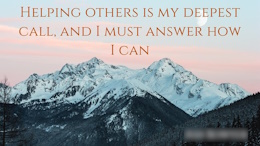
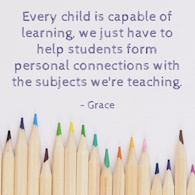
August 28, 2025
- Complete the attendance form and answer all questions as completely as possible.
- Google Arts and Culture is a website that offers games, online exhibits, and interactive virtual tours of galleries.
Check out this AI Art Guessing Game: https://artsandculture.google.com/experiment/odd-one-out/wAHNn4JsVTFOiw
- Continue to work on your website homepage keeping in mind the required elements
August 26, 2025
- Complete the attendance form and answer all questions as completely as possible.
- If you have not signed up for Remind, do that NOW. Thanks!
- Complete the syllabus acknowledgement online form
- https://wcu.az1.qualtrics.com/jfe/form/SV_5iMCeUkk8P4N0Wy
or
QRcode
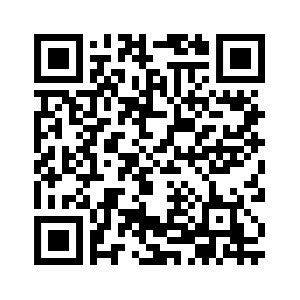
- Once those are done, go to the link below for you section and join with your class account to do this EdPuzzle activity. This is a fun, lo-stress way to show you how this tool works.
12:30 EDMG 466-01/EDEL446-01
2:00 EDEL 446-02
August 21, 2025
- Complete the attendance form and answer all questions as completely as possible. MAKE SURE TO USE THE CORRECT LINK FOR YOUR SECTION OF THE CLASS. Thanks!
- Sign up for Remind: see directions here
- Digital Introductions: Padlet
This tool can be useful in many ways but we'll use it to create introductions including a visual metaphor. First before doing anything, let your instructor show you Padlet through the "back door" as an owner of the board....
Next, go to your class section and double click anywhere on the "wall" to create your own sticky to post on the Padlet wall. NOTE: All links will be open so you can see all Padlet walls if you wish. This is shared and not private, so choose accordingly.
Please note that this is public to the class but not to the world unless they have the link. It does not show up on any Google searches.- You will add your name (First and Last) at the very top of the post
- Next, type in three things you like,
- Three things you love,
- Three things you don't like, and then,
- Three words/phrases that describe you.
- And lastly, using the "search google" icon, click and then find and insert an image that represents you, this is sometimes called a visual metaphor.
Look until you find an image that is a pretty good visual metaphor for you. Mine is a sunflower.....
12:30: EDEL 446-01/EDMG 466-01
https://padlet.com/wcudigilit/446_466_Fall20252:00 EDEL 446-02
https://padlet.com/wcudigilit/446_02_Fall2025
Padlet is one of my favorite web 2.0 tools and we'll get lots of practice with it. I encourage you to use it with your students if appropriate! With the free version you get three boards.
- When you are finished with your post, take a look at your class colleagues' posts to learn more about them.
August 19, 2025
- Complete the attendance form and answer all questions as completely as possible. MAKE SURE TO USE THE CORRECT LINK FOR YOUR SECTION OF THE CLASS!
- Quick Write Old School: (paper!) Write a paragraph about your perspectives on technology in education. You are encouraged to be honest and share your true opinion and to make this your best writing. These are your ideas in your authentic voice!
- Once you have done all of these things, check out this online tool and explore it (aka play a bit) while all of our class colleagues catch up. https://thisissand.com/
- Want to take a screen shot? See: https://www.google.com/intl/en_us/chromebook/howto/take-full-screenshots/
- ADVANCED: Using your class gmail, email the screen snap to yourself OR copy it to your class Google Drive