
WHILE YOU ARE WAITING
Complete the attendance form and answer all questions as completely as possible.
Make sure to use the correct form for your section
EDEL 446-03 (12:30-1:45) |
EDEL 446-02 (2:00-3:30) |
December 6, 2022
- Use your own computer to sign in and complete the Where Will You Go? activity with your own photo
- The tool you'll use is https://photoscissors.com/
- Upload your image to the website
- Watch as it does its magic
- Adjust what is removed if needed with the tools in the top menu
- Download a lo-res image for this assignment
- Find your Jamboard slide using the links below from Tuesday and add your photo to your location. Adjust the size and position on the slide as needed.
- Once done, take a look at your peers' photos!
December 6, 2022
- Get a Chromebook and complete the attendance form above
- Collaborative Jamboard: Where Will You Go?
- Find a blank page on one of the Jamboards for your class section
- EDEL 446-03
1) https://jamboard.google.com/d/11afCxXvvmnKJXamZD6Jyf5U1KQI-q1xAB2mtjaeTUV8/edit?usp=sharing
2) https://jamboard.google.com/d/1uavRRAJOnq3y1OnbwWLtvzaRKjH15JXxjXWP_ejDFmQ/edit?usp=sharing
- EDEL 446-02
1) https://jamboard.google.com/d/165Itf_JyfD1A_MFOrX7_AZVtjRfNhjagKILCvxMyeIc/edit?usp=sharing
2) https://jamboard.google.com/d/1eoASDpUWXm52yCpmMwlOBxdHJ_ZmjPwcPLn0Wb0Jzh8/edit?usp=sharing
- EDEL 446-03
- Click the icon from the left menu to add an image. Do a Google Search to find a photo for somewhere you'd like to travel
- Insert it onto the page and resize to fill the space
- Add a sticky note or text box to say your name and where you'd like to go
- For Thursday, have your teacher take an individual or group (max 4) photo to use OR find one of your own
(let's see samples of the finished product)
https://jamboard.google.com/d/1-qY8aQ8lKwF8GRV1hIlEr498K4xcuxlNBj5dxmdWOoY/edit?usp=sharing
- Find a blank page on one of the Jamboards for your class section
November 29, 2022
- Complete the attendance form and make sure to use the correct form for your section
- Sign up for a free Wizer account using the "old school" approach by typing in your gmail class account and password.
https://app.wizer.me/signup
- Check out these two websites for CC0 (copyright free) images - clip art.
- CoCo Material https://cocomaterial.com/ [Check out how you can customize your clipart with colors you choose]
- ClipArt ETC https://etc.usf.edu/clipart/ [Some of the clip art is pretty vintage but may be useful for you or your students]
November 17, 2022
- Complete the attendance form and make sure to use the correct form for your section
- ON YOUR CHROMEBOOK: Go to SpheroEDU https://edu.sphero.com/account/class-code and join with your name from the dropdown menu
- Follow these directions to create your first program for the Sphero
- Select the + sign to create your own program.
- Name the program YOUR NAME (1st, last)_Spin so you can get credit (NancyLuke_Spin)
- Choose "Blocks"
- Choose "Sphero"
- Chosse "Create"
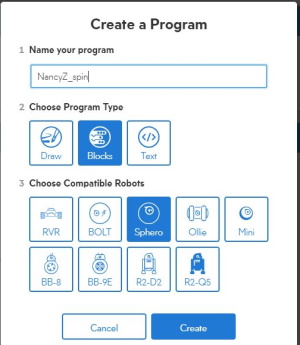
- You'll notice that the "on start program" black block is already there to get you started. For the first one, re-create the Forever Spin program below and test it with your Sphero.
- Click on the Purple Controls option at the bottom of the screen to drag a "loop forever" block under the "on start program" block
- Then go to the Aqua Movements and drag a "raw motor" block in the "loop forever" block and adjust the numbers as shown below
- Once completed (it saves as you go), use the arrow at the top left to return to your list of programs. You'll now see it in your list.
- MAKE SURE TO SHARE IT WITH YOUR PEERS AND TEACHER:
- Click the top left arrow to go back to your program and then again to get to your list of programs.
- SHARE with Classmates AND SHARE with Teacher
- Your teacher will verify
- Select the + sign to create your own program.
- When you are finished watch these videos from ISTE related to Computational Thinking: https://www.youtube.com/playlist?list=PL6aVN_9hcQEGd2tHcHi8TjRkkk6XL2W3G
November 15, 2022
- Complete the attendance form and make sure to use the correct form for your section
- Go to SpheroEDU https://edu.sphero.com/account/class-code and join the appropriate class for your section
- EDEL446-03 (12:30): KUQDVP
- EDEL446-02 (2:00): QH6XFC
- Review this resource on Computational Thinking from ISTE:
https://cdn.iste.org/www-root/Computational_Thinking_Operational_Definition_ISTE.pdf - Look through these coding games and see which ones you like: https://childhood101.com/coding-for-kids/
November 10, 2022
- Complete the attendance form and make sure to use the correct form for your section
- Sign up for a Bulb+ educator account from: https://my.bulbapp.com/pricing/
- Don't use the Google option, sign up with the manual approach
- Choose the Educator option from the dropdown
- For Institution name: choose Western Carolina University
- Take the tour that pops up when you sign up
November 8, 2022
- Complete the attendance form and make sure to use the correct form for your section
- If you have not yet done so, please complete the permission form for screening your digital story: https://forms.gle/m1xQjAZA2j5JeYMQA
- Sign up for a NearPod account as a teacher and use your class gmail account but sign up NOT using the easy Google option but the "manual" sign up.
- Check out this classroom tool for management and procedures: https://classroomscreen.com/
(NOTE: You cannot save with the free version but it doesn't take long to set up the space/page)
November 3, 2022
- Complete the attendance form and make sure to use the correct form for your section
- If you have not yet done so, please complete the permission form for screening your digital story: https://forms.gle/m1xQjAZA2j5JeYMQA
- Check out this travel game: City Guesser https://virtualvacation.us/guess
- Or take a walking, driving, or flyover tour of a city around the world https://virtualvacation.us/explore
NOTE: There are other options from this site, check them out.....livestream from various cities, etc. (scroll down)
October 13, 2022
- Complete the attendance form and make sure to use the correct form for your section
- Play on your iPad.....
October 11, 2022
- Complete the attendance form and make sure to use the correct form for your section
- Go to the Educreations app and take it for a spin (explore the options).
- The free version allows for one project. Tap the plus to start a new "lesson"
- Add images from the icon in the top right or draw
- Record audio to go with your lesson
- If you record as you draw, both audio and drawing is recorded (e.g., as a video)
- Tap the arrow at the bottom right to go to a new/the next slide
October 6, 2022
- Complete the attendance form and make sure to use the correct form for your section
- SANDBOX: Log into WeVideo and add to the "play" video you've worked with so far to
- Add an animated title to the beginning
- Add credits to the end
- Add transitions
- Add another video layer to your timeline to experiment with layered image or text
- Try any of the skills from Tuesday's While You Are Waiting list
October 4, 2022
- Complete the attendance form and make sure to use the correct form for your section
- SANDBOX: Log into WeVideo and create a short video that includes on your timeline:
- Three images of your choice (your images, those from WeVideo, or from another source such as Pixabay you upload into your project) on the Video timeline
- One short video clip anywhere within your images on the Video timeline
- A music track on the Audio timeline
- Later in the class, we'll add narration, a title, and credits
September 29, 2022
- Complete the attendance form and make sure to use the correct form for your section
- Please log into your WeVideo account on your Chromebook. If you are not able to do so because of the two-factor snag, let me know asap and we'll do the workaround our colleague in the 2:00 class discovered. (Skip down to see the workaround)
- Once you're in WeVideo, go to the blue Create New button and then choose Video
- You can practice uploading images or note (for those not needed to rejoin WeVideo) that your images and video from Tuesday are still there
- WeVideo media (CC0):
- Click on the Videos option on the left side of the screen and search for a topic of interest
- From the results of your search, pull one of the videos to your Video 1 timeline
- Click on the Images option on the left side of the screen and search for a topic of interest
- From the results of your search, pull one of the images to your Video 1 timeline
- Explore the options and get further acquainted with WeVideo
- Workaround to use WeVideo on Chromebook
- Let Dr. Luke know it's not working - the snag is still popping up and she will delete your account
- DON'T WORRY! You will get it back using plan b
- Once she's deleted the other account, you'll rejoin with your class gmail account but not using the Google button.
https://www.wevideo.com/invite/?code=74fbfd16-80bf-49a9-85fe-e90b999025ef-6oyv4q1o - Instead, you will use the email option and type in your gmail address and PW.
- This should allow you to bypass the Google 2-factor snag.
September 27, 2022
- Complete the attendance form and make sure to use the correct form for your section
- Would you like to share your Animoto with an authentic audience - your classmates? If so or not, complete the Google Form: https://forms.gle/TYtAx4ust5Un1jMb6
- Pick a topic of interest to you and then download to your Chromebook from a free source such as Pixabay (https://pixabay.com/) or Pexels (https://www.pexels.com/):
- Four images
- One short video
OR - Four of your own images (must be saved to your Chromebook)
- One of your own short videos (must be saved to your Chromebook)
September 22, 2022
- Complete the attendance form and make sure to use the correct form for your section
- Get a headset and if you have not yet done so, complete the Flip activity by using the correct link below for your section.
- EDEL 446-03 https://flip.com/c54b3e65
- EDEL 446-02 https://flip.com/b3078b34
- Already done? Then check out these resources for teaching:
- Upper grades assesment: https://www.thatquiz.org/
- Games to connect to the standards: https://www.abcya.com/standards/standard (unfortunately, ad-supported)
September 20, 2022
- Complete the attendance form and make sure to use the correct form for your section
- Chrome/Browser Extensions! These are helper apps that you can add directly into your browser. Check some of these out by installing them into your Chrome browser
- Customize your YouTube viewing experience for your student with https://unhook.app/
- GoFullPage - full page screen capture
https://chrome.google.com/webstore/detail/gofullpage-full-page-scre/fdpohaocaechififmbbbbbknoalclacl/related
- Screencastify - screen recorder (Dr. Perkins' fav)
https://chrome.google.com/webstore/detail/screencastify-screen-vide/mmeijimgabbpbgpdklnllpncmdofkcpn
- Find other Extensions at: https://chrome.google.com/webstore/category/extensions
- Customize your YouTube viewing experience for your student with https://unhook.app/
- There is also a free web-based tool that allows you to copy/paste to remove comments and ads called Video Link
https://video.link/
September 15, 2022
- Complete the attendance form and make sure to use the correct form for your section
- Create a Jamboard to share with your students. Let's explore the options:
- Do a Google Search on "Jamboard" and go to the site. You're automatically logged in.
- Use the + to create a new board and experiment with the options.
- This can be interactive on IWB or designed for use on individual student devices
- Try these out: Add images, layers, backgrounds, copy and paste images from the internet (add website to cite source if not free)
- Use one of these two free sites for images
Pixabay: https://pixabay.com/photos/ or Unsplash: https://unsplash.com/ - Not sure what to do? Here are some sites to explore for ideas:
September 13, 2022
- Complete the attendance form and make sure to use the correct form for your section
- Explore these interactive games that work well with your IWB (SMART, Promethean)
- Play this game while also helping to feed the world: Free Rice: https://freerice.com/categories/. Not sure what to pick? Try https://freerice.com/categories/english-vocabulary Check out other information from the top-left "hamburger menu"
- Check out these interactive Math Tools: https://www.teacherled.com/iresources/numeracybasics/
September 8, 2022
- Complete the attendance form and make sure to use the correct form for your section
- Go to the Flippity https://www.flippity.net/ website and choose at least two activities. Browse the Demo activity to see what it can do. Write a 1-2 sentence summary for each of the two choices (Vintage - your paper) of what you think and might you use them with your students. Keep looking until you find activities that could work with your students.
September 6, 2022
- Complete the attendance form and make sure to use the correct form for your section
- Learn more about the TPACK learning model by viewing an overview video in EdPuzzle. NOTE:
Some tips:- You will not log into EdPuzzle to access the activity
- Use your first and last name as your "nickname"
- Use a headset or your own earbuds to listen to the video
- Answer all questions and watch the entire video to get credit/points
| EDEL 446-03 (12:30) EdPuzzle |
| https://edpuzzle.com/assignments/631006a531367240f43bbfe2/watch |
| EDEL 446 (2:00) EdPuzzle |
| https://edpuzzle.com/assignments/631008942f638a40d21b593f/watch |
- You may already know this one: https://www.uniteforliteracy.com/
September 1, 2022
- Complete the attendance form and make sure to use the correct form for your section
- Verify that I have the correct gmail address for you. If not, tell me the correct one ASAP !
- Sign up with your class gmail account for these three tools to use them as a teacher:
- Padlet: https://padlet.com/auth/signup
- Kahoot: https://create.kahoot.it/auth/register (Choose the Teacher account option)
- EdPuzzle: https://edpuzzle.com/signup (Choose "I'm a teacher" to sign up as a teacher)
NOTE: If you use EdPuzzle for your Web 2.0 assignment, choose the Open option to assign your video with questions.
- Explore the options for all three tools as a teacher to start to think which one you might like to use for your Web 2.0 #1 assignment.
August 30, 2022
- Complete the attendance form and make sure to use the correct form for your section
- On the inside of your name card, list your dream job (after teaching, of course!)
- Sign up for the free EDU version of Canva: USE YOUR CATAMOUNT EMAIL SINCE IT HAS TO BE AN EDU ADDRESS
https://www.canva.com/signup?signupRedirect=%2Fedu-signup&loginRedirect=%2Fedu-signup&brandingVariant=edu
- Once you are logged in, check out the free ice-breaker game templates at: https://www.canva.com/search/templates?q=games&fCategory=tACFasDnyEQ
August 25, 2022
- Complete the attendance form and answer all questions as completely as possible. Make sure to use the correct form for your section
- On the inside of your name card, list one place you would like to visit (anywhere in the world!)
- Make sure you have signed up for Remind https://paws.wcu.edu/ncluke/digital_literacy/remindsignup.html
- TECHNOLOGY IN
THEYOUR CLASSROOM: Flippity (https://www.flippity.net/) and Wheel of Names (https://wheelofnames.com/)
- Using your list of students in your classroom, create a spinner with the names of your students if you have them in both Flippity and Wheel of Names. If you don't have their names, use this list to practice.
- Need more help? See https://youtu.be/PfT_fNvSTME for a 3 minute tutorial on Flippity.
- Explore the options for both tools such as saving, eliminating students who have had a turn, etc. - "wheel"
 talk about this in class.
talk about this in class. - Want a challenge? Shorten your Flippity weblink using a link shortening service:
- Bitly (https://bitly.com/) NOTE: Scroll down to shorten link
- TinyURL (https://tinyurl.com/app)
- Both tools allow you to sign up for free and save/curate your links (HINT: Use your class gmail account if you wish.)
- See our class wheels: EDEL 446-03 (12:30) and EDEL 446-02 (2:00)
- Using your list of students in your classroom, create a spinner with the names of your students if you have them in both Flippity and Wheel of Names. If you don't have their names, use this list to practice.
August 23, 2022
- Complete the attendance form and answer all questions as completely as possible. Make sure to use the correct form for your section
- Make sure you have signed up for Remind https://paws.wcu.edu/ncluke/digital_literacy/remindsignup.html
- Once you have done all of these things, check out this online tool and explore it (aka play a bit) while all of our class colleagues catch up. https://thisissand.com/