
WHILE YOU ARE WAITING
Complete the attendance form and answer all questions as completely as possible.
Make sure to use the correct form for your section
EDEL 446 & EDMG 466 |
May 4, 2023
- Use your own computer to sign in and complete the Where Will You Go? activity with your own photo
- The tool you'll use is https://photoscissors.com/
- Upload your image to the website
- Watch as it does its magic
- Adjust what is removed if needed with the tools in the top menu
- Download a lo-res image for this assignment
- Find your Jamboard slide using the links below from Tuesday and add your photo to your location. Adjust the size and position on the slide as needed.
- Once done, take a look at your peers' photos!
May 2, 2023
- Get a Chromebook and complete the attendance form above
- Collaborative Jamboard: Where Will You Go?
- Find a blank page on the Jamboard
- Click the icon from the left menu to add an image. Do a Google Search to find a photo for somewhere you'd like to travel
- Insert it onto the page and resize to fill the space
- Add a sticky note or text box at the top or bottom to say your name and where you'd like to go
- For Thursday, have your teacher take an individual or group (max 4) photo to use OR find one of your own
(let's see samples of the finished product)
https://jamboard.google.com/d/1-qY8aQ8lKwF8GRV1hIlEr498K4xcuxlNBj5dxmdWOoY/edit?usp=sharing
- Find a blank page on the Jamboard
April 27, 2023
- Complete the attendance form and make sure to use the correct form for your section
- ON YOUR CHROMEBOOK: Go to SpheroEDU https://edu.sphero.com/account/class-code and join with your name from the dropdown menu using this class code: 8HRH6A
- Follow these directions to create your first program for the Sphero
- Select the + sign to create your own program.
- Name the program YOUR NAME (1st, last)_Spin so you can get credit (NancyLuke_Spin)
- Choose "Blocks"
- Choose "Sphero"
- Chosse "Create"
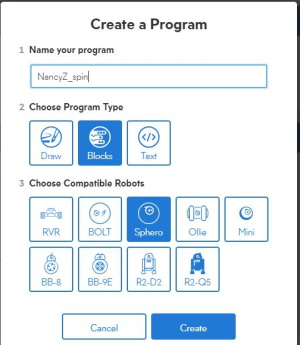
- You'll notice that the "on start program" black block is already there to get you started. For the first one, re-create the Forever Spin program below and test it with your Sphero.
- Click on the Purple Controls option at the bottom of the screen to drag a "loop forever" block under the "on start program" block
- Then go to the Aqua Movements and drag a "raw motor" block in the "loop forever" block and adjust the numbers as shown below
- Once completed (it saves as you go), use the arrow at the top left to return to your list of programs. You'll now see it in your list.
- MAKE SURE TO SHARE IT WITH YOUR PEERS AND TEACHER:
- Click the top left arrow to go back to your program and then again to get to your list of programs.
- SHARE with Classmates AND SHARE with Teacher
- Your teacher will verify
- NOW, go to the cart and check out a Sphero! Run your program.
- Select the + sign to create your own program.
April 25, 2023
- Complete the attendance form and make sure to use the correct form for your section
- If you have not yet done so, install the SPHERO EDU free app on your phone: https://edu.sphero.com/d
- Review this resource on Computational Thinking from ISTE:
https://cdn.iste.org/www-root/Computational_Thinking_Operational_Definition_ISTE.pdf
- Look through these coding games and see which ones you like: https://childhood101.com/coding-for-kids/
April 20, 2023
- Complete the attendance form and answer all questions as completely as possible
- Sign up for a free Wizer account using the "old school" approach by typing in your gmail class account and password.
https://app.wizer.me/signup
- Make sure your NearPod activity is completed and added to your Google Classroom as I'll be grading it ASAP
April 13, 2023
- Complete the attendance form and answer all questions as completely as possible
- Work on your NearPod activity from Tuesday's class
- NOTE: If you were absent on March 30 or ran out of time if you were in class that day, make sure to complete the two Global Activities in Google Classroom: Where in the World (360 view) and Live Like a Local (Google Earth).
April 11, 2023
- Complete the attendance form and answer all questions as completely as possible
- More with Google Classroom - Creating your class as a teacher
- Go to Google Classroom and using the + icon, create a class as a teacher agreeing not to use it with students as we're just exploring
- Once you create your class, copy and paste the code to join on this jamboard with your name:
https://jamboard.google.com/d/1q0S9bnRt5t1LR5gsjHIWzM5vStH_7WHd31WKv4mYDMY/edit?usp=sharing - Now, customize it in the following ways:
- Download an image from Pixabay (https://pixabay.com/) or another CC0 website to your Chromebook
- Use this for your banner image for your class
- Add an announcement to your homestream that is related to your current placement using the option at the top of the stream
- Go to "Classwork" and add "Material" choosing one of these games to add with instructions for your students on how to play
- What came first? https://artsandculture.google.com/experiment/what-came-first/ZQGBUPErEE3bVg
- City Guesser https://virtualvacation.us/guess
March 30, 2023
- Complete the attendance form and answer all questions as completely as possible
- Google Classroom:
- Search on Google Classroom, click the link, and log in with your class account. When you are in your Google Classroom dashboard, click the + (plus) to "Join a class". Use code: 7teh6sj
- Do both activities in your Google Classroom related to Global Education.
- When you are done with the two Classroom global activities, EITHER:
- Play with Google Earth checking out: Voyager (compass icon) or I'm Feeling Lucky (dice icon) or search on these locations:
- The house you grew up in
- Where one of your family members is from
- Your first school
- Movie theaters, Play or Opera Houses, Restaurants in an exotic place or somewhere you'd like to visit
- One of these funky landmarks: TIP: Use the Pegman to find user generated images (look for the small blue circles)
- Cadillac Ranch in TX
- World's Largest Easel in KS
- The Basket Building in OH
- The Peachoid (water tower) in SC
- Dole Plantation Maze in HI
- The Fremont Troll (sculpture) in WA
- Salvation Mountain (sculpture) in CA
- Try some of these collections:
- https://traveltriangle.com/blog/most-beautiful-places-in-the-world/
- https://www.fodors.com/news/trip-ideas/10-most-unusual-landmarks-in-the-us
OR
Explore the Google Goodies from Tuesday's class.
- Play with Google Earth checking out: Voyager (compass icon) or I'm Feeling Lucky (dice icon) or search on these locations:
March 28, 2023
- Complete the attendance form and answer all questions as completely as possible
- Explore these Google Goodies:
- Google Doodles: https://www.google.com/doodles
- Mr. Doob: http://mrdoob.com/projects/chromeexperiments/ball-pool/ (reminds me of thisissand) what about this one for classroom management or to interpret music? https://bouncyballs.org/
- Prefer bouncing cats? https://cat-bounce.com/
- Google Experiments (https://experiments.withgoogle.com/)
- https://experiments.withgoogle.com/collection/chrome
- https://experiments.withgoogle.com/collection/arts-culture
- https://experiments.withgoogle.com/collections
- CHECK SOME OF THESE OUT
- http://bit.ly/googlecarmensandiego
- But wait there's more.....
March 23, 2023
- Complete the attendance form and answer all questions as completely as possible
- Check out these two tools from Brush Ninja:
- https://brush.ninja/create/comic/ (create book/foldable using your existing images, perhaps from Canva)
- https://brush.ninja/ (create animations using draw tools and text)
- See how kids are using it in their classrooms: https://brush.ninja/gallery/educational-animations/
March 16, 2023
- Complete the attendance form and answer all questions as completely as possible
- Check out this travel game: City Guesser https://virtualvacation.us/guess
- Take a walking, driving, or flyover tour of a city around the world https://virtualvacation.us/explore
NOTE: There are other options from this site, check them out.....livestream from various cities, etc. (scroll down)
March 14, 2023
- Complete the attendance form and answer all questions as completely as possible
- Complete the form for your preferences on sharing your Animoto in class: https://forms.gle/iYq3RsNYwNQMyMJV6
- If you did not do this in class before break, do it now:
- Go to Google Keep https://keep.google.com
- Start a new note the prompts below and briefly answer it (less than a paragraph - just the facts)
- What is a change you've experienced in your life and how did it come about? Was it an external or internal change? How did you respond to it and how has it impacted you in who you are today?
- For your note, share it with wcudigilit@gmail.com using the Collaborator icon at the bottom of then note
- Start a new note the prompts below and briefly answer it (less than a paragraph - just the facts)
- Go to Google Keep https://keep.google.com
- One you are finished, do the following:
- SANDBOX: Log into WeVideo and create a short video that includes on your timeline:
- Three images of your choice (your images, those from WeVideo, or from another source such as Pixabay you upload into your project) on the Video timeline
- One short video clip anywhere within your images on the Video timeline
- A music track on the Audio timeline
- Later in the class, we'll add narration, a title, and credits and finish by publishing
- SANDBOX: Log into WeVideo and create a short video that includes on your timeline:
March 2, 2023
- Complete the attendance form and answer all questions as completely as possible
- Go to Google Keep https://keep.google.com
- Start a new note the prompts below and briefly answer it (less than a paragraph - just the facts)
- What is a change you've experienced in your life and how did it come about? Was it an external or internal change? How did you respond to it and how has it impacted you in who you are today?
- For your note, share it with wcudigilit@gmail.com using the Collaborator icon at the bottom of then note
- Start a new note the prompts below and briefly answer it (less than a paragraph - just the facts)
February 28, 2023
- Complete the attendance form and answer all questions as completely as possible
- Sign up for WeVideo using your class account. This is what you will use for your Personal Digital Story assignment. Sign up with your class gmail account and YOU MUST use this for your project to avoid the watermark. Do not use the automatic with Google option; do the Old School sign up with email address.
https://www.wevideo.com/invite/?code=74fbfd16-80bf-49a9-85fe-e90b999025ef-6oyv4q1o
- Take a look around WeVideo to see what it can do and later in class, we'll explore together.
February 16, 2023
- Complete the attendance form and answer all questions as completely as possible
 Getting Googley: Google Slides, CC0 Images, and Adding Slide Notes with Voice/Speech to Text
Getting Googley: Google Slides, CC0 Images, and Adding Slide Notes with Voice/Speech to Text
- Reflect on a topic or standard from your classroom's curriculum that might lend itself to visual content.
- Search one of these CC0 (copyright free) visuals websites listed to find images related to your topic and download it or them to your files area on your Chromebook
- Pixabay (my fav),
- Pexels,
- Unsplash,
- Morguefile
- Access the shared Google Slidedeck with this link: https://docs.google.com/presentation/d/1XRD7PnB54jNMg_2WpeOU3EnZBVrCj0IbYJm8RuGXF8s/edit?usp=sharing
- Find the slide with your name and insert your CC0 image (s) on the slide
- Next, use the Tools menu >> Voice Type Speaker Notes to record text to go with your image for your students
- It will appear in the notes section of the slide
- NOTE: If you need to go elsewhere in the room or wish to use a headset to record, feel free to do so.
February 14, 2023
- Complete the attendance form and answer all questions as completely as possible
- Check out this classroom tool for management and procedures: https://classroomscreen.com/
(NOTE: You cannot save with the free version but it doesn't take long to set up the space/page)
February 9, 2023
- Complete the attendance form and answer all questions as completely as possible
- Create a Jamboard to use with your students. Let's explore the options:
- Go to the waffle menu in the top right corner of the page or do a Google Search on "Jamboard" and go to the site. You're automatically logged in since you're on a Chromebook.
- Use the + to create a new board and experiment with the options.
- This can be interactive on IWB or designed for use on individual student devices
- Try these out: Add images, layers, backgrounds, copy and paste images from the internet (add website to cite source if not free)
- Use one of these two free sites for images
Pixabay: https://pixabay.com/photos/ or Unsplash: https://unsplash.com/ - Share the link to your Jamboard with your instructor as your attendance today
February 6, 2023
- Complete the attendance form and answer all questions as completely as possible
- Explore these interactive games that work well with your IWB (SMART, Promethean)
- Play this game, Free Rice, https://freerice.com/ while also helping to feed the world:
Free Rice:https://play.freerice.com/categories. Not sure what to pick? Try one of interest or that you teach. Check out other information from the top-left "hamburger menu"
- Check out these interactive Math Tools: https://www.teacherled.com/iresources/numeracybasics/
- Play this game, Free Rice, https://freerice.com/ while also helping to feed the world:
Free Rice:https://play.freerice.com/categories. Not sure what to pick? Try one of interest or that you teach. Check out other information from the top-left "hamburger menu"
February 2, 2023
- Complete the attendance form and answer all questions as completely as possible
- Chrome/Browser Extensions! To continue our exploration of web 2.0 tools, let's look at tools you can embed in your Chrome browser. These are helper apps that you can add directly into your browser. Check some of these out by installing them into your Chrome browser.
You must install the two required and one other that you choose and pin them to your browser bar.
- Click on the link to the extension
- Click the blue "Add to Chrome" button and then again the "Add extension"
- Manage your extensions using the icon in the top right corner
- Find your extension and choose to pin it so you can access from your browser bar
- INSTALL: Grammar & Spell Checker: https://chrome.google.com/webstore/detail/grammar-spell-checker%E2%80%94lan/oldceeleldhonbafppcapldpdifcinji/related?hl=en&gl=BG&authuser=1
- INSTALL: Customize your YouTube viewing experience for your student with https://unhook.app/ (Choose Chrome option)
- OPTIONAL: GoFullPage - full page screen capture
https://chrome.google.com/webstore/detail/gofullpage-full-page-scre/fdpohaocaechififmbbbbbknoalclacl/related
- OPTIONAL: Screencastify - screen recorder (Dr. Perkins' fav)
https://chrome.google.com/webstore/detail/screencastify-screen-vide/mmeijimgabbpbgpdklnllpncmdofkcpn
- Find other Extensions at: https://chrome.google.com/webstore/category/extensions
January 31, 2023
- Complete the attendance form and answer all questions as completely as possible
- Many of your explored and liked the Quiz Show Flippity game (like Jeopardy). Here is another web 2.0 tool that does a similar function: https://www.playfactile.com/ Browse to see some sample games by subject/topic
- Explore the web 2.0 tool, That Quiz: https://www.thatquiz.org/ Create an account with your class gmail and once logged in, use the browse tool to find quizzes that other teachers have created across grade levels and subject areas. NOTE: You can create classes and save your students' work with a free account.
January 26, 2023
- Complete the attendance form and answer all questions as completely as possible.
- Inside your nametag, answer these questions:
- Where would you like to travel?
- Who is a memorable teacher for you and why?
- Go to the Flippity https://www.flippity.net/ website and choose at least two activities. Browse the Demo activity to see what it can do. Write a 2-3 sentence summary for each of the two choices (Vintage - notecard on your table) of what you think of the activity and if you might use each with your students. Keep looking until you find activities that could work with your students. Turn your answers in to the designated area for a possible point. MAKE SURE TO WRITE YOUR NAME SO YOU GET CREDIT!
January 24, 2023
- Complete the attendance form and answer all questions as completely as possible.
- TECHNOLOGY IN YOUR CLASSROOM: Flippity (https://www.flippity.net/) and Wheel of Names (https://wheelofnames.com/)
- Using the lists below, create a spinner using both Flippity (https://www.flippity.net/) and Wheel of Names https://wheelofnames.com/).
Stretches
Yoga poses
Jumping Jacks
Dance party
Mirror MovesFav Movie
Best Game
Fav Book
Best Subject
Pets?
Siblings?
Joy
Persistence
Gratitude
Kindness
Self-Acceptance
- Explore the options for both tools such as saving, eliminating students who have had a turn, etc. - "wheel"
 talk about this in class.
talk about this in class.
- Check out both wheels for our class enrollment: Wheel of Names https://wheelofnames.com/rnh-nr5 and Flippity https://bit.ly/digilitrostersp23
- Pros and Cons of each tool?
- Need more help? See https://youtu.be/PfT_fNvSTME for a 3 minute tutorial on Flippity.
- Want a challenge? Shorten your Flippity weblink using a link shortening service:
- Bitly (https://bitly.com/) NOTE: Scroll down to shorten link
- TinyURL (https://tinyurl.com/app)
- Both tools allow you to sign up for free and save/curate your links (HINT: Use your class gmail account if you wish.)
- Using the lists below, create a spinner using both Flippity (https://www.flippity.net/) and Wheel of Names https://wheelofnames.com/).
January 19, 2023
- Complete the attendance form and answer all questions as completely as possible.
- On the inside of your name card, list your dream job (after teaching, of course!)
- Sign up for the free EDU version of Canva:
USE YOUR CATAMOUNT EMAIL SINCE IT HAS TO BE AN EDU ADDRESS
https://www.canva.com/signup?signupRedirect=%2Fedu-signup&loginRedirect=%2Fedu-signup&brandingVariant=edu
- Once you are logged in, check out the free ice-breaker game templates at: https://www.canva.com/search/templates?q=games&fCategory=tACFasDnyEQ
January 17, 2023
- Complete the attendance form and answer all questions as completely as possible.
- Sign up for Remind https://paws.wcu.edu/ncluke/digital_literacy/remindsignup.html
- Once you have done all of these things, check out this online tool and explore it (aka play a bit) while all of our class colleagues catch up. https://thisissand.com/ [Want to take a screen shot? See: https://www.google.com/intl/en_us/chromebook/howto/take-full-screenshots/]