March 30, 2023
- Sign in and stow your phones out of sight. Log into a Chromebook and complete the WYAW activities.
- Watching your iPad PSAs.....
What is your perspective on this process?
 Getting Google-y: So far we've used Google: Blogger (blogspot), Sites, Drive, Jamboard, and gmail. Here are a few more to consider:
Getting Google-y: So far we've used Google: Blogger (blogspot), Sites, Drive, Jamboard, and gmail. Here are a few more to consider: - Google Scholar: https://scholar.google.com/
This tool is very useful in finding research related to a particular topic. You can often access the entire article by using the link to the right of the citation. You can also get the article citation in a variety of formats (e.g. APA, MLA, etc.)
- Google Keep: https://keep.google.com/ allows you to keep notes, add images, create checklists, and sync all of this across multiple devices. Search for "Google Keep". When you see the results, right click and choose "Pin to shelf" It can also run offine (these apps are indicated in the Chrome store) by a lightening bolt. Every time you log into Chrome on any device, your Keep notes will be accessble.
- Google Arts and Culture: https://artsandculture.google.com/
Look at these examples: - Google and Chrome go hand in hand and allow for some powerful tools you can use for your classroom including (Google) Classroom.
- Let's see two ways to use Google Classroom for student work and communication. Questions and Assignments.
- NC DLC Alert: Digital Citizenship #5 https://files.nc.gov/dpi/teacher-dlcompetencies.pdf
- Let's see two ways to use Google Classroom for student work and communication. Questions and Assignments.
- STUDIO TIME: Creating a virtual tour using the Projects option in Google Earth.
Let's explore a few examples:
- Harry Potter Film Locations https://bit.ly/3LNv3uk
- Guam https://bit.ly/3r9qEK6
- Maybe One Day I'll Go https://bit.ly/37nHMoo
But wait, there's more:
- Google Timelapse: https://earthengine.google.com/timelapse/
- Google LitTrips: https://www.googlelittrips.org/
- Open Google Earth (https://earth.google.com/) on your Chromebook and explore the left side menu
- Start a Project to create your own custom tour of a location.
- Choose the Create >> Google Drive option and name your project with a one sentence description.
- Now you are ready to add locations by choosing "New Feature"
- Search for a location - the place or a place within the place (e.g., Paris or the Eiffel Tower)
- Once at the location look at the information box at the top right of the screen and choose "Add to Project" and choose your project name and "Save".
- Now edit the information for that feature (location/pin) by clicking on it from the list at the left of the screen and then the pencil icon.
- Click "Replace" and add your own information (if you use info from the web, make sure to cite your source at the bottom of the information box).
- Now add your own selected images by clicking on the box with the icon of a camera and locate two or more images you wish to add to your feature/location description.
- Your work is saved as you go in Google Drive as long as you are connected to the internet.
REQUIREMENTS FOR THIS PROJECT
- Title and 1 sentence description for project location (cite source)
- Four or more features (location pins) added
- For EACH feature, at least two image you search and select
- For EACH feature, description you find or write (cite source) REPLACING the Google default (which is almost always wikipedia)
- Set SHARE LINK to anyone with the link can view.
- Now, write a profile of this too. THIS IS WEB 2.0 #4!
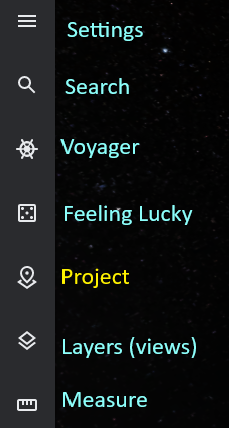
GOOGLE EARTH RESOURCES
- https://www.assortedstuff.com/stuff/14-ideas-for-google-earth-projects/
- Storytelling with Google Earth Projects: Bring the World to Your Classroom from Social Studies Samurai
https://www.youtube.com/watch?v=JfVC38x-iF8 - https://www.nationalgeographic.org/idea/getting-started-google-earth/
- https://www.teachstarter.com/us/blog/20-google-earth-activities-for-students-bringing-the-wow-factor-to-your-lessons-3/
- https://ditchthattextbook.com/google-earth-creation-tools/
Two good tutorials for how to create a tour in Google Earth using the Project option.
How to Create Tours in Google Earth (Web Version)
Nov 21, 2019 // Richard Byrne // 11:17Google Earth Projects - Video Walkthrough
May 12, 2020 // Greg Kulowiec // 4:32
