April 7, 2022

Source: https://pixabay.com/photos/children-learning-video-game-boys-1346149/
- Digital Story Showcase!
- How to Support Global Connections: Students around the world can make connections with others and share ideas, experiences, and culture.
This Mystery Skype was from the artist formerly known as Skype in Education. This was discontinued as a formal exchange site but you can connect with classrooms using alternative sites for epals: 5 Resources for Connecting Kids around the World // https://www.weareteachers.com/virtual-pen-pals/ AND there are live events around the country(world) from FlipGrid https://blog.flipgrid.com/upcomingflipgridliveevents (connect with experts through live chat).
- Re-Googling: So far we've used Google: Sites, Drive, Docs, Slides, Jamboard, and Mail. Here are a few more to consider:
- Google Scholar: https://scholar.google.com/
This tool is very useful in finding research related to a particular topic. You can often access the entire article by using the link to the right of the citation. You can also get the article citation in a variety of formats (e.g. APA, MLA, etc.)
- Google Keep: https://keep.google.com/ allows you to keep notes, add images, create checklists, and sync all of this across multiple devices.
- Go to the Chrome store and search "Keep". When you see the results, right click and choose "Pin to shelf" It can also run offine (these apps are indicated in the Chrome store) by a lightening bolt. Every time you log into Chrome on any device, your Keep notes will be accessble.
- Next, search on "Files" your results will show a round blue circle with folder in it. Right click on this icon and choose "Pin to Shelf"
- Google Forms: Go to Google Drive >> New >> More >> Google Forms
You can create forms to can share via a link to gather data; we do this A LOT in our class. Some teachers use this for quizzes and homework as well.- Create a form with at least three questions and two different types (short answer, dropdown, radio button/forced choice, etc.)
- Share the link using the Shorten URL option
- Post to Padlet (make sure to add your name at the top of your sticky) and take the form for those at your table
- Done? Explore the goodies below, while you are waiting.
- Google Goodies
- Google Doodles: https://www.google.com/doodles
- Mr. Doob: http://mrdoob.com/projects/chromeexperiments/ball-pool/ (reminds me of thisissand) what about this one for classroom management or to interpret music? https://bouncyballs.org/
- Prefer bouncing cats? https://cat-bounce.com/
- Google Experiments (https://experiments.withgoogle.com/)
STUDIO TIME: Creating a virtual tour using the Projects option in Google Earth.
Let's explore a few examples:
- Harry Potter Film Locations https://bit.ly/3LNv3uk
- Guam https://bit.ly/3r9qEK6
- Maybe One Day I'll Go https://bit.ly/37nHMoo
But wait, there's more:
- Google Timelapse: https://earthengine.google.com/timelapse/
- Google LitTrips: https://www.googlelittrips.org/
- Are you feeling lucky? Roll the dice to see where you go....
https://earth.google.com/web/
REQUIREMENTS FOR THIS PROJECT
|
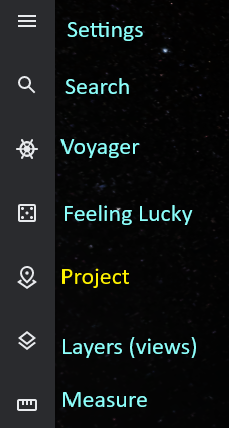 |
GOOGLE EARTH RESOURCES
- https://www.assortedstuff.com/stuff/14-ideas-for-google-earth-projects/
- Storytelling with Google Earth Projects: Bring the World to Your Classroom from Social Studies Samurai
https://www.youtube.com/watch?v=JfVC38x-iF8 - https://www.nationalgeographic.org/idea/getting-started-google-earth/
- https://www.teachstarter.com/us/blog/20-google-earth-activities-for-students-bringing-the-wow-factor-to-your-lessons-3/
- https://ditchthattextbook.com/google-earth-creation-tools/
Two good tutorials for how to create a tour in Google Earth using the Project option.
| How to Create Tours in Google Earth (Web Version) Nov 21, 2019 // Richard Byrne // 11:17 |
Google Earth Projects - Video Walkthrough May 12, 2020 // Greg Kulowiec // 4:32 |
GLOBAL RESOURCES
| Creative Connections : Creative Connections facilitates classroom-to-classroom exchanges through video conferencing and art exchange. Fee for Participation | ePals Global Community : ePals allows teachers and students to connect with other classrooms or projects. Free sign up |
| iEARN : Through iEARN, (International Education and Resource Network), teachers and students work with other schools and organizations worldwide to collaborate on a variety of educational projects. $100/yr. per teacher to join | Asia Society: The Asia Society Partnership for Global Learning develops youth to be globally competent citizens, workers, and leaders by equipping them with the knowledge and skills needed for success in an increasingly interconnected world. Their website provides resources for teachers, parents and policy makers. Open resource |
| Global Voices : Global Voices is an online community of over 200 bloggers that provides a unique resource for learning about current events from sources other than the traditional U.S. newspapers or magazines. Open resource |
Here's a framework that can guide and assess global learning from NCDPI:
Four Global Learning Capacities/Competencies https://drive.google.com/file/d/0B5l6NsqrKtjRU2p5QmVzOGpRejA/view |
|
NCDPI Global Educator Digital Badge and Resources for Global Ed:
Steps and FAQ about Earning the NC Global Educator Badge
https://files.nc.gov/dpi/documents/globaled/actions/gedb-flyer.pdf
https://files.nc.gov/dpi/documents/globaled/actions/1-2faq.pdf (NOTE: Somc links on this document are broken.)
NCDPI Global Education Resources
https://www.dpi.nc.gov/districts-schools/classroom-resources/k-12-standards-curriculum-and-instruction/programs-and-initiatives/global-education/global-education-resources
Global Educator Digital Badge Implementation Guide
https://files.nc.gov/dpi/documents/files/2019-2020-gedb-implementation-guide.pdf
