
Return to listing
Coding, Technology, and Computational Thinking |
SpheroEdu in 60 Seconds |
April 19, 2022
- Get a Chromebook and sign in. Then go to WYAW and complete the attendance and explore the resource.
- Digital Stories! Three compliments to our friends and excellent storymakers.
- Data in Google Sheets. Go to the Padlet for your section and do as many forms as time allows:
- EDMG 466 https://padlet.com/wcudigilit/googleform_466_sp22
- EDEL 446 https://padlet.com/wcudigilit/googleform_446_sp22
- Next, we'll look at the data and work a little with it
- Coding with blocks
- PLAY https://blockly.games/
- WATCH Sphero demo
- Controlling the it via touch on your device (ipad or phone) (Tuesday)
- Controlling it using a preset program with drawing or block coding (Thursday)
- TASK ONE:
Block coding. Play the blockly game doing the following:- Complete Puzzle (done together)
- Complete first five of Maze (done on your own)
- Complete first five of any other one game (done on your own) WHEN YOU ARE DONE WITH THIS: Explore the coding tool/game: https://www.codemoji.com/workshop.ph
- TASK TWO:
Spheros and the app on your phone - Three ways to control the spherical robot (Drive, Draw, Code/Program)
- Go to the Sphero Edu app on your phone and agree to the terms of service.
- Choose to be a school user and then join your class using the appropriate code. Use your first name to join.
- EDMG 466 RMD9CM
- EDEL 446 YWUQ6R
- EDMG 466 RMD9CM
- Demo programs: Coding from the community and individual contributors.....
- We Will Rock You https://www.youtube.com/watch?v=-tJYN-eG1zk or https://archive.org/details/WeWillRockYou_95
- Forever Spin
- Hello
- Locate the following icons at the bottom of the screen (phone at bottom, iPad on left)
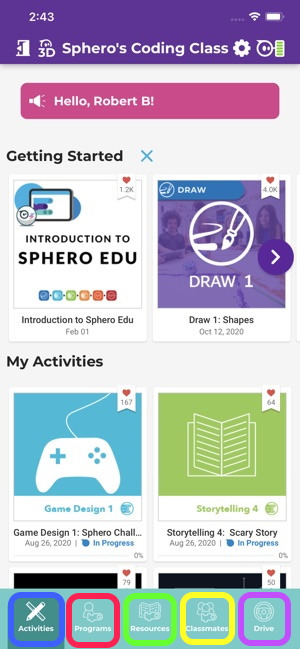
- Choose Drive/Touch Control (icon in purple square)
- Find and pair your device with your Sphero. Make sure to choose the correct Sphero and not someone else's
- Calibrate the Sphero by using Aim to aim the light on the Sphero toward you
- Use the remote control on your phone/iPad to move the Sphero and change speed, etc.
- Choose Activities (icon in blue square) to explore activities that your teacher assigns.
- Choose Resources (icon in green square) to try out one of the class programs shared with your class to run on your Sphero (e.g. WCU pride, Disco Dance Party, Magic Eight Ball)
- Choose Programs (icon in red square) to create your own programs starting with a simple draw program and moving up to your own block coding
- Choose Drive/Touch Control (icon in purple square)
RESOURCES O' THE DAY:
A Great Educational Coding Website
https://www.codeforlife.education/
Top Coding Websites for Kids
https://codakid.com/top-21-kids-coding-websites-of-all-time/
10 Free Coding Games Websites for Teaching Programming Skills
https://childhood101.com/coding-for-kids/
Hour of Code
https://hourofcode.com/us
Computational Thinking Competencies
https://www.iste.org/standards/computational-thinking
Computational Thinking Teacher Resources (RICH RESOURCE)
https://id.iste.org/../docs/ct-documents/ct-teacher-resources_2ed-pdf.pdf?sfvrsn=2
A Comprehensive List of Coding Resources
https://mommypoppins.com/coding-kids-free-websites-teach-learn-programming
Videos on Computational Thinking and Coding:
Computational thinking: A digital age skill for everyone
https://www.youtube.com/watch?v=VFcUgSYyRPg&t=1s
Other Videos from ISTE
https://www.youtube.com/user/istevideos/search?query=computational+thinking
A Fabulous and Free Coding Website for Kids from MIT - Scratch
https://scratch.mit.edu/projects/editor/?tutorial=getStarted
Sphero
Overview of Sphero for Teachers from the Company
https://cdn.shopify.com/s/files/1/0306/6419/6141/files/SpheroEdu-k12-teacher-resource-guide.pdf?v=1585146735
Teacher's Guide
https://dmmedia.sphero.com/email-marketing/Sphero-Edu/SpheroEdu-k12-teacher-resource-guide-v1_updated050818.pdf
A list of Sphero Challenges from a classroom teacher in Georgia [We'll try some on Thursday!]