
Return to listing
SpheroEdu in 60 Seconds |
November 21, 2024
- Get a Chromebook and sign in. Then go to WYAW and complete the attendance and activity.
- Why Computational Thinking and Coding?
- Scratch Coding https://scratch.mit.edu/projects/editor/?tutorial=getStarted
- Let's watch the tutorial together to see how it works..... Now, make your Sprite move, speak, change, etc. You can also try different Sprites and change their "costume".
- Try out some of these pre-created programs: https://scratch.mit.edu/starter-projects
Choose the option, run it, and then "Look inside" to see the coding
- Spheros and the app on your phone - Three ways to control the spherical robot (Drive, Draw, Code/Program)
- Open Sphero Edu on your phone: I'm a School User / Class Code: TRW1JG

- If you want to log into your account on your laptop or Chromebook, make sure to go to SpheroEdu and NOT Sphero.com. Here's the link to use: https://edu.sphero.com/sphero/home
- Once logged into the app and entered into your class, locate the following icons at the bottom of the screen
Choose Programs to create your own programs starting with a simple draw program and moving up to your own block coding or use a shared program that your teacher has added to your class. You can also access SpheroEDU created programs to run. 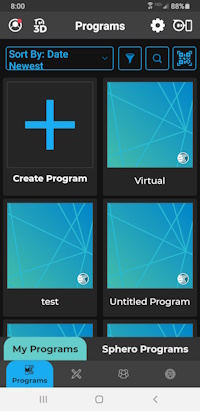
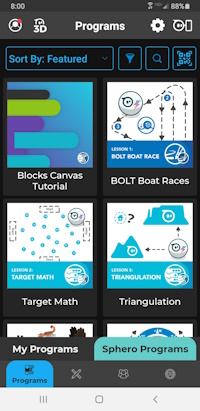
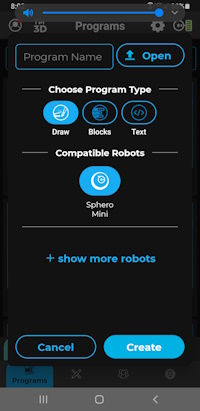
Choose Drive/Touch Control - Find and pair your device with your Sphero. Make sure to choose the correct Sphero and not someone else's
- Calibrate the Sphero by using Aim to aim the light on the Sphero toward you
- Use the remote control on your phone/iPad to move the Sphero and change speed, etc.
- Disconnect from the top right icon.
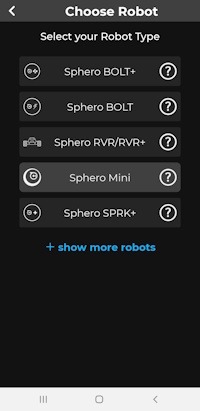
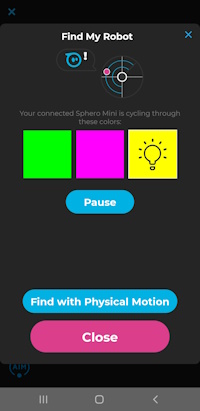
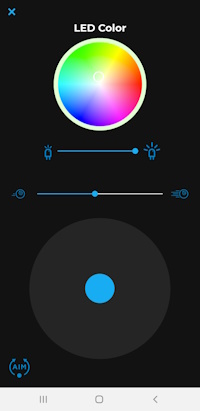
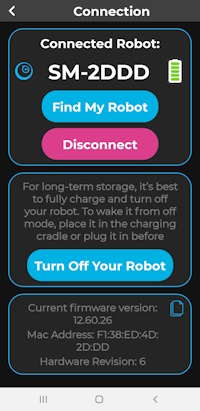
- Spheros!
- Find a spot inside the designated areas (KL 102 and learn to use your Sphero Mini.
Drive and Draw (Create program with + and choose Draw). Try using the accessories that come with the mini and the activity cards.
- From the class account, try running some of the preset programs shared with you from your instructor.
RESOURCES O' THE DAY:
A Great Educational Coding Website
https://www.codeforlife.education/
Top Coding Websites for Kids
https://codakid.com/top-21-kids-coding-websites-of-all-time/
10 Free Coding Games Websites for Teaching Programming Skills
https://childhood101.com/coding-for-kids/
Hour of Code
https://hourofcode.com/us
Why teach robotics in schools?
https://blog.robotiq.com/7-reasons-to-teach-robotics-at-school
Computational Thinking Competencies
https://www.iste.org/standards/computational-thinking
Computational Thinking Teacher Resources (RICH RESOURCE)
https://id.iste.org/docs/ct-documents/ct-teacher-resources_2ed-pdf.pdf?sfvrsn=2
A Comprehensive List of Coding Resources
https://mommypoppins.com/coding-kids-free-websites-teach-learn-programming
Videos on Computational Thinking and Coding:
Computational thinking: A digital age skill for everyone
https://www.youtube.com/watch?v=VFcUgSYyRPg&t=1s
Other Videos from ISTE
https://www.youtube.com/user/istevideos/search?query=computational+thinking
A Fabulous and Free Coding Website for Kids from MIT - Scratch
https://scratch.mit.edu/projects/editor/?tutorial=getStarted
Sphero
Overview of Sphero for Teachers from the Company
https://cdn.shopify.com/s/files/1/0306/6419/6141/files/SpheroEdu-k12-teacher-resource-guide.pdf?v=1585146735
Teacher's Guide
https://dmmedia.sphero.com/email-marketing/Sphero-Edu/SpheroEdu-k12-teacher-resource-guide-v1_updated050818.pdf
A list of Sphero Challenges from a classroom teacher in Georgia