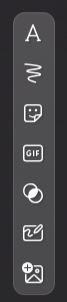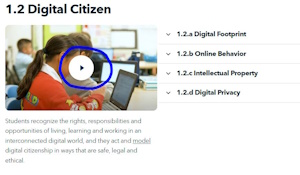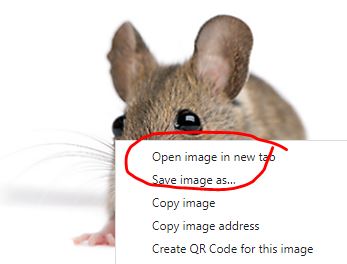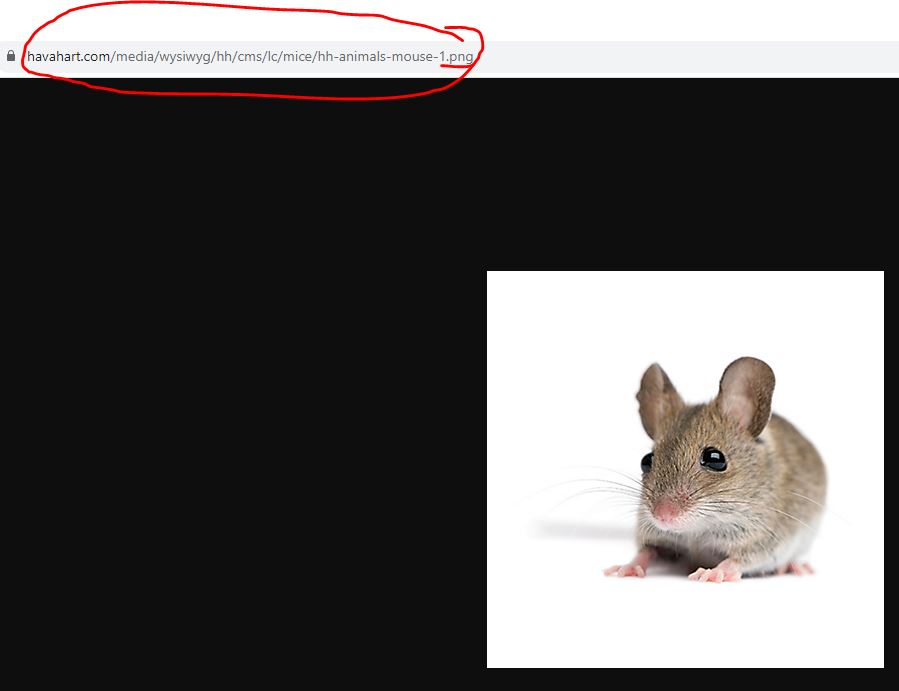WHILE YOU ARE WAITING
Complete the attendance form and answer all questions as completely as possible.
Make sure to use the correct form for your section
EDEL 446-01 |
EDEL 446-02 |
December 7, 2023
- Use your own computer to sign in and complete the Where Will You Go? activity with your own photo
- The tool you'll use is https://photoscissors.com/
- Upload your image to the website
- Watch as it does its magic
- Adjust what is removed if needed with the tools in the top menu
- Download a lo-res image for this assignment
- Find your Jamboard slide using the links below from Tuesday and add your photo to your location. Adjust the size and position on the slide as needed.
- Once done, take a look at your peers' photos!
December 5, 2023
- Complete the attendance form and make sure to use the correct form for your section
- Collaborative Jamboard: Where Will You Go?
- Find a blank page on the Jamboard for your section:
- EDEL 446-01 (1): https://jamboard.google.com/d/1-jBpWA83fKKj71e6yL58g1iA86evvnWZ0rP-X2MdP2o/edit?usp=sharing
- EDEL 446-01 (2): https://jamboard.google.com/d/1iz5QTRIkAkAzUaxgMj8Kx4focrIbDhw53tMl9zJNgU8/edit?usp=sharing
- EDEL 446-02: https://jamboard.google.com/d/1H7zX8E7PohFJgXMs8JSkGoTWtOEEIsizsTKh10vbkUc/edit?usp=sharing
- EDEL 446-01 (1): https://jamboard.google.com/d/1-jBpWA83fKKj71e6yL58g1iA86evvnWZ0rP-X2MdP2o/edit?usp=sharing
- Click the icon from the left menu to add an image. Do a Google Search to find a photo for somewhere you'd like to travel
- Insert it onto the page and resize to fill the space
- Add a sticky note or text box at the top or bottom to say your name and where you'd like to go
- For Thursday, have your teacher take an individual or group (max 4) photo to use OR find one of your own
(let's see samples of the finished product)
https://jamboard.google.com/d/19LHnTDHQFp0SlHmSdEE3sk_hjshB2lIm9tDmgHTn6E0/edit?usp=sharing
- Find a blank page on the Jamboard for your section:
November 30, 2023
- Complete the attendance form and make sure to use the correct form for your section
- If you have not yet done so, install the SPHERO EDU free app on your phone: https://edu.sphero.com/d
- Watch both of these videos about Spheros:
SpheroEdu in 60 SecondsBlock Coding and Spheros
- Play more Blockly: https://blockly.games/ (Try the Bird and Worm game or make some music)
November 21 and 28, 2023
- Complete the attendance form and answer all questions as completely as possible
- Sign up for a free Wizer account as a teacher using the "old school" approach by typing in your gmail class account and password.
https://app.wizer.me/signup
- Search for worksheets you might want to use in your classroom
- Make sure your NearPod activity is completed and added to your Google Classroom
- Play the first two levels of this coding game in preparation for Thursday's class. https://blockly.games/
November 16, 2023
- Complete the attendance form and answer all questions as completely as possible
- Sign up for two tools:
- ReadWorks: https://www.readworks.org/
- Quizlet: https://quizlet.com/
- Once you're done, play Free Rice, https://freerice.com/ while also helping to feed the world. Also check out the different topics: https://play.freerice.com/categories. Not sure what to pick? Try one of interest or that you teach. Check out other information from the top-left "hamburger menu" to see what else it has to offer.
November 14, 2023
- Complete the attendance form and answer all questions as completely as possible
- More with Google Classroom - Creating your class as a teacher
- Go to Google Classroom and using the + icon, create a class as a teacher agreeing not to use it with students as we're just exploring
- Once you create your class, copy and paste the code to join on this jamboard with your name:
https://jamboard.google.com/d/1q0S9bnRt5t1LR5gsjHIWzM5vStH_7WHd31WKv4mYDMY/edit?usp=sharing - Now, customize it in the following ways:
- Download an image from Pixabay (https://pixabay.com/) or another CC0 website to your Chromebook
- Use this for your banner image for your class
- Add an announcement to your homestream that is related to your current placement using the option at the top of the stream
- Go to "Classwork" and add "Material" choosing one of these games to add with instructions for your students on how to play
- What came first? https://artsandculture.google.com/experiment/what-came-first/ZQGBUPErEE3bVg
- City Guesser https://virtualvacation.us/guess
- When You've Done That:
Play with Google Earth by searching on these locations:- The house you grew up in
- Where one of your family members is from
- Your first school
- One of these funky landmarks:
TIP: Use the Pegman to find blue circles that show user generated images- Cadillac Ranch in TX
- World's Largest Easel in KS
- The Basket Building in OH
- The Peachoid (water tower) in SC
- Dole Plantation Maze in HI
- The Fremont Troll (sculpture) in WA
- Salvation Mountain (sculpture) in CA
- Try some of these collections:
November 9, 2023
- Complete the attendance form and make sure to use the correct form for your section
- If you have not yet done so, please complete the permission form for screening your digital story: https://forms.gle/ATJ8ttpk7J2kbzcFA
NOTE: If your preferences have changed, resubmit the form and I'll go with your most recent submission
- Check out this travel game: City Guesser https://virtualvacation.us/guess
- Or take a walking, driving, or flyover tour of a city around the world https://virtualvacation.us/explore
NOTE: There are other options from this site, check them out.....livestream from various cities, etc. (scroll down)
November 2, 2023
- Complete the attendance form
- Go to Google Arts and Culture to play....https://artsandculture.google.com/play
- Create your own virtual pottery on the wheel https://artsandculture.google.com/experiment/3d-pottery/nwHg1D0riJ1ltA
- Perform opera with your very own blob quartet https://artsandculture.google.com/experiment/blob-opera/AAHWrq360NcGbw
(required headset)
October 10, 2023
- Complete the form for permissions related to your Personal Digital Story (WeVideo project): https://forms.gle/ATJ8ttpk7J2kbzcFA
- Complete the attendance form
October 5, 2023
- Complete the attendance form and answer all questions as completely as possible
- Log into WeVideo and create a new project or add to your existing projectc making sure you have included:
- Three to four images of your choice (your images, those from WeVideo, or from another source such as Pixabay you upload into your project) on the Video timeline
- One short video clip anywhere on the Video timeline
- A music track on the Audio timeline
- A narration of you speaking using the headset to record
October 3, 2023
- Complete the attendance form and answer all questions as completely as possible
- Check out these two web 2.0 tools (TIP: These are two from the list of one you can use for Web 2.0 #3 Dealer's Choice)
- Voki https://l-www.voki.com/
- Blabberize https://edu.blabberize.com/
September 28, 2023
- Complete the attendance form and answer all questions as completely as possible
- Give permission to show your Animoto in class and beyond.....or not. It's your creative work and you decide how it is screened or "published"
https://forms.gle/pDDfcEFYMiNcyVD88
- Go to Google Keep https://keep.google.com
- Start a new note briefly answering the prompts below (Just a couple of sentences are fine)
- What is a change you've experienced in your life and how did it come about? Was it an external or internal change? How did you respond to it and how has it impacted you in who you are today?
- For your note, share it with wcudigilit@gmail.com using the Collaborator icon at the bottom of then note
- Start a new note briefly answering the prompts below (Just a couple of sentences are fine)
September 26, 2023
- Complete the attendance form and answer all questions as completely as possible
- Sign up for WeVideo using your class account. This is what you will use for your Personal Digital Story assignment. Sign up with your class gmail account and YOU MUST use this for your project to avoid the watermark.
https://www.wevideo.com/invite/?code=74fbfd16-80bf-49a9-85fe-e90b999025ef-6oyv4q1o
- Check out this classroom tool for management and procedures: https://classroomscreen.com/ Explore what the widgets can do.
(NOTE: You cannot save with the free version but it doesn't take long to set up the space/page) [$29.99/yr]
September 21, 2023
- Complete the attendance form for your section and answer all questions as completely as possible.
- Web 2.0 ALERT: Flip (the artist formerly known as FlipGrid (https://info.flip.com/)
You can sign up with your class account as a teacher, for free.
First, let's try this as students: Go to the link for your section:- 446-01 https://flip.com/b5be7959 Make sure to add your name and an intial if needed.
- 446-02 https://flip.com/54609a84 Make sure to add your name and an intial if needed.
- Click the pink "Record" button and use the center button at the bottom of the screen to record.
- Try out some of the options such as backdrop or lens (the buttons on each side of the record button). OR use the options menu to the side to add stickers, text, etc. to your video once recorded.
- Click the Next option to go to the next screen and edit your video if you wish.
- Don't wish? Click "Next" and then add captions or not. Click "Post to Topic" when you are done.
TIP: If you use any of the Flip options, DO NOT cover your face. I need to both see and hear you to give you credit!
Record one Flip video between 15-30 seconds answering the questions:
1) How can YOU as a teacher use video as an instructional tool - a video you find or create yourself to teach something?
2) How can your students create video to show what they know, an idea, or to share about themselves?
Here's a resource for using Flip in the Classroom:
https://drive.google.com/file/d/0BzZGEfOtEWqPcGUzcFd2RzRjYTQ/view?resourcekey=0-QrOyfBQvTUZ94vsn4va1EQ
September 19, 2023
- Complete the attendance form for your section and answer all questions as completely as possible.
- Create a Jamboard to share with your students. Let's explore the options:
- Think about a lesson you wish to teach and identify the standard for that lesson.
- Do a Google Search on "Jamboard" and go to the site. You're automatically logged in.
- Use the + to create a new board and on the first page, copy/paste the standard for your lesson
- Experiment with the options keeping in mind interactivity, purpose, and visual content
- This can be interactive on IWB or designed for use on individual student devices
- Try these out: Add images, layers, backgrounds, copy and paste images from the internet (add website to cite source if not open copyright)
- Use one of these two free sites for images
Pixabay: https://pixabay.com/photos/ or Unsplash: https://unsplash.com/ - Share the link to your Jamboard with your instructor on this Jamboard:
September 14, 2023
- Complete the attendance form for your section and answer all questions as completely as possible.
- Get a headset and plug it into your Chromebook.
- Go to the ISTE website and choose any one of the roles for students https://beta.iste.org/standards/students. Watch all four videos for the role by clicking on the image for each role.
- Next, do a 3-2-1 response for the information you learned from the videos (vintage on your own paper - DON'T FORGET YOUR NAME):
- three important ideas you learned,
- two ideas all teachers should know, and
- one question you have about the information.
- When you are finished, make a copy of this Jamboard game and play it.
https://jamboard.google.com/d/1ag2XY_Y29Dw2aEOyfkx-Ficy4EFKX-FXlO2wqQnQfdw/copy
September 12, 2023
- Complete the attendance form for your section and answer all questions as completely as possible.
- Make a simple Flippity for practice (this is not the one you'll use with your students, just practice)
- Go to Flippity https://www.flippity.net/ and choose the Matching Game - Instructions.
- Go down to Option 2: Google Sheets and click on the link this template
- Make a Copy the spreadsheet and it will open on your Chromebook (it's saved in your Google Drive by default)
- Delete the existing data in both columns (but NOT the blue header) and add your own content.
- You are going to do both text and images. PAY CLOSE ATTENTION TO THIS.
Use images from Google Image Search with the end of the URL .jpg or.png or .gif
First, find the image and right click to Open image in a new tab
Next, make sure the URL ends in one of the image formats above (.jpg, .png)
- Now, Paste that URL in the spreadsheet
- After all of your text and image links have been added, Publish the Flippity and get the link to play the game
- Go to File >> Share >> Publish to the Web
- Find the last tab at the bottom of the sheet "Get the link here" and click to open the link
- Share BOTH your published game link AND your spreadsheet link on the Padlet for your section:
446-01: https://padlet.com/wcudigilit/flippity_game_and_spreadsheet_446_01_f23
446-02: https://padlet.com/wcudigilit/flippity_game_and_spreadsheet_446_02_f23
- Once you are done, explore some of these activities created by past interns.
Adjectives (Matching) https://www.flippity.net/mg.php?k=1fFwy6PIWV8ZjR19b2ndzUrXkm3hppvGRyc13_lQeYII Another Matching Game with Images https://www.flippity.net/mg.php?k=1GpCe3cMvS6PnoJ2oqdajLuKAp9oHujX04WiC0rXvRjw Story Writing [K] (Randomizer) https://www.flippity.net/ra.php?k=1h5E4yMjmcbjdGSuuExOZM_Pxq24_0M_89pXSmBFhU04 Story Writing [MG]
(Randomizer)https://www.flippity.net/ra.asp?k=1ZWos7y_4JcEDi1Hbf-NrEbFJRNEGFfrHMwfJIfsKqf8 Government (Quiz Show) https://www.flippity.net/qs.php?k=1JiRrC_8dwIGp3Fl101HagyiswbgIOArcLvy5bGfBcw4 Math Equations (Board Game) https://www.flippity.net/bg.php?k=1k9Ge48ecw-K7R3w1QTcryxzad92gI4KqZqJu63swxr8 Historical Timeline I https://www.flippity.net/tl.php?k=1wREsnOowP7Dg_Y7Rb1u9JEOIaylcxaRK5oLwtBqDsBY **Historical Timeline II https://www.flippity.net/tl.php?k=11UrdKUlL5Xwq_5VXLyGFcwzSXp7b1oG5ChAOz9nij0g
September 7, 2023
- Complete the attendance form for your section and answer all questions as completely as possible.
- Go to the Flippity https://www.flippity.net/ website and choose at least two games/activities. Browse the Demo activity to see what it can do. Write a 1-2 sentence summary for each of your two choices (Vintage - your paper). Tell what you think of each activity and if might you use it with your students. Keep looking until you find activities that you like. Turn your notes into your teacher in class. MAKE SURE TO PUT YOUR NAME ON YOUR PAPER!
September 5, 2023
- Complete the attendance form for your section and answer all questions as completely as possible.
- What's Your Why?
- On your own paper, write 1-2 sentences of What's Your Why
- Make a Quozio https://quozio.com/ with your why, by typing your "quote" and your name (CHECK SPELLING!), and then, Create My Quote.
- Next, choose a template that fits you and/or your quote and click the "Finish" button in the top right.
- You'll see your quozio image and scroll down to choose DOWNLOAD and then the "Medium" option. Save it to your Chromebook files area.
- ADVANCED: Go to the Files area and drag it to your Google Drive.
- Lastly, email it to your instructor at wcudigilit@gmail.com.
- Here are two examples:
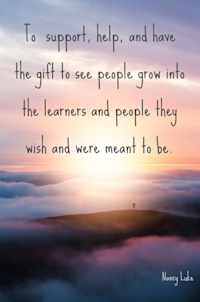
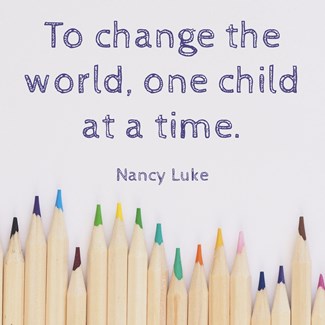
August 31, 2023
- Complete the attendance form for your section and answer all questions as completely as possible.
- TECHNOLOGY IN YOUR CLASSROOM: Wheel of Names (https://wheelofnames.com/)
- Using one of the lists below, create a spinner using Wheel of Names.
Stretches
Yoga poses
Jumping Jacks
Dance party
Mirror MovesFav Movie
Best Game
Fav Book
Best Subject
Pets
Siblings
https://wheelofnames.com/puj-my9Adjective
Adverb
Noun
Verb
Pronoun
- See the Wheel of Names for our class: EDEL 446-01 // EDEL 446-02
- Check out the Customize option in the top menu and browse some wheels made by other users in the Gallery.
- Want a challenge? Shorten your weblink using a link shortening service:
- Bitly (https://bitly.com/) NOTE: Scroll down to shorten link
- TinyURL (https://tinyurl.com/app)
- Both tools allow you to sign up for free and save/curate your links (HINT: Use your class gmail account if you wish.)
- Using one of the lists below, create a spinner using Wheel of Names.
August 24, 2023
- Complete the attendance form and answer all questions as completely as possible. Make sure to use the correct link for your section.
- Inside your nametag, write one place you would like to travel (it can be anywhere).
- If you do not already have one, sign up for a free Canva account: https://www.canva.com/
Use your class gmail account. Unfortunately, the free education account is only for full-time K-12 classroom teachers.
- Once you are logged in, check out some of these templates for the classroom. NOTE: Look for free content and avoid premium (crown icon) or paid (dollar sign) Try sorting by your grade level or by subject.
- Presentations: https://www.canva.com/presentations/templates/education/
- Graphic organizers: https://www.canva.com/graphic-organizers/templates/
- Worksheets: https://www.canva.com/worksheets/templates/
- Presentations: https://www.canva.com/presentations/templates/education/
- Interested in Tutorials? Check out: https://practicaledtech.com/2023/07/14/five-dozen-canva-tutorials-for-teachers/
August 22, 2023
- Complete the attendance form and answer all questions as completely as possible.
- Sign up for Remind https://paws.wcu.edu/ncluke/digital_literacy/remindsignup.html
- Make a nametag put on the front your preferrred first name and a simple symbol or icon related to you as a teacher.
- Once you have done all of these things, check out this online tool and explore it (aka play a bit) while all of our class colleagues catch up. https://thisissand.com/
- Want to take a screen shot? See: https://www.google.com/intl/en_us/chromebook/howto/take-full-screenshots/
- ADVANCED: Using your class gmail, email the screen snap to yourself OR copy it to your class Google Drive