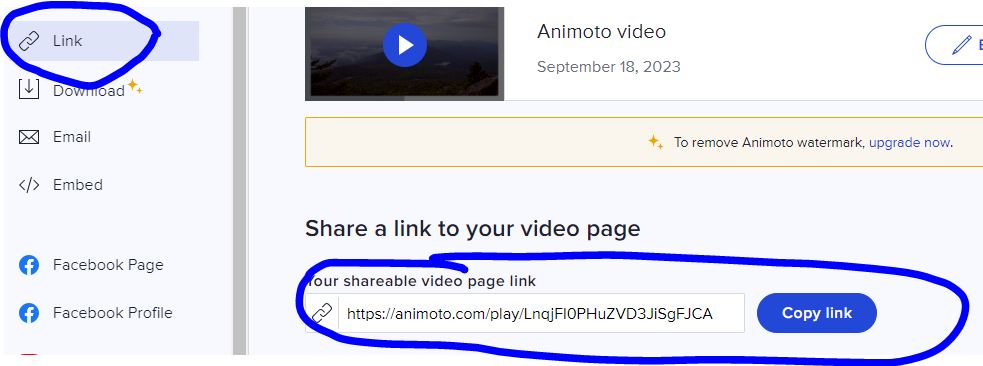September 19, 2023
Video to.....
Inform |
Entertain |
Inspire |
- Sign in, stowe your other devices, log into a Chromebook, and go to WYAW (While You Are Waiting).
- Assignment Tips: Web 2.0 #2
- Robust paragraphs are more than three sentences
- Specific details and EXAMPLES for academic learning, SEL, and other ideas
- Try to avoid *just* telling why the tool is useful, give real world examples including from your current and future classroom!
- Make sure your links work (are clickable)
- About ChatGPT: This is a springboard for ideas but the writing in narrative format is YOUR OWN!
- Let's create something! Haiku......
- Find an existing haiku that you like and write it down. Basho is a very famous writer of the form.
- Next, create one of your own haiku and write this on the same script template.
- Once you've got your two haiku, you'll record them as two separate recording/files using one of the two tools listed above and save them as .mp3 files in your Google Drive.
NOTE: Do not record on your phone as this will give you a format that won't work with Google AND you won't be using a new web 2.0 tool you just learned AND you will get a 0 for this part of the assignment. - DOWNLOAD the files to your Google Drive naming them “Haiku 1” and “Haiku2” NOTE: They must be linked from your class Google Drive Account
- MUST DO: Go to each of the files and right click to share so that"ANYONE WITH THE LINK" can access.
- Go to Google Slides and create your own new slidedeck with two blank slides and name the slidedeck YOUR NAME
- Find an image using a free images website such as: Pixabay, Pexels, Unsplash, Morguefile or you can use one of your own images that visually represents your first Haiku (the found one) and insert it on the slide.
- Repeat this for the second Haiku (the one you write) on the second slide
- Go to your Haiku1 audio file and copy the link, and past the link on the slide with the matching image.
OR
Use the Insert menu, to insert your Audio file from Google Drive that matches your image for your specific Haiku. - Repeat for the second Haiki audio file. You will have two slides with two images and two audio files
- Share the link to your Google Slide deck with your teacher by texting it to her via Remind.
- Sweeties: Uses of video in the classroom. How are you seeing teachers (e.g., your CE) using video? Write four ideas on your lo-tech whiteboard.
- Let's make some video and start with a cloud-based tool that is considered a Web 2.0 tool (in the cloud).
Getting started with ANIMOTO: An online video creation tool - basic with some but not as much control as other tools.
- See these examples from our colleagues:
- Go to Pixabay https://pixabay.com/ and download any three images you like to your Chromebook (files area or Google Drive).
OR
- Use the NC images in this folder: https://drive.google.com/drive/folders/1ElUlJU9mFn1hdOvPAekWa8q45mauJUQE?usp=sharing
- Next, https://animoto.com/ and create a free personal account with your class gmail address. Type your password carefully as you only enter it once. View it to make sure it's what you wish to use.
- Click "Personal Use" and then "Start from Scratch" in the top right corner of the screen
- Pick a Theme (this can be changed later, if you wish); Landscape aspect ratio, and skip the media upload and the tour (you can watch if you wish but don't have to).
- Begin an Animoto using your own images and video or search, download, and use some from one of our free sites such as Pixabay https://pixabay.com/ or Pexels http://pexels.com/
- Upload the images and video using the Media Library: Project tab to the right of the screen.
- To start your video, add a title by clicking on the existing block at the bottom of the screen and adding text. You can also add an image in the background, if you wish
- Next, add a block with images, text, and/or video to your video project timeline/storyboard by clicking the + icon at the bottom of the screen. You will have a variety of layouts to choose from and once you make a selection, this will add a block in which you can add images, video, and/or text.
- Add at least 4 blocks with visuals in addition to your title
- Now, explore the soundtrack for your video. Suggestion: use the music Animoto offers (see icon to choose at top of screen)
- ADVANCED ADVENTURERS:
You may also use one of these sound files from the free site, Incompetech (http://incompetech.com/music/royalty-free) Download it by right clicking and saving it to your files area and then uploading into Animoto. This is CC0 music.
Corncob.mp3 // Flutey Funk.mp3 // Somewhere Sunny.mp3 // Wallpaper.mp3
- Explore and play with uploading photos, video, uploading your own music *be aware of copyright*, adding captions and other text elements
- A text block at the start of your video with your title
- At least 4 or more images and/or video (NOTE: images alone are fine, no video is required)
- Music of your choice
- Must be between 30 seconds and 2:30 minutes in length
- Once your video is finished, click the Share button in the top right corner and choose Publish and Share; be patient it may take a little while. To get the viewable link to share, click the Link option to the right of the screen.
- You can continue editing but once you like what you see, copy the link and add it to your Google Site for Web 2.0 #2 tool either embedded or as a clickable link. (Save the rest of the profile for later, if you wish - DUE September 28)
Your final video can be about one of two choices: 1) the Where I'm From poem you did in Dr. Tracy's class or 2) anything you wish - your choice.
The following elements are required:
- Upload the images and video using the Media Library: Project tab to the right of the screen.
This tutorial walks you through from start to finish with the start from "Scratch" option and shows how to use different text and image/video layouts as well as how to add music.
Visuals: Pixabay, Pexels, Unsplash, Morguefile
Music
http://incompetech.com/music/royalty-free/music.html
Media Resources from Penn State
http://mediacommons.psu.edu/free-media-library/
OER Commons: Free Digital Library and Network of Educational Resources
https://www.oercommons.org/
Music
http://incompetech.com/music/royalty-free/music.html
Speeches
https://archive.org/details/Greatest_Speeches_of_the_20th_Century
All Media, mostly Images
https://commons.wikimedia.org/wiki/Main_Page
Wikipedia:Public domain image resources
https://en.wikipedia.org/wiki/Wikipedia:Public_domain_image_resources
Public Domain Image Websites
https://99designs.com/blog/resources/public-domain-image-resources/
Access some fabulous visual and audio media collections at the Library of Congress (some but not all are in the Public Domain) https://www.loc.gov/library/libarch-digital.html