
Return to listing
Coding, Technology, and Computational Thinking |
November 29, 2023
- Get a Chromebook and sign in. Then go to WYAW and complete the attendance and activity.
- Digital Stories! Compliments to our friends and excellent storymakers.
- Why Computational Thinking and Coding?
- What are the key elements?
https://cdn.iste.org/www-root/Computational_Thinking_Operational_Definition_ISTE.pdf
- 1.5 Computational Thinker (systematic problem solver leveraging technologies/tools)
https://iste.org/standards/students#1-5-computational-thinker
- 5 Reasons Why Coding Is Importantfor Young Minds
- What are the key elements?
- Merge Cube, Cubetto, and OSMO
Explore these three innovative tools. NOTE: Merge may require partner work - one to hold the iPad and the other to manipulate the cube or you can use the stand that comes with the cube.
Merge Cube Apps: Explorer, Object Viewer, MergeMyAquarium, HoloGlobe
- Spheros and the app on your phone - Three ways to control the spherical robot (Drive, Draw, Code/Program)
- Open Sphero Edu on your phone: I'm a School User /
- Locate the following icons at the bottom of the screen (phone at bottom, iPad on left)
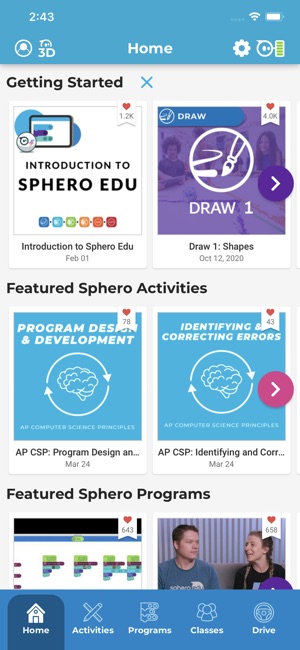
- Choose Drive/Touch Control (icon in purple square)
- Find and pair your device with your Sphero. Make sure to choose the correct Sphero and not someone else's
- Calibrate the Sphero by using Aim to aim the light on the Sphero toward you
- Use the remote control on your phone/iPad to move the Sphero and change speed, etc.
- Choose Activities (icon in blue square) to explore activities that your teacher assigns.
- Choose Programs (icon in red square) to create your own programs starting with a simple draw program and moving up to your own block coding
- Choose Classes to connect to our shared Sphero class to run programs and save/share those you create
- Choose Drive/Touch Control (icon in purple square)
- Spheros!
Go outside and learn to use your Sphero - Drive and Draw (Create program with + and choose Draw) until the end of class.
NOTE: For incliment weather, use the non-classroom sections of Killian (e.g., by our classroom and the UP offices) on the first or second floors
RESOURCES O' THE DAY:
Picture Books About Vintage Making
https://www.edutopia.org/article/12-picture-books-motivate-young-makers
A Great Educational Coding Website
https://www.codeforlife.education/
Top Coding Websites for Kids
https://codakid.com/top-21-kids-coding-websites-of-all-time/
10 Free Coding Games Websites for Teaching Programming Skills
https://childhood101.com/coding-for-kids/
Hour of Code
https://hourofcode.com/us
Why teach robotics in schools?
https://blog.robotiq.com/7-reasons-to-teach-robotics-at-school
Computational Thinking Competencies
https://www.iste.org/standards/computational-thinking
Computational Thinking Teacher Resources (RICH RESOURCE)
https://id.iste.org/../docs/ct-documents/ct-teacher-resources_2ed-pdf.pdf?sfvrsn=2
A Comprehensive List of Coding Resources
https://mommypoppins.com/coding-kids-free-websites-teach-learn-programming
Videos on Computational Thinking and Coding:
Computational thinking: A digital age skill for everyone
https://www.youtube.com/watch?v=VFcUgSYyRPg&t=1s
Other Videos from ISTE
https://www.youtube.com/user/istevideos/search?query=computational+thinking
A Fabulous and Free Coding Website for Kids from MIT - Scratch
https://scratch.mit.edu/projects/editor/?tutorial=getStarted
Sphero
Overview of Sphero for Teachers from the Company
https://cdn.shopify.com/s/files/1/0306/6419/6141/files/SpheroEdu-k12-teacher-resource-guide.pdf?v=1585146735
Teacher's Guide
https://dmmedia.sphero.com/email-marketing/Sphero-Edu/SpheroEdu-k12-teacher-resource-guide-v1_updated050818.pdf
A list of Sphero Challenges from a classroom teacher in Georgia [We'll try some on Thursday!]