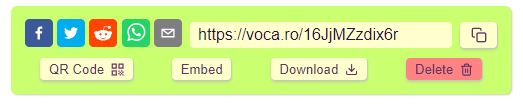Are today's students or as dedicated and idealistic as you ? (two ways to view) |
- Sign in, stowe your other devices, log into a Chromebook, and go to WYAW (While You Are Waiting).
- ChatGPT alternative: https://mylessonpal.com/
- Readings: IWBs - the how and the why
- Digital Whiteboards:
Jamboard https://jamboard.google.com/
- Jamboard:
- Sample Curricular Learning and SEL (Unrestricted Sharing - Anyone with the link)
- More with Jamboard (all are forced copies so my original is intact)
- The Three Pigs:
https://jamboard.google.com/d/119aixIa_wyyAuqLoGvDSDS8tfFqkF3jEHFkDKipPh7k/copy
- More Ideas:
https://jamboard.google.com/d/1l3HGYft7uT6odP7E1_znFtRGjh-ufhPmSa_FwMaE28w/copy - Graphic Organizers:
https://jamboard.google.com/d/1OfRyaJ_AorypuyhadPwdftMOlqAzwhHwCjeVvm6HTcs/copy
- The Three Pigs:
- As teachers, we use video in a wide variety of ways but let's not forget humble audio and how powerful it can be for a variety of instructional purposes. (Podcasts! Just saying.)
Here are but a few ideas.....
- Use atmospheric music to set the tone for a read aloud or a writing prompts (e.g., scary stories)
- Have audio recording software set up on a station/learning center computer or iPad for students to record themselves telling a story, singing a song, reciting a poem, explaining a concept, process, or information related to the curriculum.
- Create a podcast "Week in Review" to update parents on the week's events or activities to keep them in the loop.
- Use text to speech software to scaffold understanding of written information for students (e.g. built into Google Slides and ../docs, Adobe Acrobat Reader)
- You can access readings from NewsELA that read the text aloud and are on a variety of topics. Here's an example: https://newsela.com/read/lib-children-birmingham-march/id/46058/ (2nd grade)
(requires free signup and login to access read aloud)
- There are also text passages that have read-aloud built in such as the tool, ReadWorks:
https://www.readworks.org/article/Becoming-a-Baker/873707fd-db07-409d-95f4-f7d68eaed899 (6th grade) - But wait, there's more!
- Students: Record an approved performance (e.g. singing, skits and plays), Conduct oral histories, Create podcasts
- Teacher tool: Assessment - over time, record children reading to gauge fluency, etc.; Instructional - ELA: kids reading their stories to contribute to digital storytelling, Create a listening center of favoriate stories for your students to read along with, Create podcasts for upper elementary or middle grades students or access existing ones (http://www.quickanddirtytips.com/grammar-girl; http://www.quickanddirtytips.com/
Professional development: Artifacts in your professional portfolio such as National Board Certification, Using for action/classroom research, Access podcasts for professional development (http://www.edutopia.org/blog/best-education-podcasts-betty-ray) and personal stress relief (https://www.newyorker.com/podcast/fiction
- Combine with digital images to create digital stories which we will explore in the coming weeks......whoohoo
- Students: Record an approved performance (e.g. singing, skits and plays), Conduct oral histories, Create podcasts
- Let's explore an audio tool that is used in many schools:
- Vocaroo https://vocaroo.com/
- Record a statement "I believe that schools should....." and review it to make sure it's what you want. Re-record if not.
- Click the "Save and Share" button to see your options:
- Click the Download button to download your file to your Google Drive
- Go to your Google Drive using the Launcher key (magnifying glass key) and locate your audio file
- Right click on it to rename it your name (add initial if needed)
- Right click on it to share it with "Anyone with the link" and copy the link
- Find your My Why slide on this shared Google Slidedeck and paste your link on the slide
- Make it a clickable link......
- 446-01:
https://../docs.google.com/presentation/d/1-qgVt0p76K5YJSOe2clZmZJZyGbgPJYEbtOyNDABrFo/edit#slide=id.p
- 446-02:
https://../docs.google.com/presentation/d/1pt4DDwi81cG63XYvMb4qpnBA7_2OQSTuwuZoauGWlcE/edit?usp=sharing
- Advanced Recording Option: (allows for editing) Twisted Wave (https://twistedwave.com/online)
- Vocaroo https://vocaroo.com/
- Let's create something! Haiku......
- Find an existing haiku that you like and write it down. Basho is a very famous writer of the form.
- Next, create one of your own haiku and write this on the same script template.
- Once you've got your two haiku, you'll record them as two separate recording/files using one of the two tools listed above and save them as .mp3 files in your Google Drive.
NOTE: Do not record on your phone as this will give you a format that won't work with Google AND you won't be using a new web 2.0 tool you just learned AND you will get a 0 for this part of the assignment. - DOWNLOAD the files to your Google Drive naming them “Haiku 1” and “Haiku2” NOTE: They must be linked from your class Google Drive Account
- MUST DO: Go to each of the files and right click to share so that"ANYONE WITH THE LINK" can access.
- Go to Google Slides and create your own new slidedeck with two blank slides and name the slidedeck YOUR NAME
- Find an image using a free images website such as: Pixabay, Pexels, Unsplash, Morguefile or you can use one of your own images that visually represents your first Haiku (the found one) and insert it on the slide.
- Repeat this for the second Haiku (the one you write) on the second slide
- Go to your Haiku1 audio file and copy the link, and past the link on the slide with the matching image.
OR
Use the Insert menu, to insert your Audio file from Google Drive that matches your image for your specific Haiku. - Repeat for the second Haiki audio file. You will have two slides with two images and two audio files
- Share the link to your Google Slide deck with your teacher by texting it to her via Remind.
- IMPORTANT: You also must make the Google Slidedeck link sharable by choosing "Anyone with the link"
|
WHEN YOU ARE DONE- EXPLORE THESE PODCASTS FOR STUDENTS
19 Great Learning Podcasts for the Classroom
https://www.commonsense.org/education/articles/19-great-learning-podcasts-for-the-classroom
COPYRIGHT RESOURCES
Media Resources from Penn State
http://mediacommons.psu.edu/free-media-library/
OER Commons: Free Digital Library and Network of Educational Resources
https://www.oercommons.org/
Use of Copyrighted Material in the Classroom
https://marymount.libguides.com/c.php?g=271976&p=1815238
Copyright and Fair Use: Common Scenarios
https://csulb.libguides.com/copyrightforfaculty/scenarios
Copyright Compliance and Public Performances.
https://www.swank.com/k-12-schools/copyright/
Copyright basics from University of Minnesota
https://www.lib.umn.edu/services/copyright/basics
Visuals: Pixabay, Pexels, Unsplash, Morguefile
Music
http://incompetech.com/music/royalty-free/music.html
Speeches
https://archive.org/details/Greatest_Speeches_of_the_20th_Century
All Media, mostly Images
https://commons.wikimedia.org/wiki/Main_Page
Wikipedia:Public domain image resources
https://en.wikipedia.org/wiki/Wikipedia:Public_domain_image_resources
Public Domain Image Websites
https://99designs.com/blog/resources/public-domain-image-resources/
Access some fabulous visual and audio media collections at the Library of Congress (some are in the Public Domain) https://www.loc.gov/library/libarch-digital.html
RANDOM
Cat Scratch Fever https://i.giphy.com/media/3o72EX5QZ9N9d51dqo/giphy.webp

 Image from Pixabay
Image from Pixabay