November 3, 2022
- Sign in and stow your phones out of sight. Log into a Chromebook and complete the WYAW activities.
- Joyful news from our friend and colleague, Morgan!
https://jamboard.google.com/d/1l5xHFBmRJqCCE1Nk4HcvObuYv5INM24eoXOVjiiUPm0/edit?usp=sharing
- Google and Chrome go hand in hand and allow for some powerful tools you can use for your classroom including (Google) Classroom.
Google Classroom:
- Search on Google Classroom, click the link, and log in with your class account. When you are in your Google Classroom dashboard, click the + (plus) to "Join a class". MAKE SURE TO ADD YOURSELF TO THE CORRECT SECTION USING THE CODE FOR YOUR CLASS.
- EDEL 446-03 12:30
Use code: zoiuudb - EDEL 446-02 2:00
Use code: q2noevt
- EDEL 446-03 12:30
- Let's see two ways to use Google Classroom for student work and communication. Questions and Assignments.
- Do both activities in your Google Classroom related to Global Education.
- NC DLC Alert: Digital Citizenship #5 https://files.nc.gov/dpi/teacher-dlcompetencies.pdf
- Search on Google Classroom, click the link, and log in with your class account. When you are in your Google Classroom dashboard, click the + (plus) to "Join a class". MAKE SURE TO ADD YOURSELF TO THE CORRECT SECTION USING THE CODE FOR YOUR CLASS.
- When you are done with the two Classroom global activities, EITHER:
- Play with Google Earth checking out: Voyager (compass icon) or I'm Feeling Lucky (dice icon) or search on these locations:
- The house you grew up in
- Where one of your family members is from
- Your first school
- Movie theaters, Play or Opera Houses, Restaurants in an exotic place or somewhere you'd like to visit
- One of these funky landmarks: TIP: Use the Pegman to find user generated images (look for the small blue circles)
- Cadillac Ranch in TX
- World's Largest Easel in KS
- The Basket Building in OH
- The Peachoid (water tower) in SC
- Dole Plantation Maze in HI
- The Fremont Troll (sculpture) in WA
- Salvation Mountain (sculpture) in CA
- Try some of these collections:
- https://traveltriangle.com/blog/most-beautiful-places-in-the-world/
- https://www.fodors.com/news/trip-ideas/10-most-unusual-landmarks-in-the-us
- Explore some of these Google Goodies
- Google Doodles: https://www.google.com/doodles
- Mr. Doob: http://mrdoob.com/projects/chromeexperiments/ball-pool/ (reminds me of thisissand) what about this one for classroom management or to interpret music? https://bouncyballs.org/
- Prefer bouncing cats? https://cat-bounce.com/
- Google Experiments (https://experiments.withgoogle.com/)
- Play with Google Earth checking out: Voyager (compass icon) or I'm Feeling Lucky (dice icon) or search on these locations:
- STUDIO TIME: Creating a virtual tour using the Projects option in Google Earth.
Let's explore a few examples:
- Harry Potter Film Locations https://bit.ly/3LNv3uk
- Guam https://bit.ly/3r9qEK6
- Maybe One Day I'll Go https://bit.ly/37nHMoo
But wait, there's more:
- Google Timelapse: https://earthengine.google.com/timelapse/
- Google LitTrips: https://www.googlelittrips.org/
- Open Google Earth (https://earth.google.com/) on your Chromebook and explore the left side menu
- Start a Project to create your own custom tour of a location.
- Choose the Create >> Google Drive option and name your project with a one sentence description.
- Now you are ready to add locations by choosing "New Feature"
- Search for a location - the place or a place within the place (e.g., Paris or the Eiffel Tower)
- Once at the location look at the information box at the top right of the screen and choose "Add to Project" and choose your project name and "Save".
- Now edit the information for that feature (location/pin) by clicking on it from the list at the left of the screen and then the pencil icon.
- Click "Replace" and add your own information (if you use info from the web, make sure to cite your source at the bottom of the information box).
- Now add your own selected images by clicking on the box with the icon of a camera and locate two or more images you wish to add to your feature/location description.
- Your work is saved as you go in Google Drive as long as you are connected to the internet.
REQUIREMENTS FOR THIS PROJECT
- Title and 1 sentence description for project location (cite source)
- Four or more features (location pins) added
- For EACH feature, at least two image you search and select
- For EACH feature, description you find or write (cite source) REPLACING the Google default (which is almost always wikipedia)
- Set SHARE LINK to anyone with the link can view.
- Now, write a profile of this too. THIS IS WEB 2.0 #4!
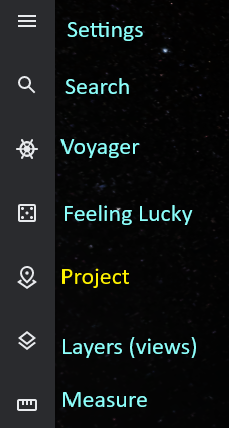
GOOGLE EARTH RESOURCES
- https://www.assortedstuff.com/stuff/14-ideas-for-google-earth-projects/
- Storytelling with Google Earth Projects: Bring the World to Your Classroom from Social Studies Samurai
https://www.youtube.com/watch?v=JfVC38x-iF8 - https://www.nationalgeographic.org/idea/getting-started-google-earth/
- https://www.teachstarter.com/us/blog/20-google-earth-activities-for-students-bringing-the-wow-factor-to-your-lessons-3/
- https://ditchthattextbook.com/google-earth-creation-tools/
Two good tutorials for how to create a tour in Google Earth using the Project option.
How to Create Tours in Google Earth (Web Version)
Nov 21, 2019 // Richard Byrne // 11:17Google Earth Projects - Video Walkthrough
May 12, 2020 // Greg Kulowiec // 4:32
