
Return to listing
No Time for Science? How about 10 minutes in the morning? |
Februaty 22, 2024
- Sign in and stow your phones out of sight. Log into a Chromebook and complete the WYAW activities.
- Creative Commons https://creativecommons.org/
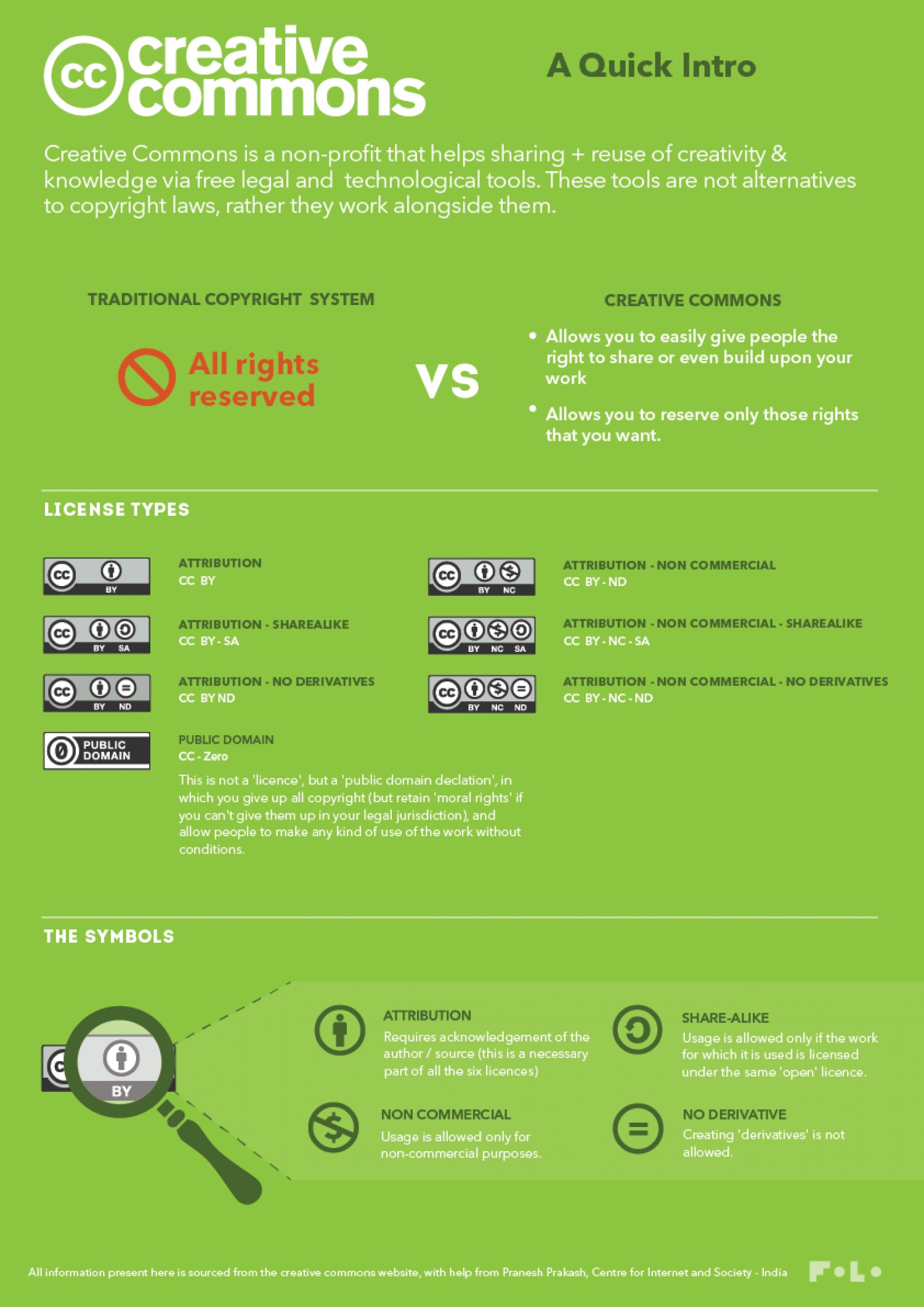
Want more information? https://creativecommons.org/about/cclicenses/
- Sign up for WeVideo using your class account. This is what you will use for your Personal Digital Story assignment. Sign up with your class gmail account and YOU MUST use this for your project to avoid the watermark. Do not use the automatic with Google option; do the Old School sign up with email address.
https://www.wevideo.com/invite/?code=74fbfd16-80bf-49a9-85fe-e90b999025ef-6oyv4q1o
- Let's see a few digital stories from past students to get an idea of what a digital story is....
VIDEO EDITING CONTINUES.......
More Powerful than Animoto and what you'll use for your personal digital story. YOU MUST USE WEVIDEO FOR YOUR PERSONAL DIGITAL STORY. This is a key learning objective of this assignment.
WeVideo (http://www.wevideo.com/) This tool allows you to not only use drop and drag editing but some fun effects and transitions.
Now, let's get started with learning to use this powerful tool.
- You MUST use your class gmail account for this tool, otherwise you'll not get the full version and your video will have a distracting watermark. Always - at home or in class- use your class account for this project! Thankyouthankyouverymuch.
- Once you've logged in, check out the tutorials from: https://www.wevideo.com/academy
- If you wish to access a step-by-step written tutorial, go to:
http://www.tlamproject.org/wp-content/uploads/2015/07/WeVideoGuide-CGLCK2015.pdf
- You'll start with a "New Video Edit" and you'll see a timeline (this is the default view) MAKE SURE you are in the Full Featured editor and not the Simplified editor
- We'll need to access some media to get started on learning the editing tool. We are going to use media (music, images, video) that is built into WeVideo. We pay the licensing fee, so all of these options are free and available.
- In WeVideo, if you wish to upload your own media, look for the green cloud and browse to select your media (video, images, music) to add to your video project - be patient this may take awhile depending on your internet connection. Media is put in different tabs based on what kind of file it is - video, images, music.
- Let's search for: Three images, One video, and One audio/music file on a topic you like
- Put your media along the timeline. Video and Images go on the VIDEO timeline and Narration and Music go on the AUDIO timeline.
- You can edit to shorten from either end, position your playhead along the timeline and use the scissor tool to cut in two and then drag other images in between, if you wish
- You can also edit video and music using a variety of options - click on the pencil icon on the menu bar above the timeline to see what you can do
- Browse the left menu items to see what they can do: Text, Transitions, Extras, Backgrounds
- Click “Play” to preview at any time to see how your video is shaping up.
- Lastly, you can also add narration to your timeline by adding a video track or using one that exists (maybe recorded in audacity or with an audio recorder)
- Because it is "in the cloud", there is nothing to download and install, and it saves automatically
- When you wish to save, after you've published your video you can download it to your computer as an .mp4 file
RESOURCES
-
An excellent source for WeVideo Tutorials is:
https://sites.google.com/a/apps.edina.k12.mn.us/techresourcesforteachers/elementary/wevideo
- To access a .pdf version of a WeVideo tutorial: http://www.nvcc.edu/woodbridge/computer-lab/docs/wevideo-handout.pdf
BE THINKING.....
Start thinking about a personal story you want to tell. The focus is on Stories of Challenge and Change but within this broad topic, it can be a personal story of your choice. There are some "must haves" including visuals, narration, duration (between 1:30 and 4:00 minutes), and a title and credits. Otherwise, you can include also - video, sound effects, music, and animations. Want to try out chroma key (green screen) - go for it!
RESOURCES O' THE DAY:
- THE Source for Digital Storytelling: http://www.storycenter.org/
- THE Top Academic Source for Digital Storytelling: http://digitalstorytelling.coe.uh.edu/
- More about StoryCenter (formerly the Center for Digital Storytelling) http://www.storycenter.org/press/
ROYALTY FREE MEDIA
Music
http://incompetech.com/music/royalty-free/music.html
Speeches
https://archive.org/details/Greatest_Speeches_of_the_20th_Century
All Media, mostly Images
https://commons.wikimedia.org/wiki/Main_Page
Wikipedia:Public domain image resources
https://en.wikipedia.org/wiki/Wikipedia:Public_domain_image_resources
Public Domain Image Websites
https://99designs.com/blog/resources/public-domain-image-resources/
Access some fabulous visual and audio media collections at the Library of Congress (some are in the Public Domain) https://www.loc.gov/library/libarch-digital.html
MO' MEDIA
- Images that are copyright free or have a CC license that allows for free use and modification
- Unsplash https://unsplash.com/
- Pixabay https://pixabay.com/
- Music you can use that is copyright free or has generous CC licences:
- Free Music Archive (diverse genres with varying CC licensing, instrumental and vocal) http://freemusicarchive.org/
- BenSound (small but useful collection) http://www.bensound.com/
- Video in the public domain
- From Vimeo https://vimeo.com/creativecommons/cc0
- From Pexels: https://videos.pexels.com/
- A site of sites: http://mediacommons.psu.edu/free-media-library/
- And, of course, good ole' Creative Commons: https://search.creativecommons.org/