
Return to Digital Literacy Web Agenda
January 18, 2023
|
- BEGINNING OF CLASS ROUTINE/PROCEDURES:
- Put your phones out of sight and stowed for the duration of the
flightclass.
- Pick up a Chromebook and follow the printed directions you have been given (also here) to log in to the Chromebook. Try three times to log in including one powerwash and then ask your instructor for help.
- Open the Chrome browser and type in bit.ly/digilit to go to our web agenda for the day/week/semester.
- Once you have gone to the web ("bitly") agenda, click on While You Are Waiting and do the activities for that day's class. The first activity will always be to sign in for attendance using the Google Form link presented. After that, you'll explore what is offered for that day.
- Put your phones out of sight and stowed for the duration of the
- Let's Customize our Chromebooks a little:
- First, let's set a shortcut for our course homepage (bit.ly/digilit) both on the bookmark bar and the shelf at the bottom of the page
- Go to our homepage and using the bookmark icon (star) bookmark the page on your bookmarks bar
- To view the bookmarks bar, use the snowman menu to Bookmarks >> Show bookmarks bar
- Now, choose the snowman menu and choose More tools >> Create shortcut
- Press the magnifying glass key to show your shortcuts.
- Find the icon for Digital Literacy, right click or double tap on the right of the touchpad and choose, "Pin to Shelf"
- It should appear at the bottom of your screen
- First, let's set a shortcut for our course homepage (bit.ly/digilit) both on the bookmark bar and the shelf at the bottom of the page
- TABLE GROUPS: Let's talk about the Vintage/Digital video from John Spencer. What resonates with you? How do you respond to John Spencer's perspective? What's your perspective on digital tools and "vintage"? Is one more important than the other? Which and why?
- ALL TOGETHER NOW: Syllabus review game. Go to www.kahoot.it and type in the game code your instructor shares with you.
- Let's talk about the standards....for Technology!? YES!
- Partnership for 21st Century Skills - 4 Cs [Creativity, Communication, Collaboration, and Critical Thinking]
https://www.battelleforkids.org/networks/p21/frameworks-resources
- What about the state standards for teachers and students? Both are directly adopted from the national organization, the International Society for Technology in Education (ISTE) https://iste.org/
- NC Tech Standards for Teachers (ISTE)
https://iste.org/standards/educators
- NC Tech Standards for Students (ISTE)
https://iste.org/standards/students
- NC Tech Standards for Teachers (ISTE)
- Tech Connection: Google Docs with your group: Link to shared folder and then choose your standard to report on.
- Standards Exploration: Brownies:
https://docs.google.com/document/d/1JH2hGzJZoouvdjsYXQbYTxwXT9Y2CkTqRtESZwr4moM/edit?usp=sharing - Standards Exploration: Chocolate Chip Cookies
https://docs.google.com/document/d/1xIioL2OA_1dJvzfLHRnI8uoZw665bWD6GOjKUxAsKo8/edit?usp=sharing - Standards Exploration: Birthday Cake
https://docs.google.com/document/d/1Fymjl8UPmI0fKwkwdNeXtcjw66CGxuo-JoO581UPQ-k/edit?usp=sharing - Standards Exploration: Ice Cream
https://docs.google.com/document/d/15O2220644Ad3w8RVIaiVXA9FDXbaGOEmzRBMe3PGELw/edit?usp=sharing
- Setting up your Google Site for the Web 2.0 Assignment Profiles You'll do this semester. We'll do this together to set up the "Shell" for your pages. Search on Google for Google Sites.
- Start a new site using the plus sign, name your website something to do with this class (e.g., technology, digital literacy, tech 'n' learning, star tech, tech it out.......)
- Explore the options for changing the image on the homepage
- Add pages to your site called Web 2.0 #1, Web 2.0 #2, Web 2.0 #3, Web 2.0 #4, and Web 2.0 #5
- Include the following on your HOMEPAGE for 1.5 points of credit
- Text box #1: A 2-3 sentence bio paragraph introducing yourself. Make it interesting!
- Text box #2: A paragraph about your favorite professional technology (2-3 sentences) and your favorite personal technology (2-3 sentences). IF POSSIBLE, INCLUDE THE LINK TO BOTH.
- Change the background and/or banner image
- CHOOSE ONE TO ADD:
- An image on the page
- A map under your bio text box showing where you live or another relevant location
- A youtube video that's relevant with a one sentence caption
- ADVANCED: A carousel of images
- Text box #1: A 2-3 sentence bio paragraph introducing yourself. Make it interesting!
- SUBMIT THE LINK TO YOUR **PUBLISHED** WEBSITE IN CANVAS UNDER ASSIGNMENTS >> WEBSITE HOMEPAGE TO SHOW YOUR ASSIGNMENT IS COMPLETE AND READY FOR SCORING
WANT A CHALLENGE? Try out these options
- Scroll down the options in the Insert menu and add an image carousel
- Go to the Themes menu and create your own theme with custom colors and fonts you choose
- When creating your pages from the Pages menu, use the submenus option to create dropdown menus
NEED EXTRA SUPPORT? See https://vimeo.com/509935317 (password: sitesetup)
- Analog/Vintage Moment: In your table groups: Communicate, and Collaborate (2 of the 4Cs) and we'll use the Whiteboard Relay approach to answer to the question your teacher gives you. Write your answers on your whiteboard and then when asked, share your answers with the whole class.
HOMEWORK
- Complete the Pre-Course Assessment in Canvas before next Tuesday's class.
- When you are ready, complete the Syllabus Agreement at: https://wcu.az1.qualtrics.com/jfe/form/SV_6Kdby10AaiYZ30O
or QRcode
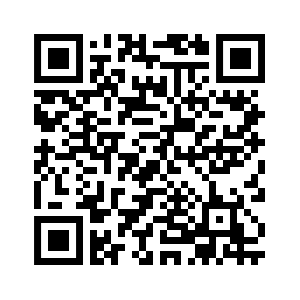
TIP: Do this on your phone and use your finger to sign.